
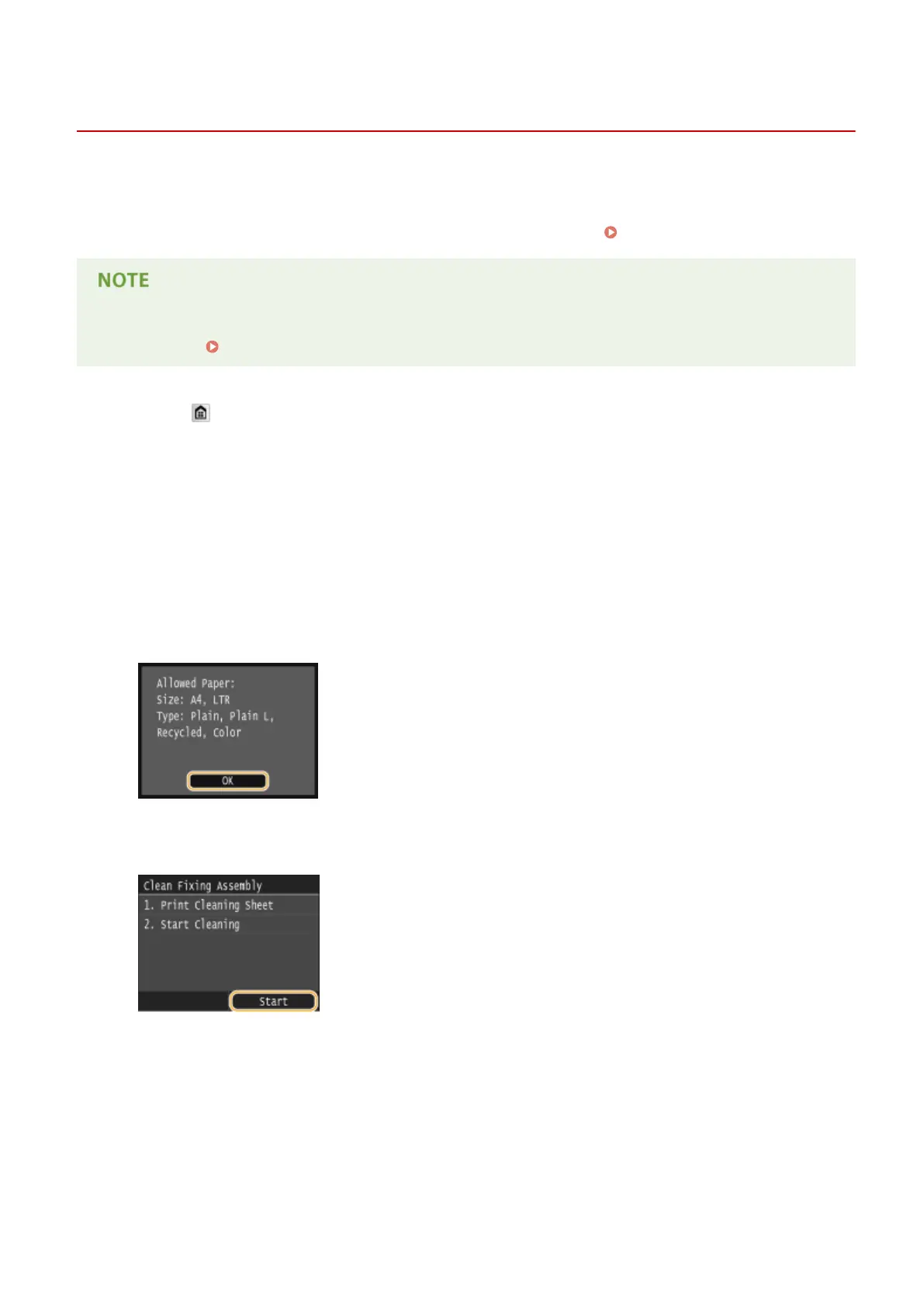 Loading...
Loading...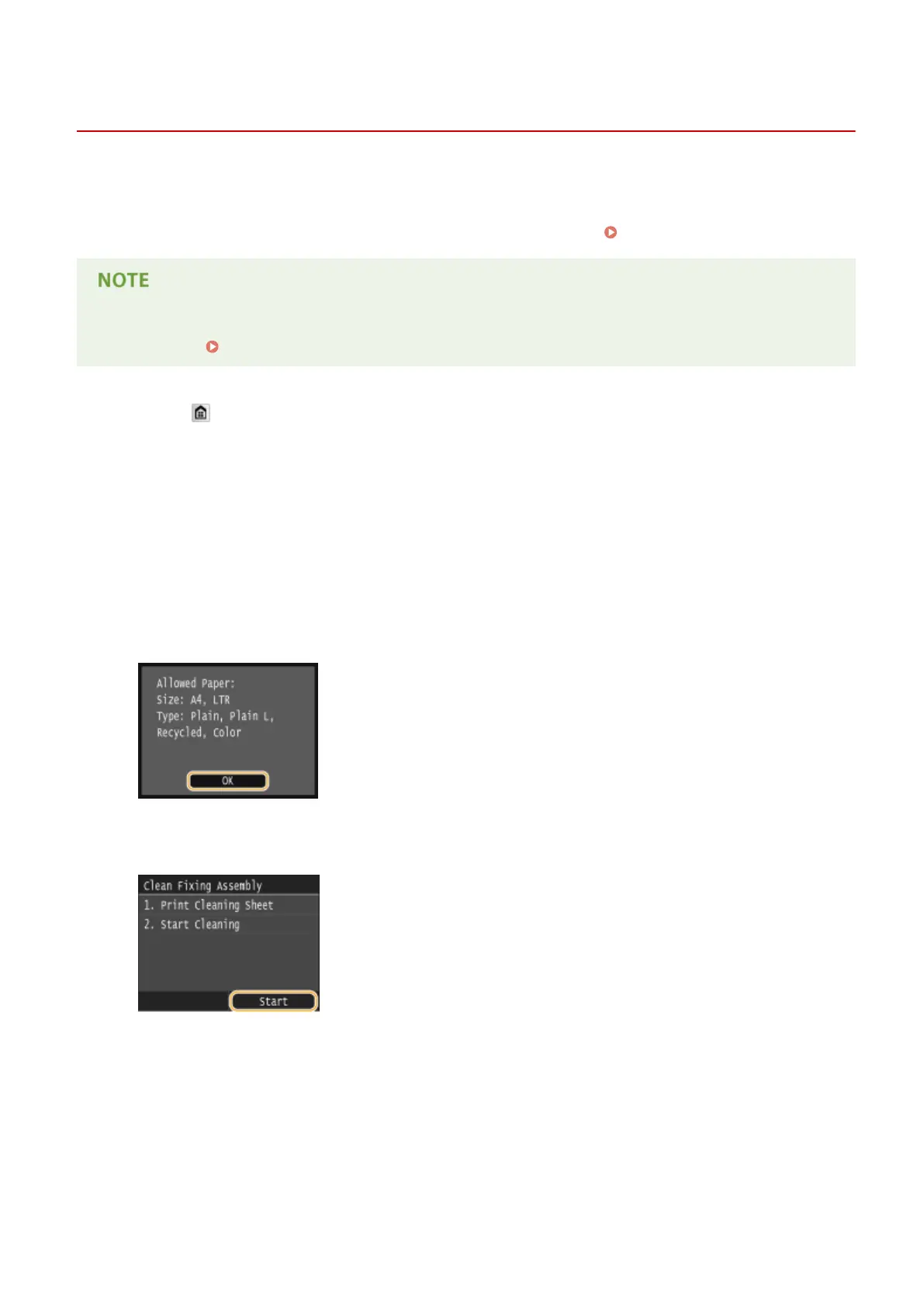
Do you have a question about the Canon MF419x and is the answer not in the manual?
| Functions | Print, Copy, Scan, Fax |
|---|---|
| Print Technology | Laser |
| Scan Resolution | 600 x 600 dpi |
| Monthly Duty Cycle | 50, 000 pages |
| Scanner Type | Flatbed, ADF |
| Fax Speed | 33.6 Kbps |
| Paper Input (Standard) | 250 sheets |
| Paper Output | 100 sheets |
| Paper Capacity | Up to 250 sheets |
| Print Resolution | 1200 x 1200 dpi |
| Duplex Printing | Yes |
| Connectivity | USB, Ethernet, Wi-Fi |
| Mobile Printing | Apple AirPrint, Google Cloud Print |
| Operating System Compatibility | Windows, macOS |











