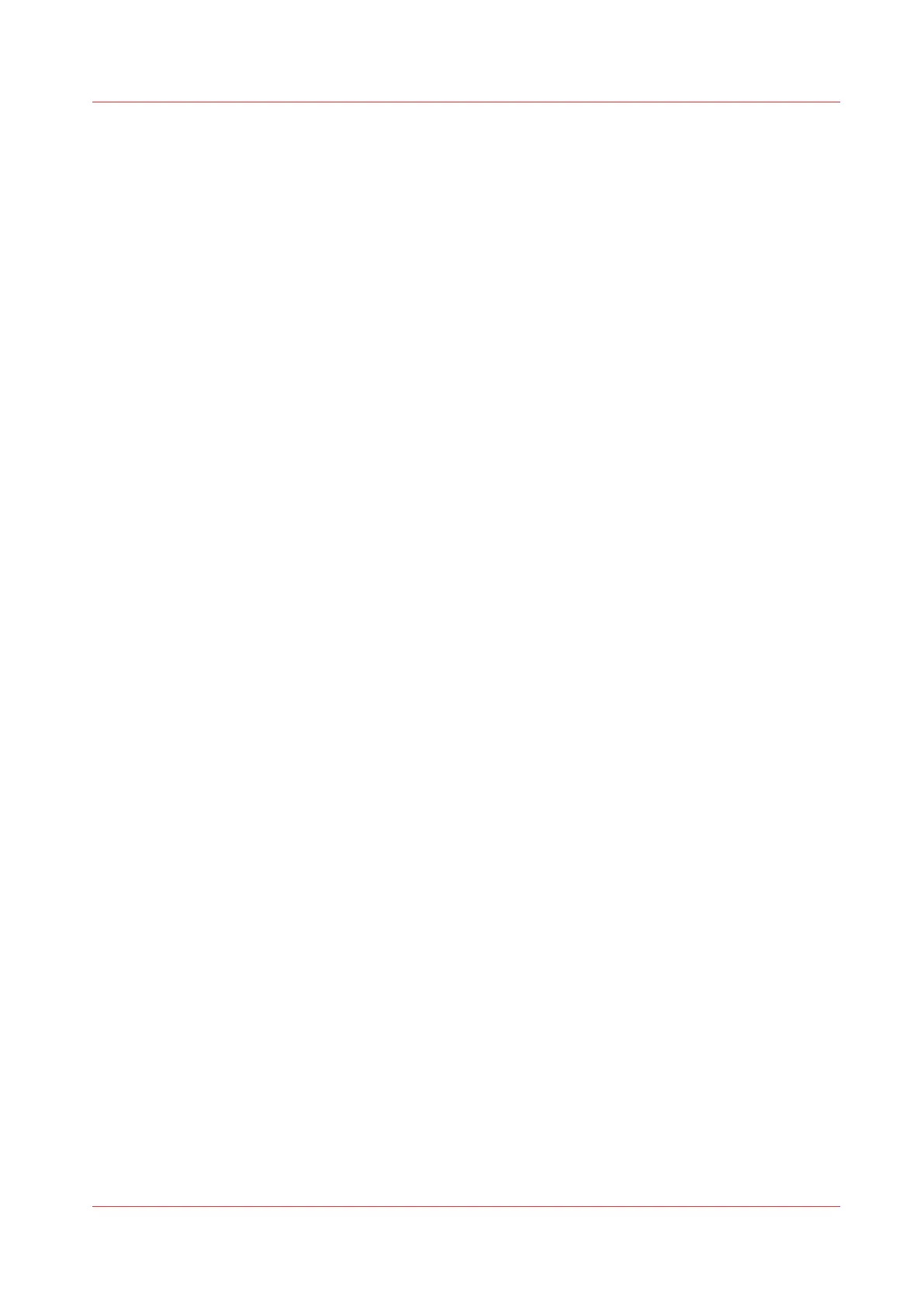Installing a license
For a lot of the functionality to work, the
PRISMAsync will need licenses. These licenses are
generated by the configuration centre, and delivered in a license-file. This license file has to be
uploaded to the PRISMAsync.
To install the licenses there are 2 possibilities:
Procedure
1.
On the Operator panel
• Copy the license file to a [USB]-stick
• Insert the [USB]-stick into a [USB] port on the PRISMAsync. You can use any port, but for
convenience it is best to use the port on the operator panel.
•
In the [System] section of the [Setup] tab choose [Local key operator settings].
•
In the next window choose ‘Software licenses -> upload license’. The [System] will ask you for
the location of the [USB]-stick and the filename.
•
Choose the correct file and touch [Start].
• When the file is uploaded, restart the PRISMAsync.
• Make a backup of the settings
2.
In the Settings Editor
• Locate the license file on your PC
• On your PC open the Settings Editor (See
The Settings editor
on page 58 ).
•
Browse to [Support] -> [Software].
•
Click ‘Upload license file’ (You will need the Key Operator or [System] Administrator
password).
• Browse to the License file on your PC.
• Start the upload of the license file.
• When the file is uploaded, restart the PRISMAsync and the copier.
• Make a backup of the settings
Installing a license
Chapter 9 - System software 105
PRISMAsync V3.2