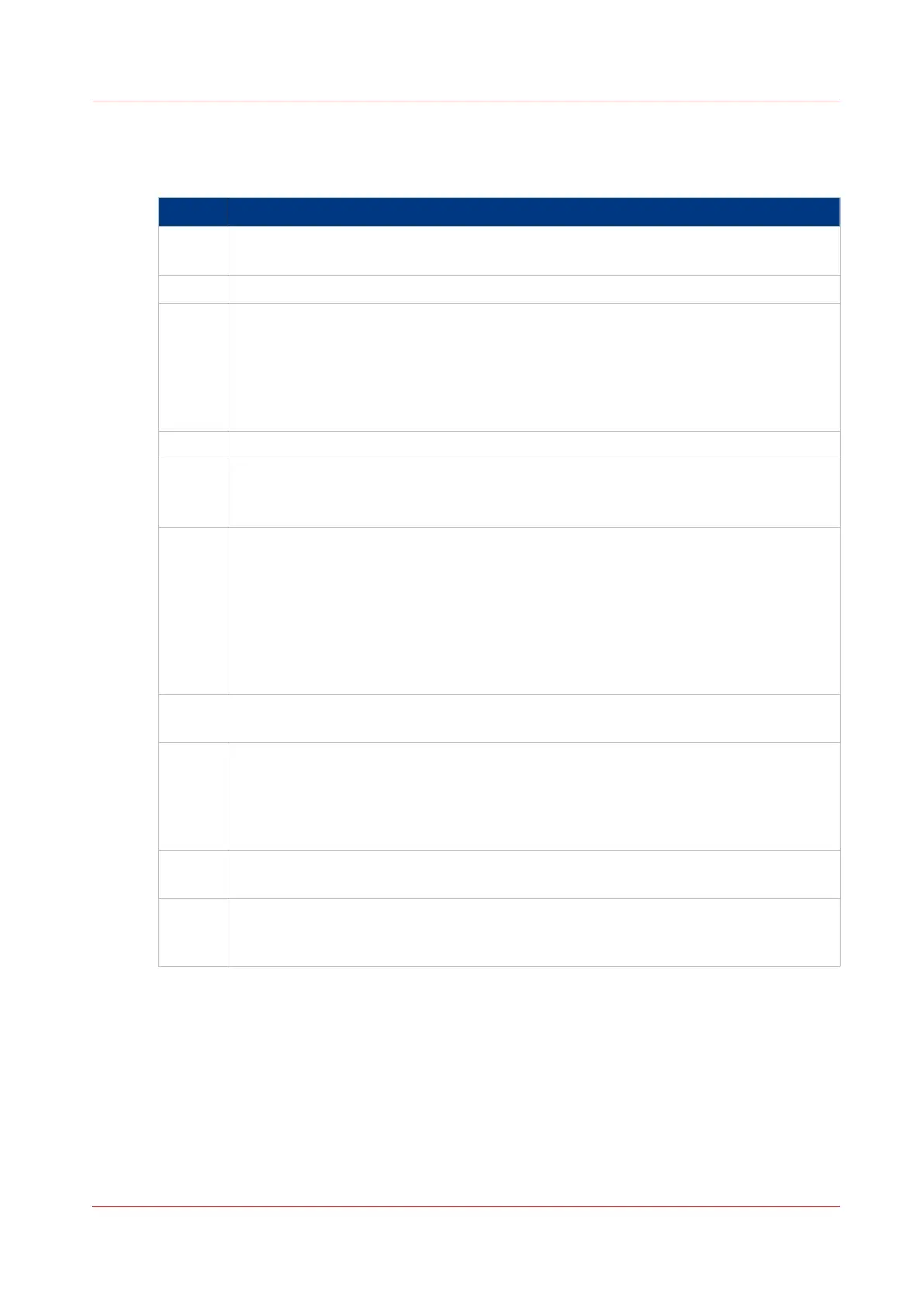Finish the installation
To finish the installation of the
PRISMAsync make sure to do the following:
Step Action
1 Make sure to finish the installation procedure as described in the engine service man-
ual.
2 Power on the copier.
3 Power on the PRISMAsync.
To power on the
PRISMAsync, switch the On/Off switch on the backside to the On-po-
sition.
If thePRISMAsync does not start automatically, press the On/Off button on the front
side of the PRISMAsync. The PRISMAsync will start up. This may take a while. Please
wait until the panel displays a splash screen with the printer type.
4
Press the [Sleep] button to wake up the system.
5 Set the UI language.
•
On the panel, touch [System] -> [Setup]
• Select the desired language
6 Change the settings (e.g. TCP/IP, Hostname) of the system. Contact the customer for
the appropriate settings.
•
You need the key operator PIN (13524) to make changes in the settings.
• On the panel, touch [System] -> [Setup] -> [Local key operator settings]
• Touch the button of the group that contains the setting you want to change. (e.g.
Connectivity for network settings)
• Touch the required setting and enter the desired value.
• Touch [OK]
7 If the PRISMAsync came with no licenses, please install them now. Refer to
Installing
a license
on page 105.
8 Perform any required system software upgrades.
Before updating the PRISMAsync, please take care that you always make a backup of
the settings. This backup also contains the licenses installed on your PRISMAsync .
Updates for the system software may be available on a FTP server. Patches may need
to be installed after installation. (See
Installing patches
on page 102 )
9 Change the Sleep mode timer (default = 40 minutes)
Consult the customer for the new sleep mode setting.
10 When the PRISMAsync is installed and all the appropriate settings are made, always
make a backup of these settings. See: "Service Mode" in
Maintenance and Service
Mode
on page 31
4
Finish the installation
Chapter 3 - Installation 23
PRISMAsync V3.2