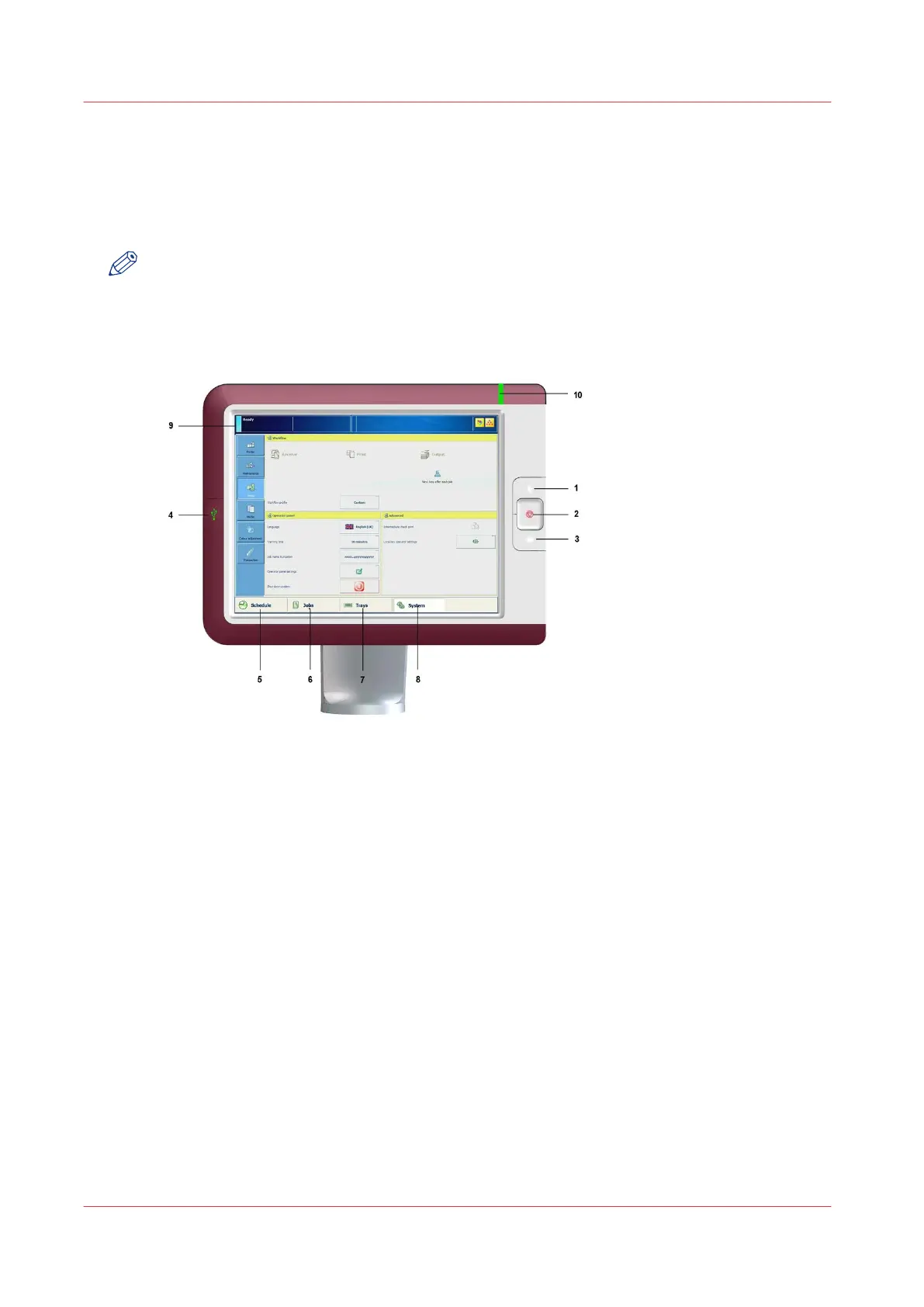The operator panel
Introduction
This topic describes the main components of the operator panel.
NOTE
You can clean the screen of the operator panel with a 50% mix of water and isopropyl alcohol.
Use a lint-free cloth. Always put the cleaner onto the cloth and not directly on the screen.
Components of the operator panel
1.
[Sleep] button (also known as Moon button)
Depending on whether the copier is currently active or in the sleep mode
•
Put the machine in to sleep mode, or
• Wake up the machine from the sleep mode
• shut down the printer and the controller
• Startup the controller after a shutdown
2.
[Stop] button
Stop the printer
• After a set, or
• As soon as possible
3.
[Paper tray] button
Get direct access to the tray section on the operator panel to do the following:
• Check the content of all paper trays.
• Load a new media type into a paper tray.
• Change the media type which is available in one of the paper trays.
• Create a trace log on a USB stick. If an 11504 error is displayed, insert a USB stick and
press this key to create a trace log on the stick.
4.
USB port
Used for:
• Connect spectrophotometer for calibration
• USB-stick for software installation
• USB-stick for backup/Restore
The operator panel
26 Chapter 4 - Using the PRISMAsync
PRISMAsync V3.2