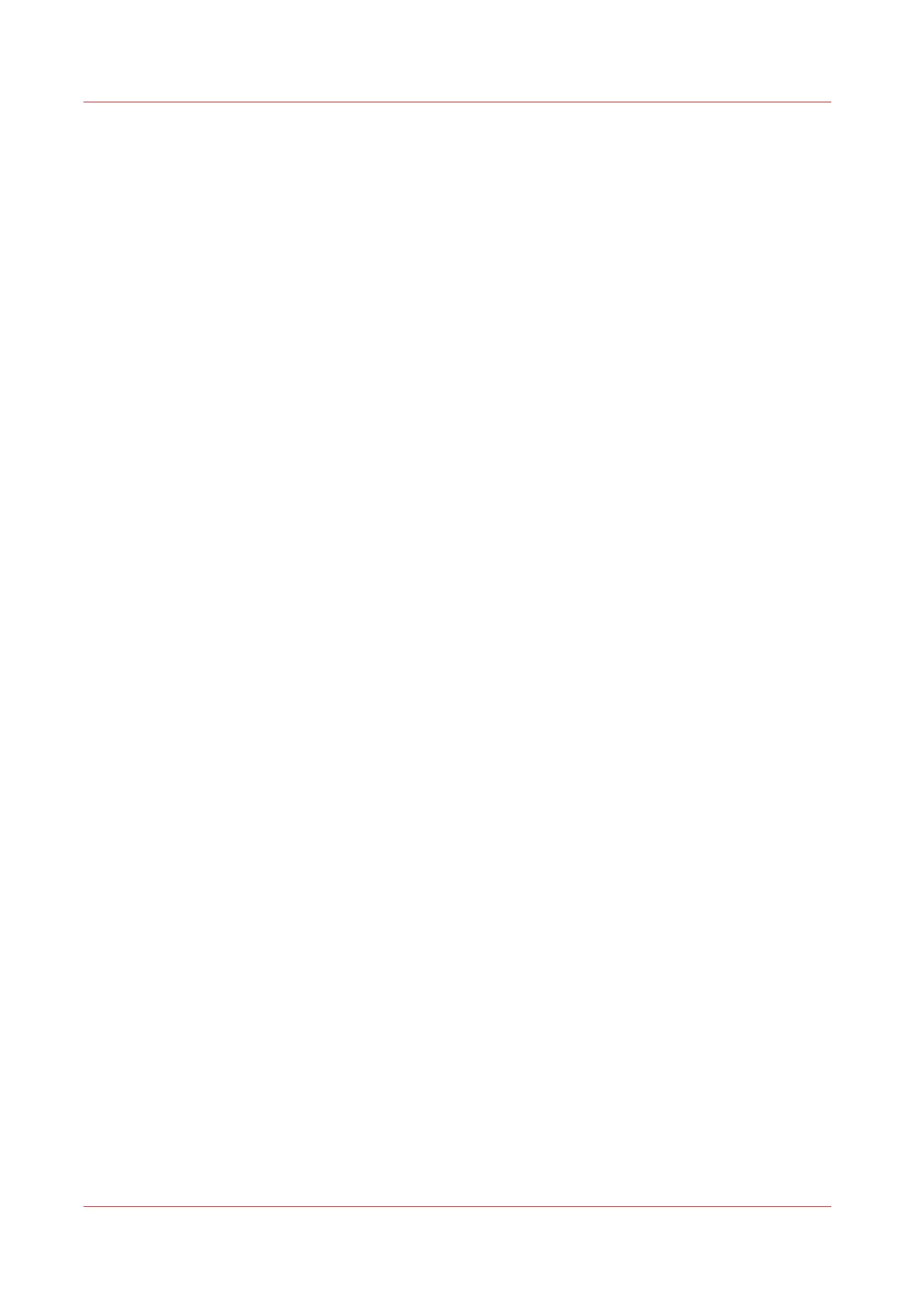Strange colors after editing CMYK curves
Description
After editing the CMYK curves one might get strange effects with the colors. Colors that were the
same before editing, now are different.
Solution
First thing you must know is that there is a big difference between editing the CMYK curves on a
job-level and editing on system-level.
Procedure
1.
Job-Level
On the Operator Panel, select the job and open the properties (double-click). Select "Adjust
Image". In the next window you can change the CMYK-curves. If you then print the job the result
will be good, because the curve has been adjusted for this particular job and media.
2.
System-Level
Changing the CMYK-curves on system level means that the curves will be changed for all the jobs
to come. In the "Color Adjustment" section of the "System" tab you will find the "Edit CMYK
curves manually". After selecting this, you are able to adjust the curves per media family. Very
important however is that you do the changes for all halftones/screens. If you forget this, it is very
well possible that you get differences in colors between text and images. This is caused by the
fact that text is often printed with another halftone then images.
To overcome these differences you have to either edit the curve for all halftones or force the
system to print text and images with the same halftone.
Strange colors after editing CMYK curves
136 Chapter 11 - Appendix
PRISMAsync V3.2