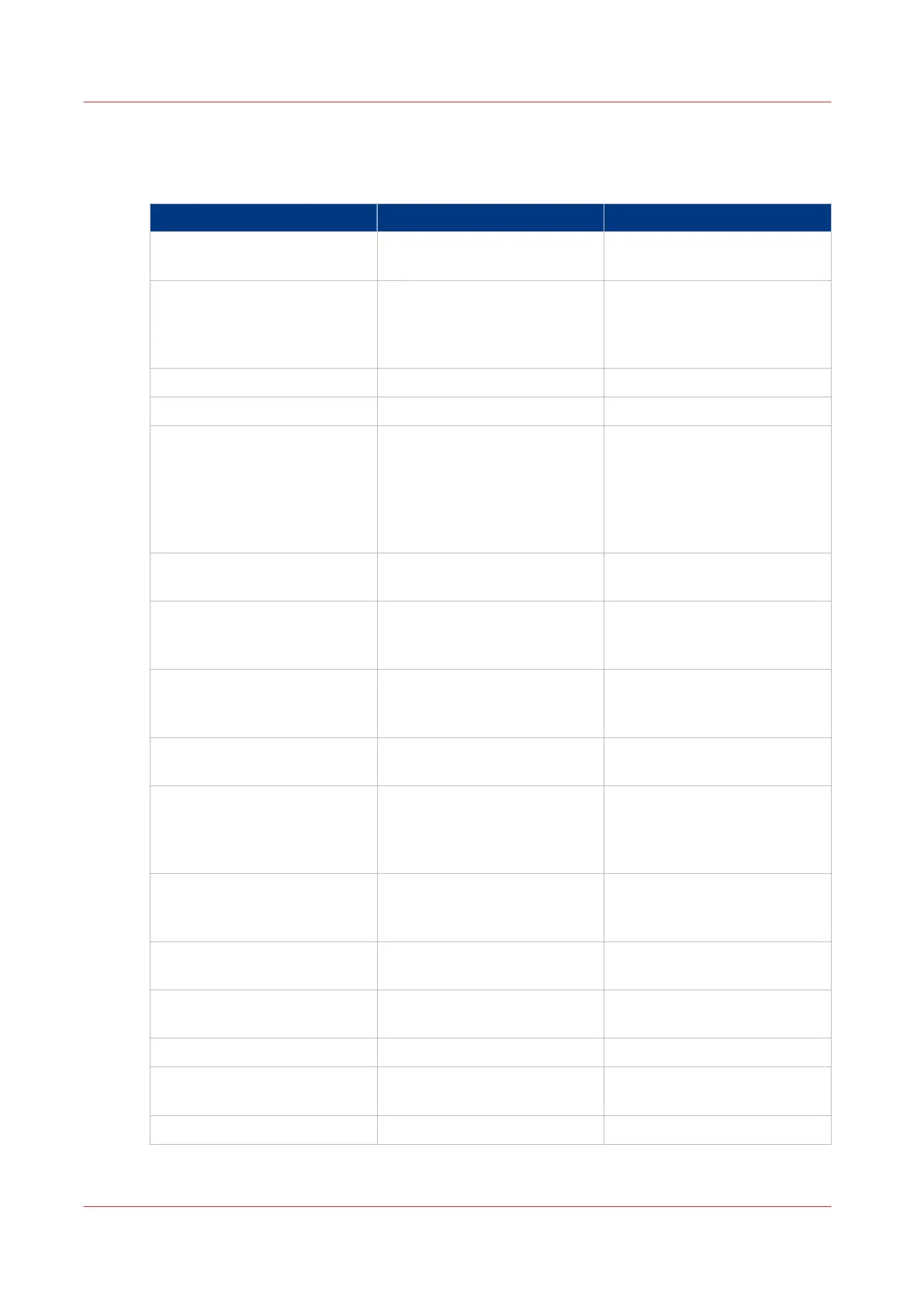Error messages and conditions
The table below gives an overview of possible error situations of the
PRISMAsync.
Effect Check Action
Blank screen - Check USB Cable Disconnect/connect USB cable
on backside of
PRISMAsync.
PRISMAsync cannot be
switched on
PRISMAsync cannot be
switched off.
- Check Power supply
- Check power button
- Check connection with Oper-
ator panel
Replace power supply or Pow-
er button. Replace PBA-AUX.
If that does not solve the prob-
lem replace the motherboard.
Excessive noise - Check fans Replace fan
Garbled prints or blank pages - Check data cables Replace data cable
Strange colours on
operator panel or
blank screen or
stripes on screen or
skewed image on screen or
rolling screen
- Check DVI cable Connect or replace DVI cable
“no signal” on operator panel - Check DVI cable
- Check GPU board
Replace cable or GPU board
Spectrometer not recognized - Check meter Try another USB port. Proba-
bly USB port on oper. panel
defect.
Impossible to install via USB
port on operator panel
- Check USB key Try another USB port. Proba-
bly USB port on oper. panel
defect.
Led on operator panel always
off.
- Check cable
- Check AUX control board
Replace cable or AUX cntrl
board
Operator panel dark and At-
tention light off.
- Check 12V on AUX board
- Check power cable to AUX
board
- Check fuse on AUX board.
Connect power cable. Replace
AUX board
“Press sleep button” during
start up or Pressing Sleep-but-
ton has no effect.
- Check 3V3 connection on
AUX board
Connect power cable. Replace
AUX board
One of Attention lights always
on
Replace AUX board
One or more of the attention
lights always off.
- Check fuse on AUX board Replace AUX board
Message “No OS found” - Check cables to HDD Replace HDDs
FPGA Led on DDI stays red - Check cable to DDI board Replace cable
Replace DDI board
PLL lock led is off. - Check cable to DDI board Replace cable
4
Error messages and conditions
118 Chapter 10 - Troubleshooting
PRISMAsync V3.2