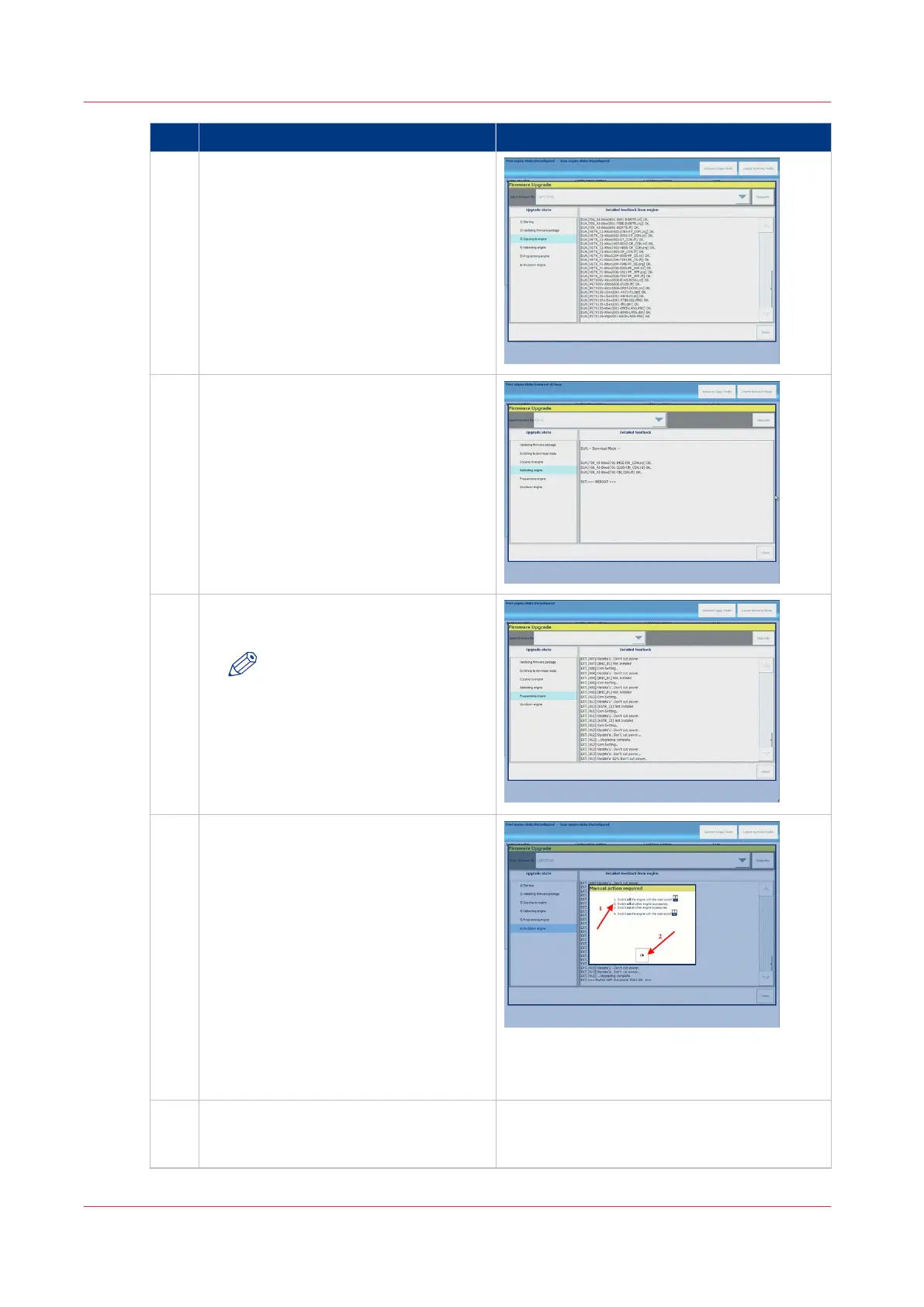step Action additional Info
5
Firmware upgrade; copy to HDD
After the validation the software is cop-
ied to the printer.
6
Firmware upgrade; Reboot
After all files are copied the engine will
reboot.
7
Firmware upgrade; Programming
The firmware files will be installed.
NOTE
If your system does NOT have
a READER attached you might
get an error message in the
feedback screen. You can ig-
nore the message. The instal-
lation will continue without
any problems.
10
Switch off and on the printer
When the process is completed a screen
is displayed prompting you to switch the
printer off and on again.
Take the following steps:
1.
Restart the printer
Switch off the printer with the
power switch
Switch off all accessories (finish-
ing, paper-decks etc.)
Switch on all accessories
Switch on the printer with the
power switch
2. Select [OK]
11
Leave firmware upgrade mode
Press [Close] to leave the firmware Up-
grade mode.
4
Firmware upgrade of Engine and Accessories
84 Chapter 8 - Firmware upgrades via PRISMAsync
PRISMAsync V3.2
