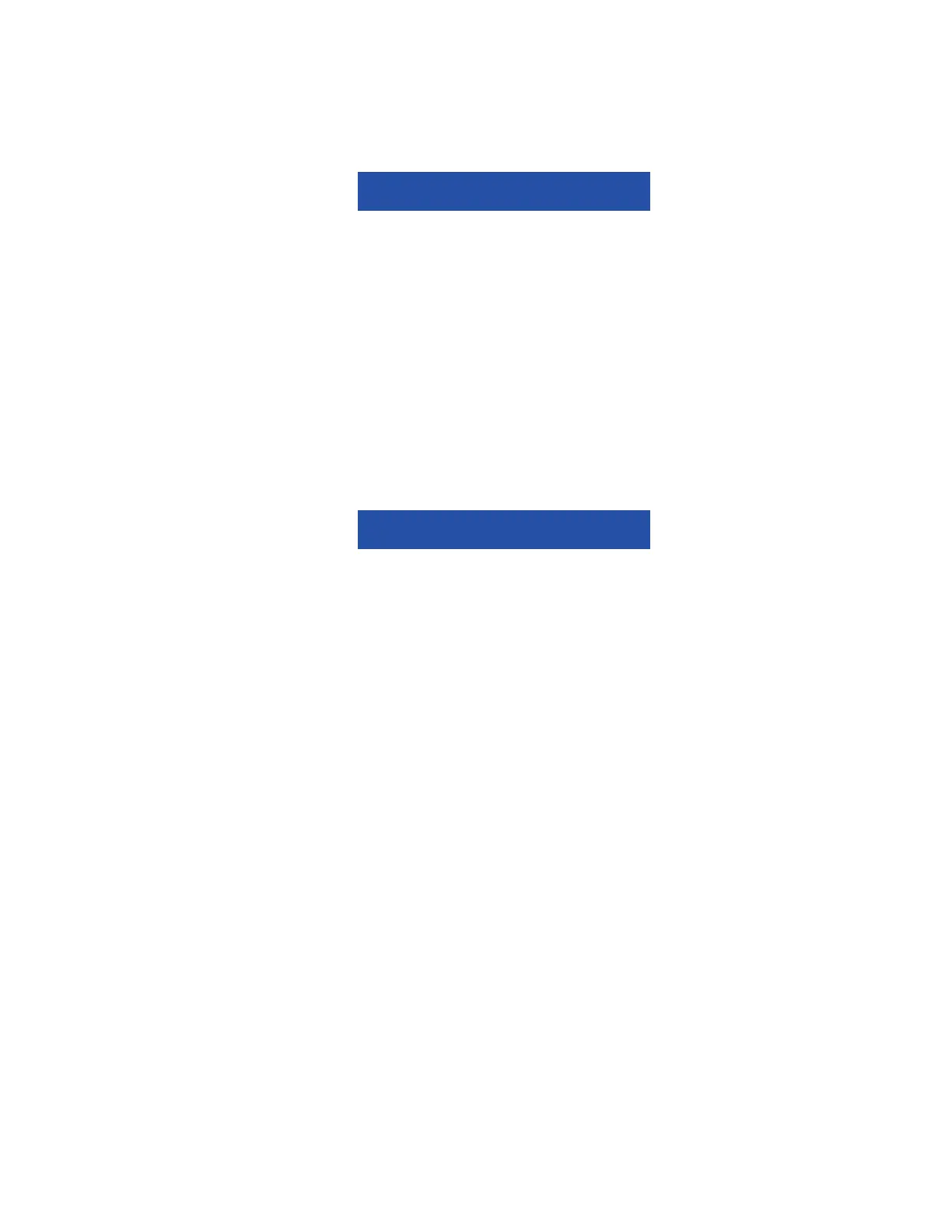5–19 62-11785
5.5.3 Main Microprocessor Setup
1. Ensure that the replacement main microprocessor is in place, all wires connected and the negative battery
cable is reconnected.
2. Make sure the latest software has been loaded to ensure all modules are compatible.
When a module is replaced, software should be upgraded before switching the unit on. This
will ensure software compatibility of all modules.
3. Power up the system by placing the START/RUN - OFF switch in the START/RUN position. The display will
immediately go into the Unit Identification Configuration screen. The unit model information must be entered
before the System can display the correct screens for this unit.
4. Select the correct model family and then enter the correct model number by using the
▲ and ▼
keys. Scroll
through the list until the correct Model Number appears (verify by reading the Model/Serial Plate on the unit).
Press the “=” key to enter the new model number.
5. Press the ▲ key again, and the Unit Serial Number field will appear. Refer to Section 5.2.3 for instructions
on entering the unit serial number.
6. Press the ▲ key again, and the Trailer ID field will appear. Refer to Section 5.2.3 for instructions on entering
the Trailer ID.
Ensure that the clock you are using is accurate. Also, some customers are located in different
time zones from the repair location. If you know the owners desired location time, enter that
time. If you don’t, enter the current time at your location.
7. Now, press the ▼ key until “SET DATE & TIME” appears. Refer to Section 5.2.3 for instructions on entering
the date and time.
8. Press the ▲ key to go to “SET NEW HOURS”. Press the “=” key then the Up Arrow key to enter that menu.
9. The first hourmeter is Standby Protect Hours. Press the “=” key to select this meter. The cursor will be blink-
ing on the ten-thousands place. Press the ▲ and ▼ keys to select the correct value, then press the “=” key.
If the correct number in any of the locations is 0 (zero), just press the “=” key to enter 0 as the value and
move the cursor to the next place. For example, if you are entering 567 hours, you will press the “=” key
twice to leave a 0 for the first two numbers, then use the ▲ and ▼ keys to scroll through the numbers to
enter the correct hours. When the correct hours for Standby Protect Hours has been entered, press the “=”
key to advance to the next hourmeter. If an invalid number is entered, a warning message will flash in the
MessageCenter. For example, you can not enter a higher number of hours for Standby Protect than the
number of Switch On Hours.
None of the “Total” hourmeters are listed. When the hours for all the hourmeters are entered, the sys-
tem will add the correct hours together and calculate the total Standby Hours and Total Switch On
Hours. When the end of the list is reached “PRESS = TO SAVE HOURS” will be displayed. Pressing
the “=” key will save the hours, and return you to the configuration list.
If you do not press the “=” key, none of the time hours or cycles you just entered will be saved.
Hour meters may be changed for 60 minutes following the initial hour entry. If an error has been made,
be certain to correct it within the 60 minute time period. Following that time, the hourmeters will count
the appropriate hours because the unit switch is on and the unit is operating, and no further manual
changes will be allowed.
