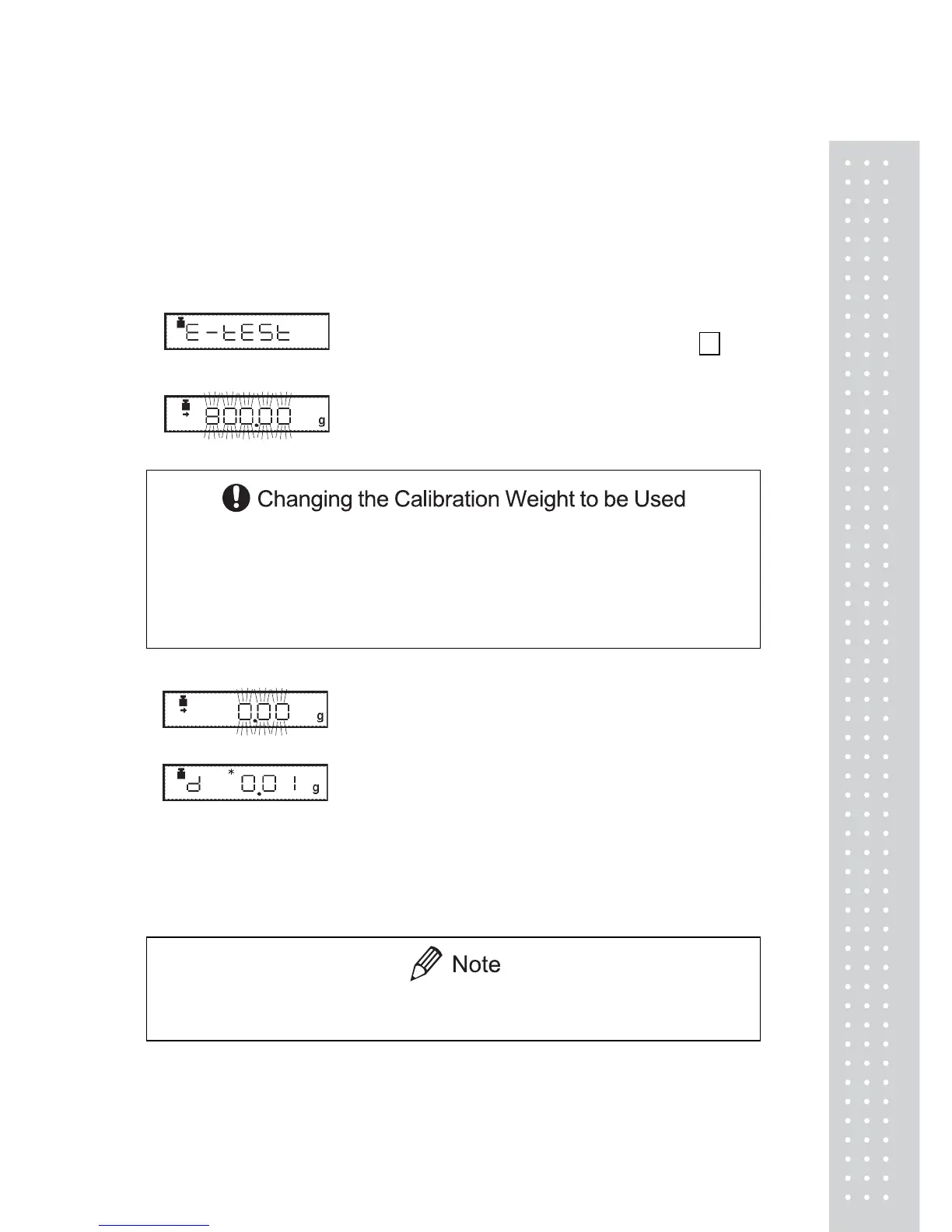51
10.2.4 Calibration Check Using External Weights
The shift from the last calibration is displayed using your external standard calibration
weight(s), however, the balance is not adjusted.
1. Verify that the balance is in mass display and
that the pan is empty.
2. Press the [CAL] key once to display “E-tESt”.
(If “E-tESt” is not displayed, select menu item 4 .)
(Example)
3. Press the [O/T] key.
The value of the correct calibration weight to be
loaded is displayed and blinks.
Pressing the [CAL] key allows changes to the weight value. Modify the value using the
[UNIT] key and [PRINT] key, then press the [O/T] key. Refer to 7.4 for how to make
numerical input. To interrupt modification, press the [POWER] key. Calibration range with
external weights is designated to each model. Refer to “3. Specifications” for calibration
range. Attempt of inputting an invalid calibration weight value causes an error message.
4. Load the indicated calibration weight and press
the [O/T] key.The zero display blinks.
5. Unload the weight from the pan and press the
[O/T] key.The display changes to the “d xxx”
display. (xxx indicates a numeric value)
6. To perform span calibration, change the “d”
value to zero by pressing the [CAL] key.
Otherwise, press the [O/T] key to avoid changing the “d” value to zero.
(Pressing the [POWER] key interrupts calibration and does not change this value to zero.)
“CALEnd” is displayed, indicating the completion of the calibration check.
Changing the “d” value to zero is equivalent to performing span calibration.
Refer to 10.2.2. for interpreting the results of a Calibration Check.
