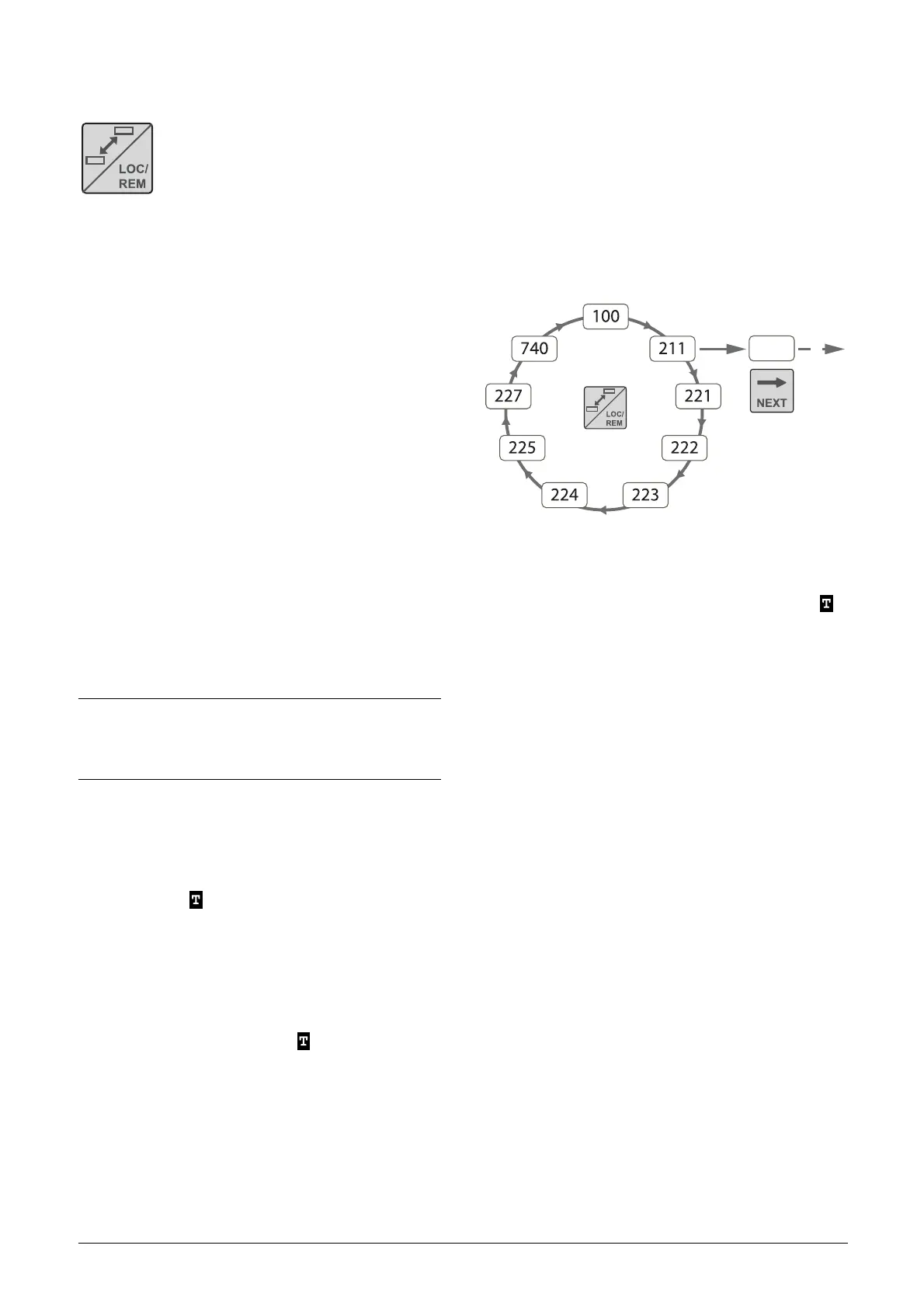46 Operation via the control panel CG Drives & Automation, 01-5980-01r2
6.5 Toggle and Loc/Rem Key
This key has two functions: toggling between
selected menus, and switching between local
and remote operation control.
If the key is programmed for “Toggle”
(default in menu [2171]), it will only have
the toggle function.
If the key is programmed for “Loc/Rem” in menu [2171], it
can only be used to switch between local and remote control
of the softstarter.
If the key is programmed for “Combined” in menu [2171],
the key can be used for both functions in the following
manner:
• Press and release to use the toggle function.
• Press and hold the toggle key for more than five seconds
to enable the choice between Local or Remote function,
see section “Loc/Rem function” on page 47.
When editing parameter values, the toggle key can be used
to change the sign of the value.
6.5.1 Toggle function
Using the toggle function makes it possible to easily step
through selected menus in a loop. The toggle loop can
contain a maximum of ten menus. As default the toggle loop
contains the menus needed for Getting Started. You can also
use the toggle loop to create a quick-menu for the
parameters that are most important to your specific
application.
Add a menu to the toggle loop
1. Go to the menu you want to add to the loop.
2. Press the Toggle key and keep it pressed while also press-
ing the “+” key.
3. Check that a “ ” is shown to the right of the menu
number (area B).
Delete a menu from the toggle loop
1. Go to the menu you want to delete using the toggle key.
2. Press the Toggle key and keep it pressed while pressing
the “-” key.
3. Check that there is no longer a “ ” symbol to the right
of the menu number.
Delete all menus from the toggle loop
1. Press the Toggle key and keep it pressed while pressing
the ESC key.
2. The message “Clear Loop?” is shown.
3. Confirm with ENTER to delete the menus in the loop.
Default toggle loop
Fig. 32 shows the default toggle loop. This loop contains the
necessary menus that need to be set before starting the
softstarter the first time. Press the Toggle key to enter e.g.
menu [211], then use the NEXT key to go to the submenus
([212] and so forth) and enter the parameters. When you
press the Toggle key again, the next toggle menu is
displayed.
Fig. 32 Default toggle loop
Indication of menus in toggle loop
Menus included in the toggle loop are indicated with a
in area B of the display.
NOTE: Do not keep the Toggle key pressed for more than
five seconds without pressing either the “+”, “-”, or ESC
key, as this may activate the Loc/Rem function of this
key instead. See menu [2171].
212