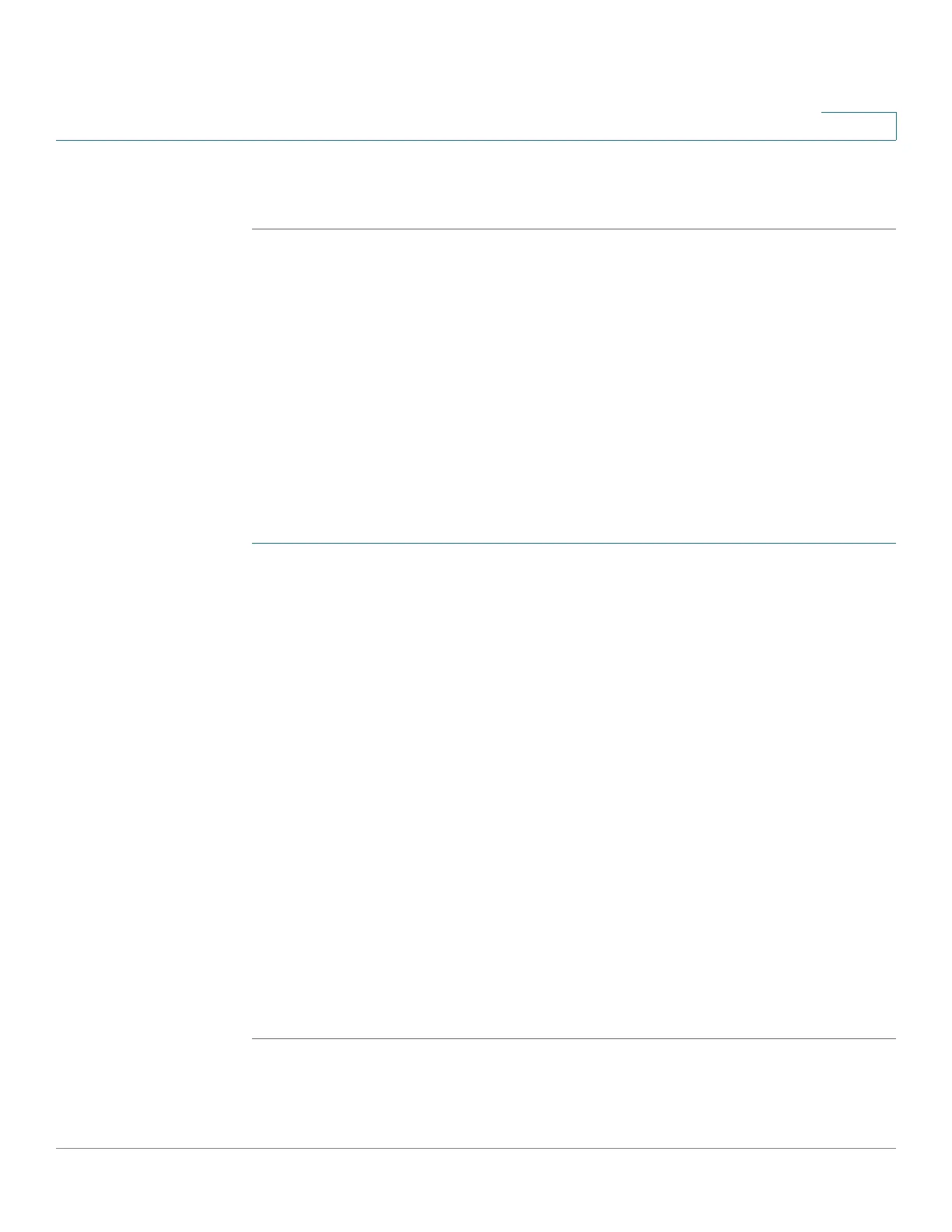Administration: Discovery
Configuring CDP
Cisco Small Business 200, 300 and 500 Series Managed Switch Administration Guide (Internal Version) 123
8
NOTE Clicking on the Clear Table button disconnect all connected devices if from CDP,
and if Auto Smartport is enabled change all port types to default.
Viewing CDP Statistics
The CDP Statistics page displays information regarding Cisco Discovery Protocol
(CDP) frames that were sent or received from a port. CDP packets are received
from devices attached to the switches interfaces, and are used for the Smartport
feature. See Configuring CDP for more information.
CDP statistics for a port are only displayed if CDP is enabled globally and on the
port. This is done in the CDP Properties page and the CDP Interface Settings
page.
To v i e w C D P s t a t i s t i c s :
STEP 1 Click Administration > Discovery - CDP > CDP Statistics.
The following fields are displayed for every interface:.
Packets Received/Transmitted:
• Version 1—Number of CDP version 1 packets received/transmitted.
• Version 2—Number of CDP version 2 packets received/transmitted.
• Total—Total number of CDP packets received/transmitted.
The CDP Error Statistics section displays the CDP error counters.
• Illegal Checksum—Number of packets received with illegal checksum
value.
• Other Errors—Number of packets received with errors other than illegal
checksums.
• Neighbors Over Maximum—Number of times that packet information could
not be stored in cache because of lack of room.
To clear all counters on all interfaces, click Clear All Interface Counters. To clear
all counters on an interface, select it and click Clear All Interface Counters.
