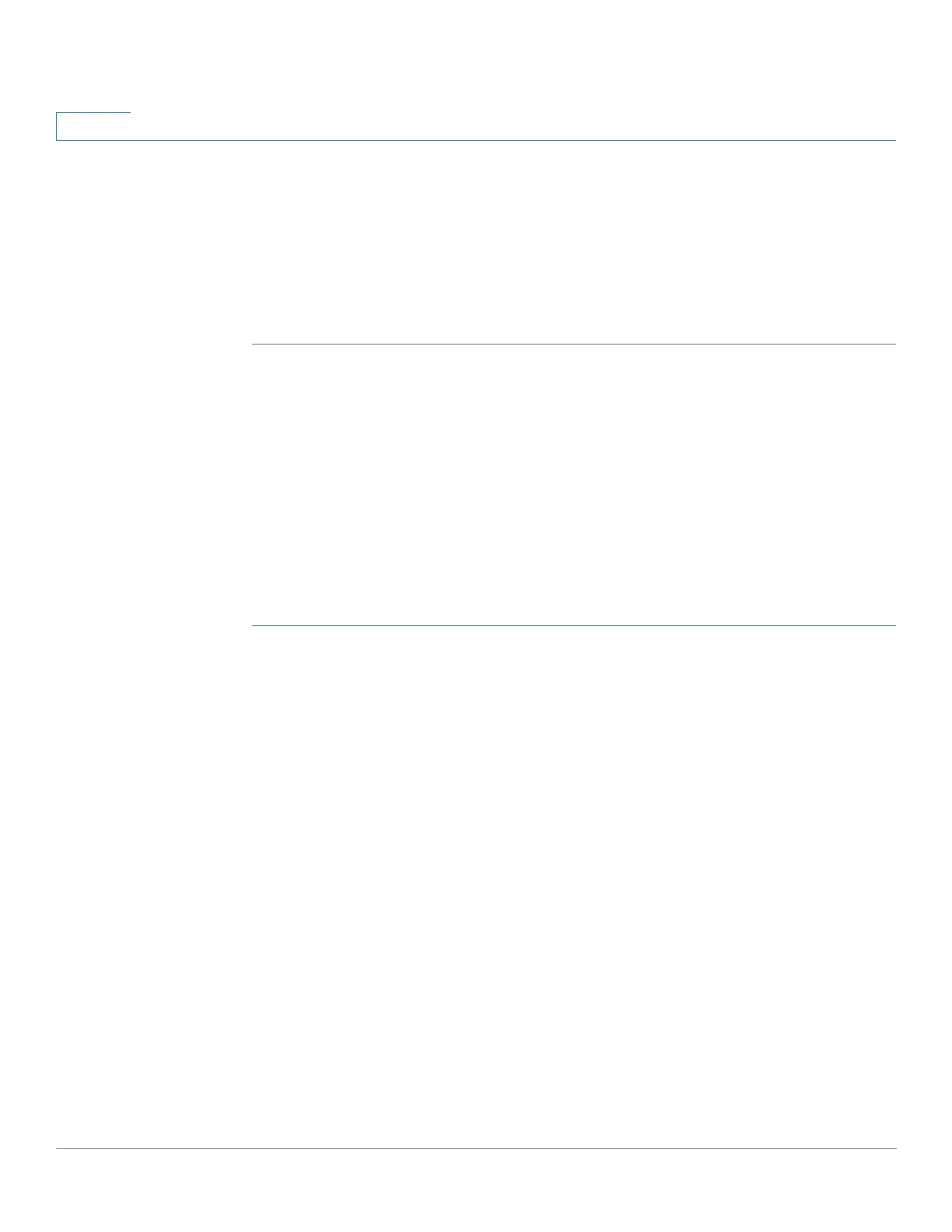Spanning Tree
Defining Spanning Tree Interface Settings
234 Cisco Small Business 200, 300 and 500 Series Managed Switch Administration Guide (Internal Version)
14
• Topology Changes Counts—The total number of STP topology changes
that have occurred.
• Last Topology Change—The time interval that elapsed since the last
topology change occurred. The time appears in a days/hours/minutes/
seconds format.
STEP 3 Click Apply. The STP Global settings are written to the Running Configuration file.
Defining Spanning Tree Interface Settings
The STP Interface Settings page enables you to configure STP on a per-port
basis, and to view the information learned by the protocol, such as the designated
bridge.
The defined configuration entered is valid for all flavors of the STP protocol.
To configure STP on an interface:
STEP 1 Click Spanning Tree > STP Interface Settings.
STEP 2 Select an interface and click Edit.
STEP 3 Enter the parameters
• Interface—Select the Port or LAG on which Spanning Tree is configured.
• STP—Enables or disables STP on the port.
• Edge Port—Enables or disables Fast Link on the port. If Fast Link mode is
enabled on a port, the port is automatically set to Forwarding state when
the port link is up. Fast Link optimizes the STP protocol convergence. The
options are:
- Enable—Enables Fast Link immediately.
- Auto—Enables Fast Link a few seconds after the interface becomes
active. This allows STP to resolve loops before enabling Fast Link.
- Disable—Disables Fast Link.
NOTE It is recommended to set the value to Auto so that the device sets
the port to fast link mode if a host is connected to it, or sets it as a regular
STP port if connected to another device. This helps avoid loops.
