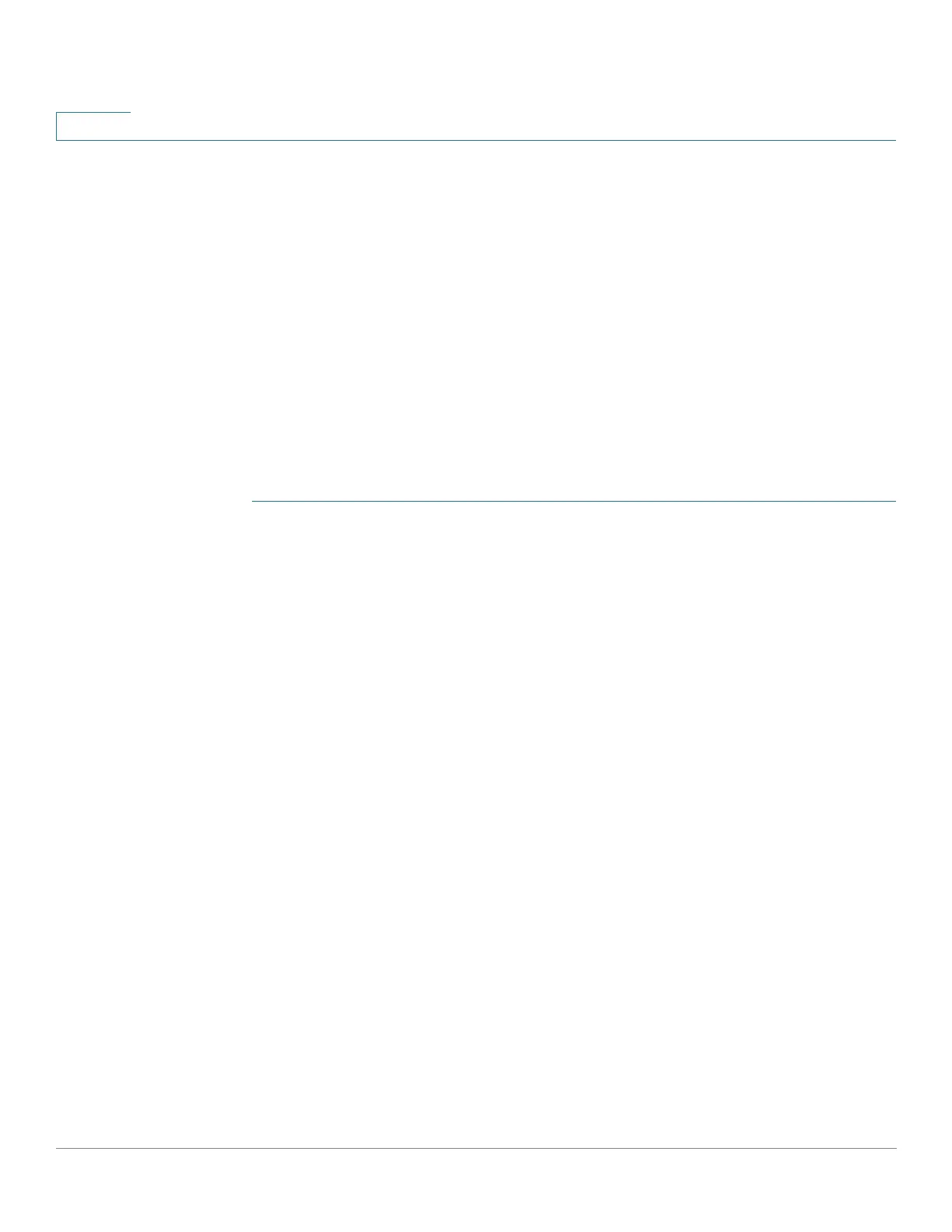VLAN Management
Defining VLAN Membership
204 Cisco Small Business 200, 300 and 500 Series Managed Switch Administration Guide (Internal Version)
13
Configuring VLAN Membership
The Port VLAN Membership page displays all ports on the device along with a list
of VLANs to which each port belongs.
If the port-based authentication method for an interface is 802.1x and the
Administrative Port Control is Auto, then:
• Until the port is authenticated, it is excluded from all VLANs, except guest
and unauthenticated ones. In the VLAN to Port page, the port is marked with
an upper case P.
• When the port is authenticated, it receives membership in the VLAN in
which it was configured.
To assign a port to one or more VLANs:
STEP 1 Click VLAN Management > Port VLAN Membership.
STEP 2 Select interface type (Port or LAG), and click Go. The following fields are
displayed for all interfaces of the selected type:
• Interface—Port/LAG ID.
• Mode—Interface VLAN mode that was selected in the Interface Settings
page.
• Administrative VLANs—Drop-down list that displays all VLANs of which
the interface might be a member.
• Operational VLANs—Drop-down list that displays all VLANs of which the
interface is currently a member.
• LAG—If interface selected is Port, displays the LAG in which it is a member.
STEP 3 Select a port, and click the Join VLAN button.
STEP 4 Enter the values for the following fields:
• Interface—Select a Port or LAG.
• Mode—Displays the port VLAN mode that was selected in the Interface
Settings page.
• Select VLAN—To associate a port with a VLAN(s), move the VLAN ID(s) from
the left list to the right list by using the arrow buttons. The default VLAN might
appear in the right list if it is tagged, but it cannot be selected.
• Tagging—Select one of the following tagging/PVID options:
