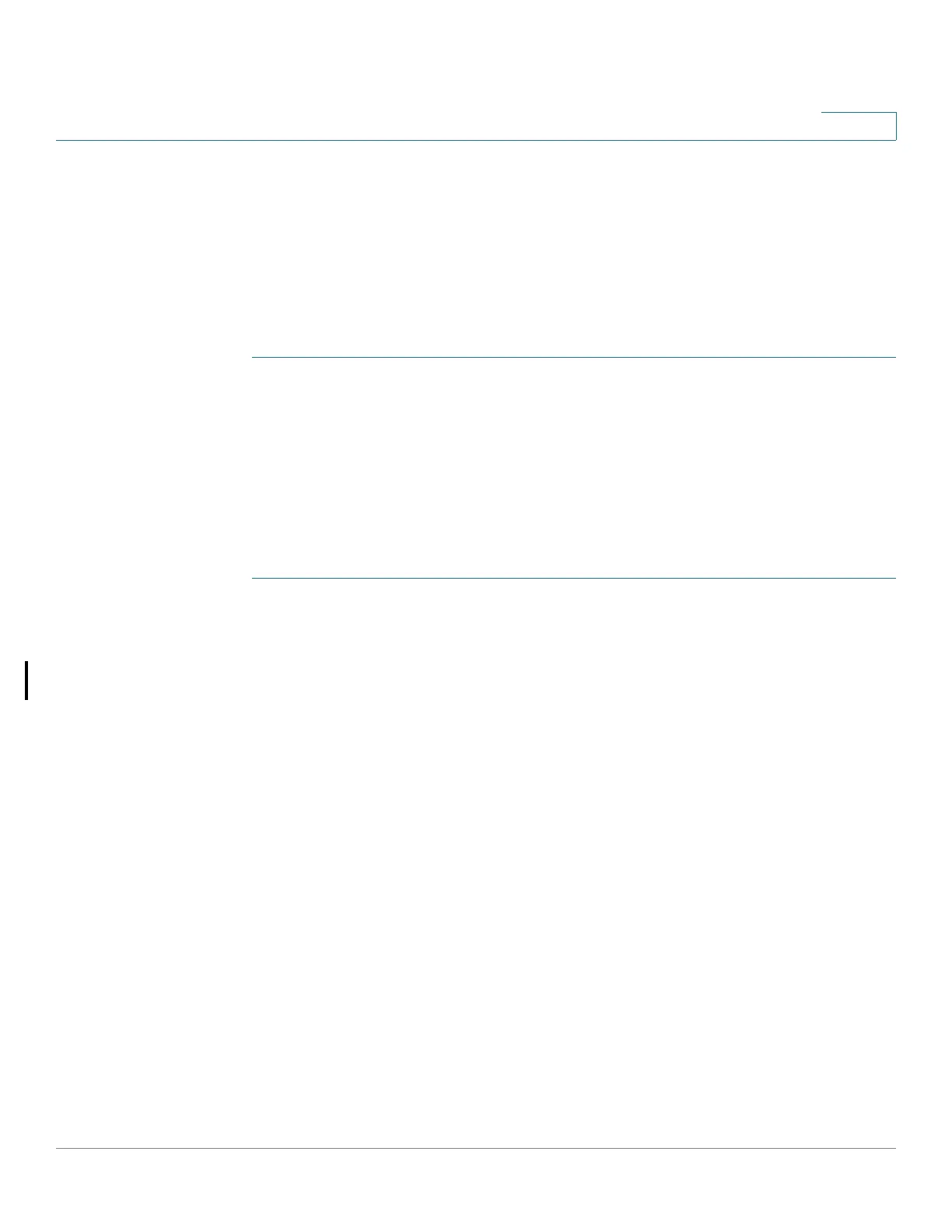Security
Configuring RADIUS
Cisco Small Business 200, 300 and 500 Series Managed Switch Administration Guide (Internal Version) 339
18
Interactions With Other Features
You cannot enable accounting on both a RADIUS and TACACS+ server.
Radius Workflow
To user a RADIUS server, do the following:
STEP 1 Open an account for the device on the RADIUS server.
STEP 2 Configure that server along with the other parameters in the RADIUS and ADD
RADIUS Server pages.
NOTE If more than one RADIUS server has been configured, the device uses the
configured priorities of the available RADIUS servers to select the RADIUS server
to be used by the device.
To set the RADIUS server parameters:
STEP 1 Click Security > RADIUS.
STEP 2 Enter the RADIUS Accounting option. The following options are available:
• Port Based Access Control (802.1X, MAC Based, Web Authentication)—
Specifies that the RADIUS server is used for 802.1x port accounting.
• Management Access—Specifies that the RADIUS server is used for user
login accounting.
• Both Port Based Access Control and Management Access—Specifies
that the RADIUS server is used for both user login accounting and 802.1x
port accounting.
• None—Specifies that the RADIUS server is not used for accounting.
STEP 3 Enter the default RADIUS parameters if required. Values entered in the Default
Parameters are applied to all servers. If a value is not entered for a specific server
(in the Add RADIUS Server page) the device uses the values in these fields.
• Retries—Enter the number of transmitted requests that are sent to the
RADIUS server before a failure is considered to have occurred.
• Timeout for Reply—Enter the number of seconds that the device waits for
an answer from the RADIUS server before retrying the query, or switching to
the next server.
