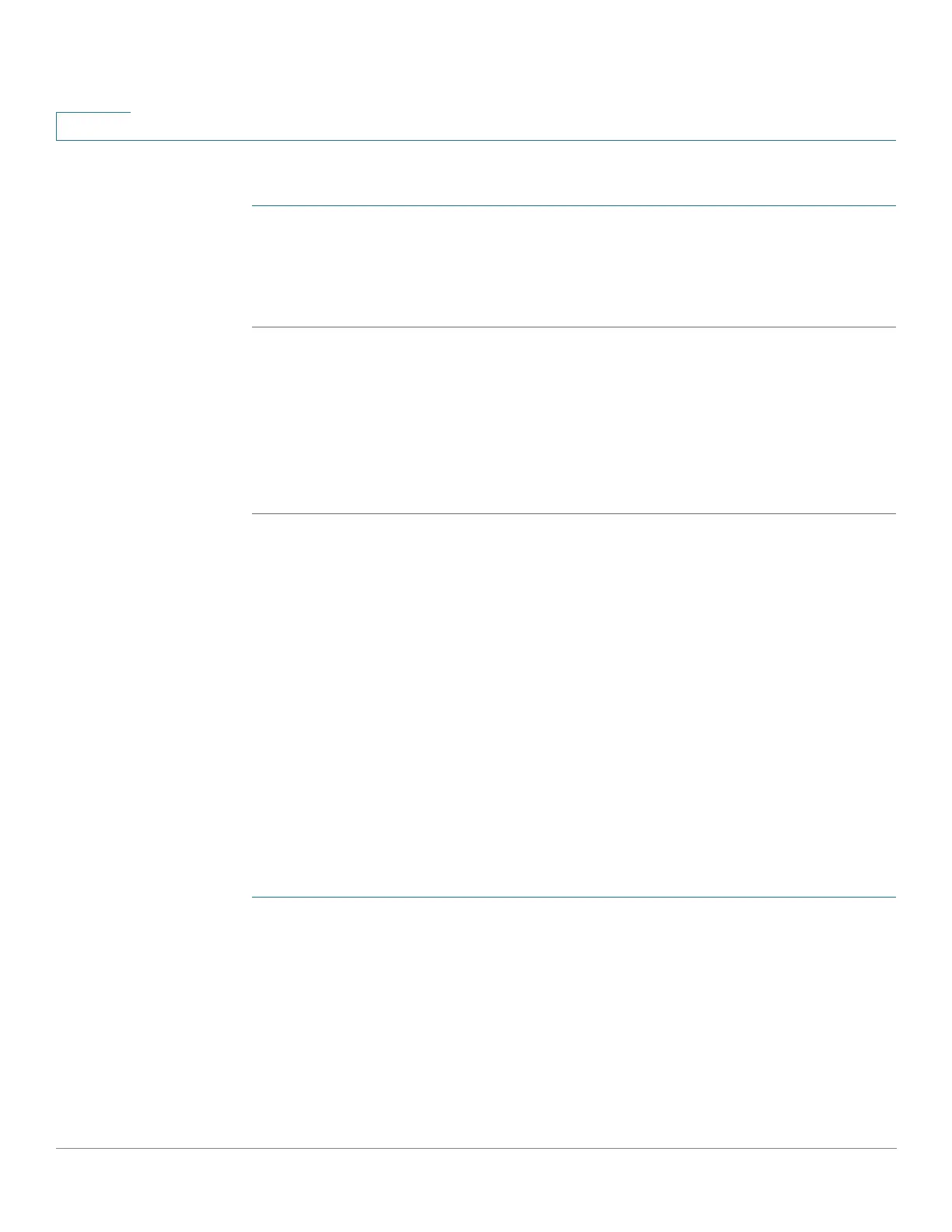Smartport
Configuring Smartport Using The Web-based Interface
170 Cisco Small Business 200, 300 and 500 Series Managed Switch Administration Guide (Internal Version)
11
A second method of resetting single or multiple unknown interfaces is:
STEP 1 In the Interface Settings page, select the Port Type equals to checkbox.
STEP 2 Select
Unknown
and click Go.
STEP 3 Click Reset All Unknown Smartports. Then reapply the macro as described above.
TIP The reason that the macro failed might be a conflict with a configuration on the
interface made prior to applying the macro (most often encountered with security
and storm-control settings), a wrong port type, a typo or an incorrect command
within the user-defined macro, or an invalid parameter setting. Parameters are
checked for neither type nor boundary prior to the attempt to apply the macro,
therefore, an incorrect or invalid input to a parameter value will almost assuredly
cause failure when applying the macro.
Configuring Smartport Using The Web-based Interface
The Smartport feature is configured in the Smartport > Properties, Smartport
Type Settings and Interface Settings pages.
For Voice VLAN configuration, see Voice VLAN.
For LLDP/CDP configuration, see the Configuring LLDP and Configuring CDP
sections, respectively.
Smartport Properties
To configure the Smartport feature globally:
STEP 1 Click Smartport > Properties.
STEP 2 Enter the parameters.
• Administrative Auto Smartport—Select to globally enable or disable Auto
Smartport. The following options are available:
- Disable—Select to disable Auto Smartport on the device.
- Enable—Select to enable Auto Smartport on the device.
