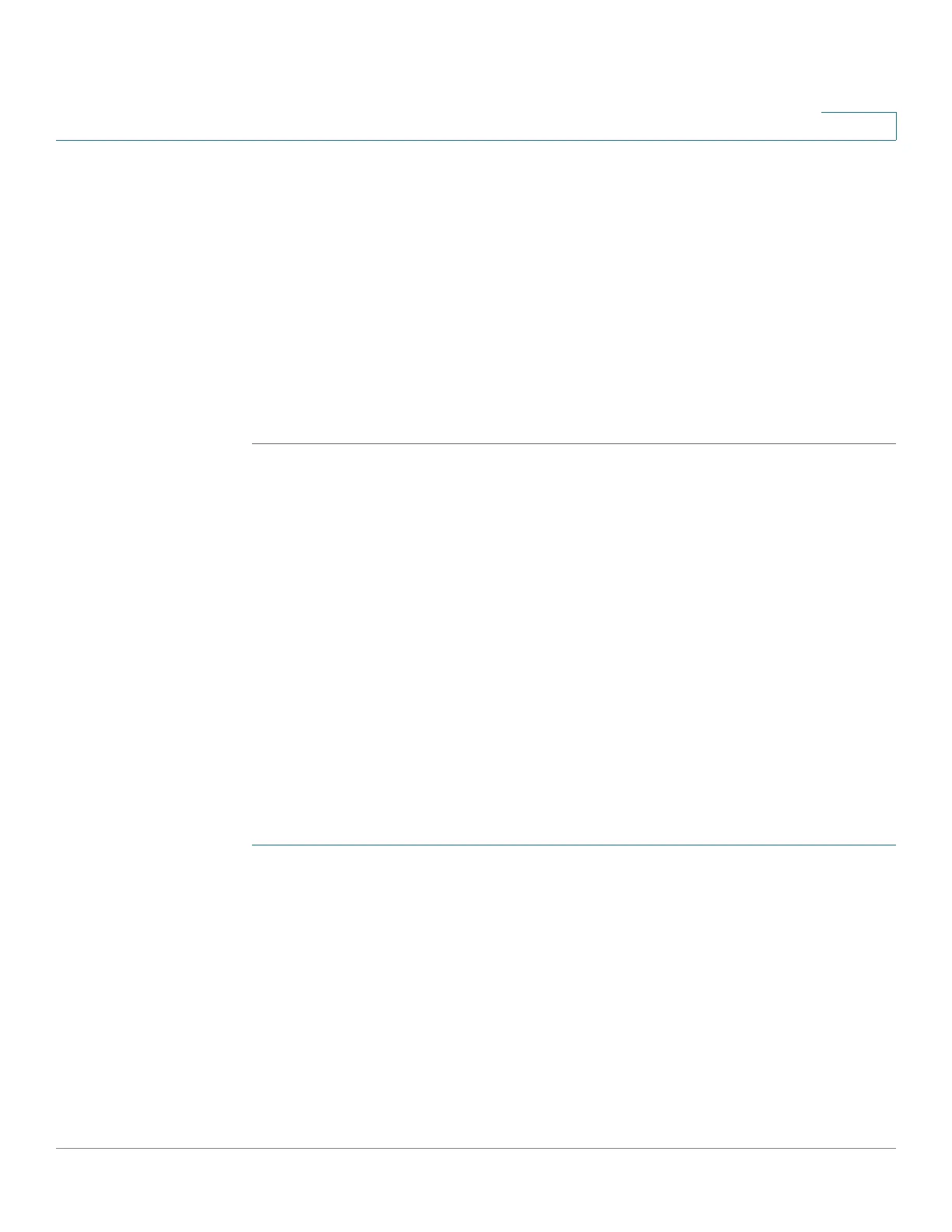IP Configuration
IPv6 Management and Interfaces
Cisco Small Business 200, 300 and 500 Series Managed Switch Administration Guide (Internal Version) 309
17
- Static—The default router was manually added to this table through the
Add button.
- Dynamic—The default router was dynamically configured.
STEP 2 Click Add to add a static default router.
STEP 3 Enter the following fields:
• Link Local Interface—Displays the outgoing Link Local interface.
• Default Router IPv6 Address—The IP address of the default router
STEP 4 Click Apply. The default router is saved to the Running Configuration file.
Defining IPv6 Neighbors Information
The IPv6 Neighbors page
enables
configuring and viewing the list of IPv6
neighbors on the IPv6 interface. The IPv6 Neighbor Table (also known as IPv6
Neighbor Discovery Cache) displays the MAC addresses of the IPv6 neighbors
that are in the same IPv6 subnet as the device. This is the IPv6 equivalent of the
IPv4 ARP Table. When the device needs to communicate with its neighbors, the
device uses the IPv6 Neighbor Table to determine the MAC addresses based on
their IPv6 addresses.
This page displays the neighbors that were automatically detected or manually
configured entries. Each entry displays to which interface the neighbor is
connected, the neighbor’s IPv6 and MAC addresses, the entry type (static or
dynamic), and the state of the neighbor.
To define IPv6 neighbors:
STEP 1 In Layer 2 system mode, click Administration > Management Interface > IPv6
Neighbors.
In Layer 3 system mode, click IP Configuration > IPv6 Management and
Interfaces > IPv6 Neighbors.
You can select a Clear Table option to clear some or all of IPv6 addresses in the
IPv6 Neighbors Table.
• Static Only—Deletes the static IPv6 address entries.
• Dynamic Only—Deletes the dynamic IPv6 address entries.
