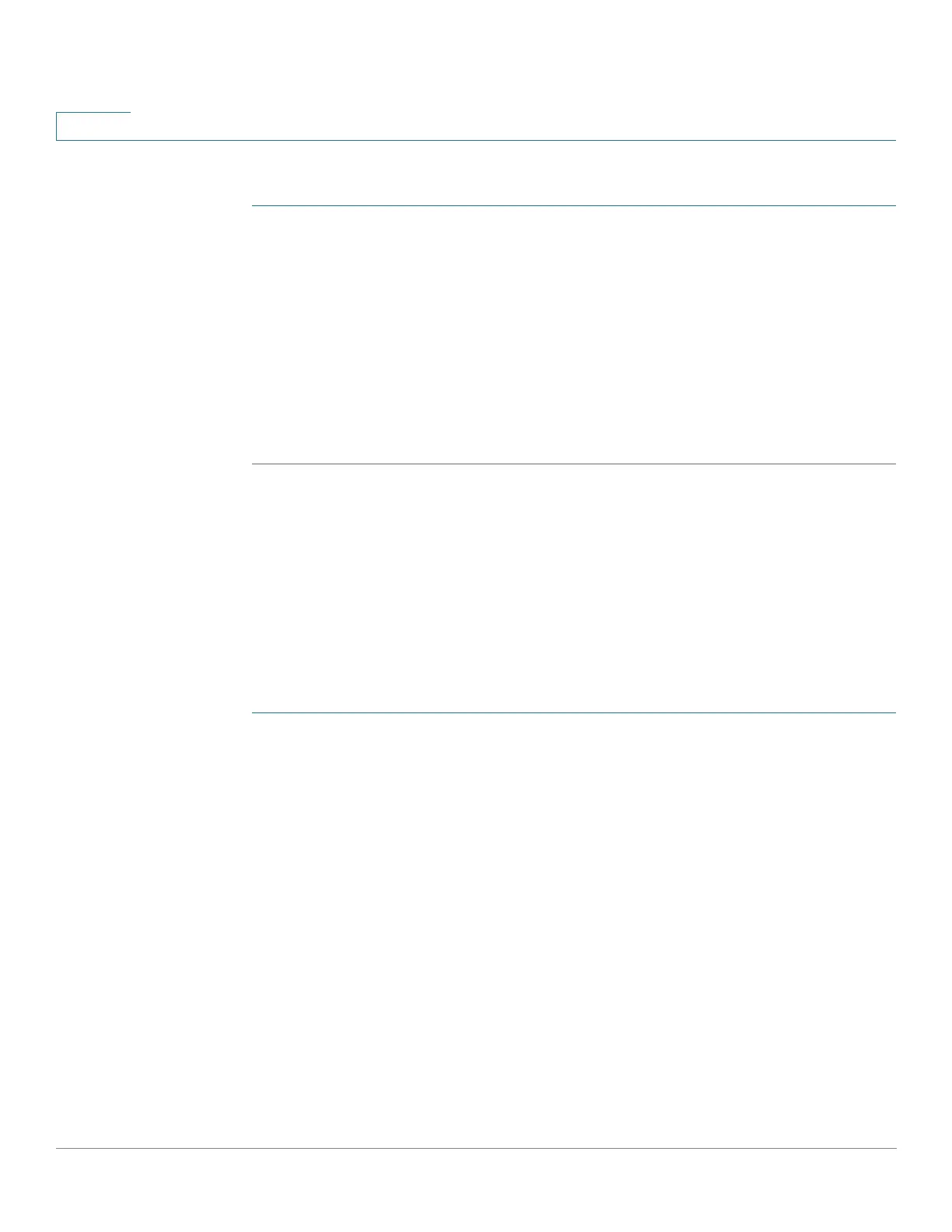Quality of Service
QoS Advanced Mode
513 Cisco Small Business 200, 300 and 500 Series Managed Switch Administration Guide (Internal Version)
25
To add a QoS policy:
STEP 1 Click Quality of Service > QoS Advanced Mode > Policy Table.
This page displays the list of defined policies.
STEP 2 Click Policy Class Map Table to display the Policy Class Maps page.
-or
Click Add to open the Add Policy Table page.
STEP 3 Enter the name of the new policy in the New Policy Name field.
STEP 4 Click Apply. The QoS policy profile is added, and the Running Configuration file is
updated.
Policy Class Maps
One or more class maps can be added to a policy. A class map defines the type of
packets that are considered to belong to the same traffic flow.
NOTE You cannot configure a policer to a class map when the device is operating in
Layer 3 mode. The device supports policers only in Layer 2 mode.
To add a class map to a policy:
STEP 1 Click Quality of Service > QoS Advanced Mode > Policy Class Maps.
STEP 2 Select a policy in the Filter, and click Go. All class maps in that policy are
displayed.
STEP 3 To add a new class map, click Add.
STEP 4 Enter the parameters.
• Policy Name—Displays the policy to which the class map is being added.
• Class Map Name—Select an existing class map to be associated with the
policy. Class maps are created in the Class Mapping page.
• Action Type—Select the action regarding the ingress CoS/802.1p and/or
DSCP value of all the matching packets.
-
Use default trust mode
—Ignore the ingress CoS/802.1p and/or DSCP
value. The matching packets are sent as best effort.
