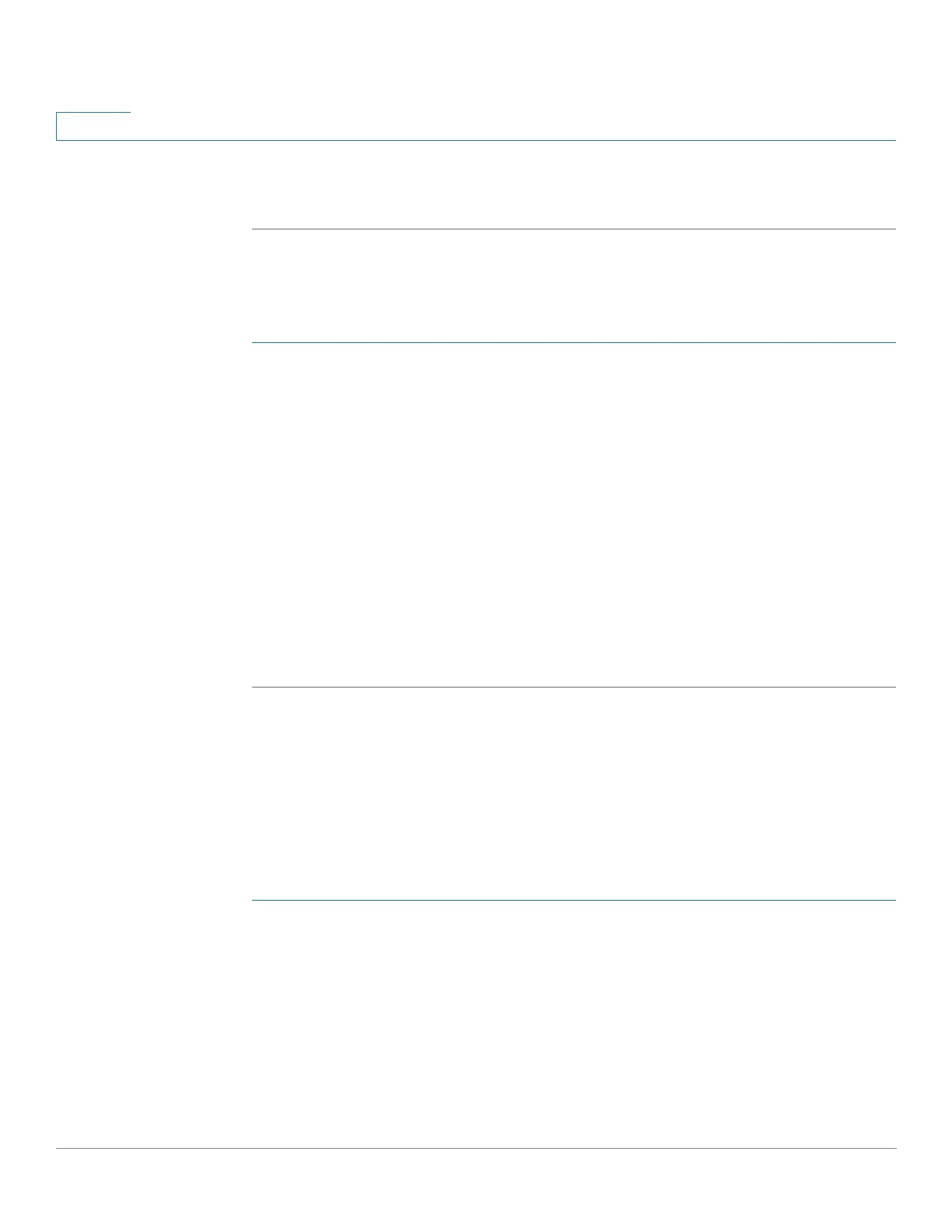Quality of Service
Managing QoS Statistics
517 Cisco Small Business 200, 300 and 500 Series Managed Switch Administration Guide (Internal Version)
25
STEP 4 Click Apply. An additional request for statistics is created and the Running
Configuration file is updated.
Viewing Aggregated Policer Statistics
To view aggregated policer statistics:
STEP 1 Click Quality of Service > QoS Statistics > Aggregate Policer Statistics.
This page displays the following fields:
• Aggregate Policer Name—Policer on which statistics are based.
• In-profile bytes—Number of in-profile packets that were received.
• Out-of-profile bytes—Number of out-of-profile packets that were received.
STEP 2 Click Add.
STEP 3 Select an Aggregate Policer Name, one of the previously-created Aggregate
Policers for which statistics are displayed.
STEP 4 Click Apply. An additional request for statistics is created, and the Running
Configuration file is updated.
Viewing Queues Statistics
The Queues Statistics page displays queue statistics, including statistics of
forwarded and dropped packets, based on interface, queue, and drop
precedence.
To view Queues Statistics:
STEP 1 Click Quality of Service > QoS Statistics > Queues Statistics.
This page displays the following fields:
• Refresh Rate—Select the time period that passes before the interface
Ethernet statistics are refreshed. The available options are:
- No Refresh—Statistics are not refreshed.
- 15 Sec—Statistics are refreshed every 15 seconds.
