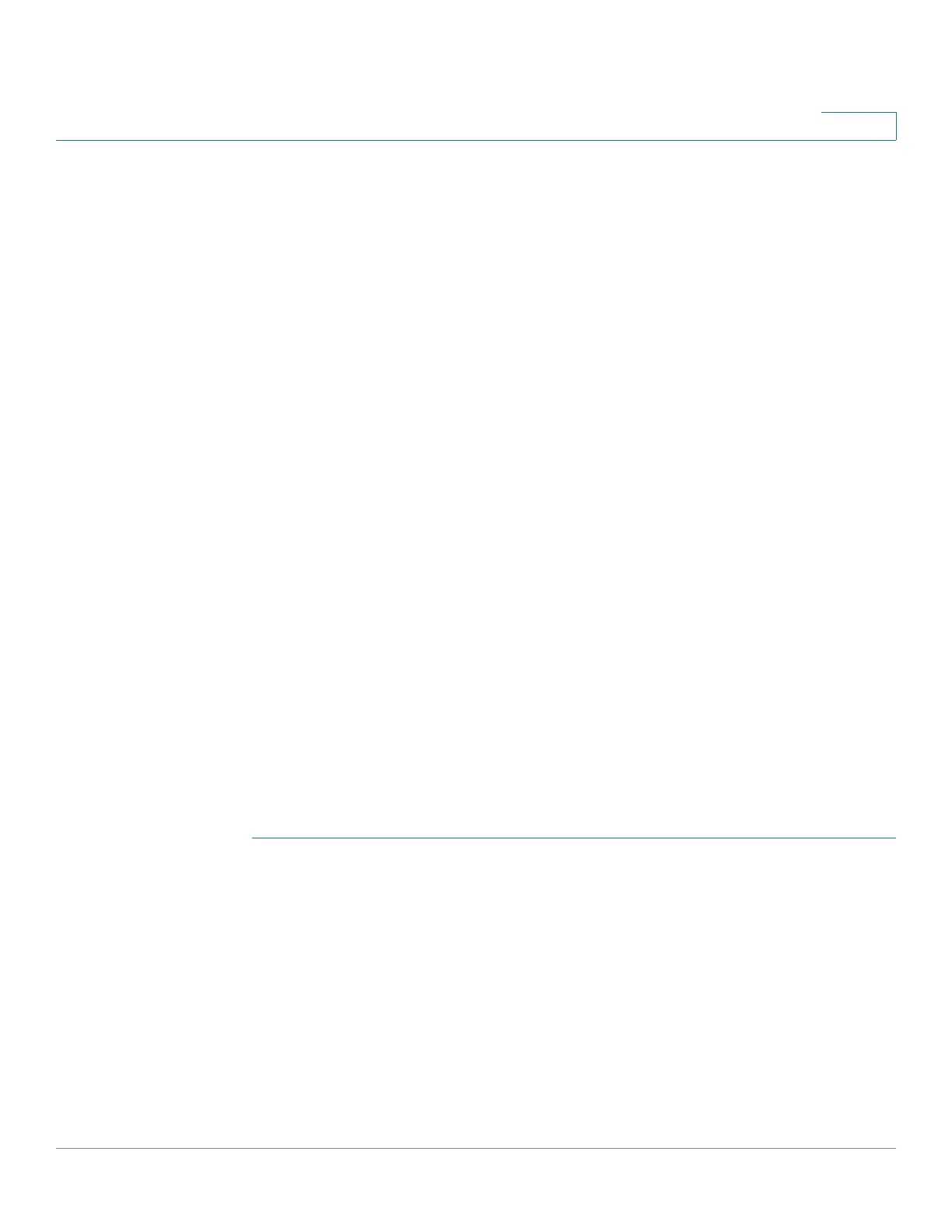Smartport
Common Smartport Tasks
Cisco Small Business 200, 300 and 500 Series Managed Switch Administration Guide (Internal Version) 169
11
Workflow3: To adjust Smartport macro parameter defaults and/or bind a
user-defined macro pair to a Smartport type, perform the following
steps:
Through this procedure you can accomplish the following:
• View the macro source.
• Change parameter defaults.
• Restore the parameter defaults to the factory settings.
• Bind a user-defined macro pair (a macro and its corresponding anti-macro)
to a Smartport type.
1. Open the Smartport > Smartport Type Settings page.
2. Select the Smartport Type.
3. Click View Macro Source to view the current Smartport macro that is
associated with the selected Smartport Type.
4. Click Edit to open a new window in which you can bind user-defined macros to
the selected Smartport type and/or modify the default values of the parameters
in the macros bound to that Smartport type. These parameter default values are
used when Auto Smartport applies the selected Smartport type (if applicable)
to an interface.
5. In the Edit page, modify the fields.
6. Click Apply to rerun the macro if the parameters were changed, or Restore
Defaults to restore default parameter values to built-in macros if required.
Workflow4: To rerun a Smartport macro after it has failed, perform the
following steps:
STEP 1 In the Interface Settings page, select an interface with Smartport type Unknown.
STEP 2 Click Show Diagnostics to see the problem.
STEP 3 Troubleshoot, then correct the problem. Consider the troubleshooting tip below.
STEP 4 Click Edit. A new window appears in which you can click Reset to reset the
interface.
STEP 5 Return to the main page and reapply the macro using either Reapply (for devices
that are not switches, routers or APs) or Reapply Smartport Macro (for switches,
routers or APs) to run the Smartport Macro on the interface.
