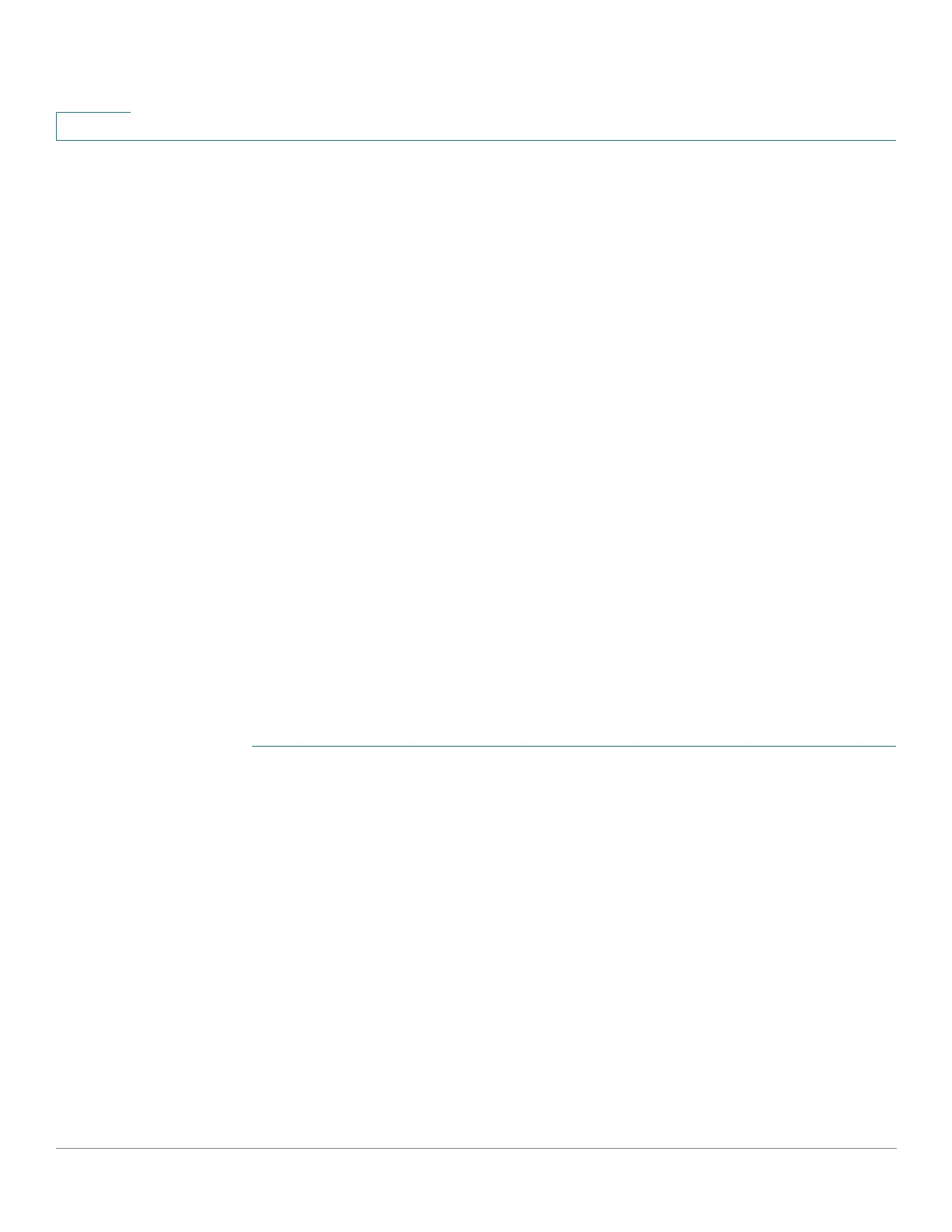Port Management: Unidirectional Link Detection
Configuring UDLD
154 Cisco Small Business 200, 300 and 500 Series Managed Switch Administration Guide (Internal Version)
10
determination (if there was one), or since UDLD began running on the
port, so that the state is not yet determined.
- Bidirectional—Traffic sent by the local device is received by its
neighbor, and traffic from the neighbor is received by the local device.
- Undetermined—The state of the link between the port and its
connected port cannot be determined either because no UDLD
message was received or the UDLD message did not contain the local
device ID in it.
- Disabled—UDLD has been disabled on this port.
- Shutdown—The port has been shut down because its link with the
connected device is unidirectional or undetermined in aggressive mode.
• Number of Neighbors—Number of connected devices detected.
STEP 2 To modify the UDLD state for a specific port, select it and click Edit.
STEP 3 Modify the value of the UDLD state. If you select Default, the port receives the
value of the Fiber Port UDLD Default State in the Global UDLD Settings page.
STEP 4 Click Apply to save the settings to the Running Configuration file.
UDLD Neighbors
To view all devices connected to the local device:
STEP 1 Click Port Management > UDLD > UDLD Neighbors.
The following fields are displayed for all UDLD-enabled ports.
• Interface Name—Name of the local UDLD-enabled port.
• Neighbor Information:
- Device ID—ID of the remote device.
- Device MAC—MAC address of the remote device.
- Device Name—Name of the remote device.
- Port ID—Name of the remote port.
