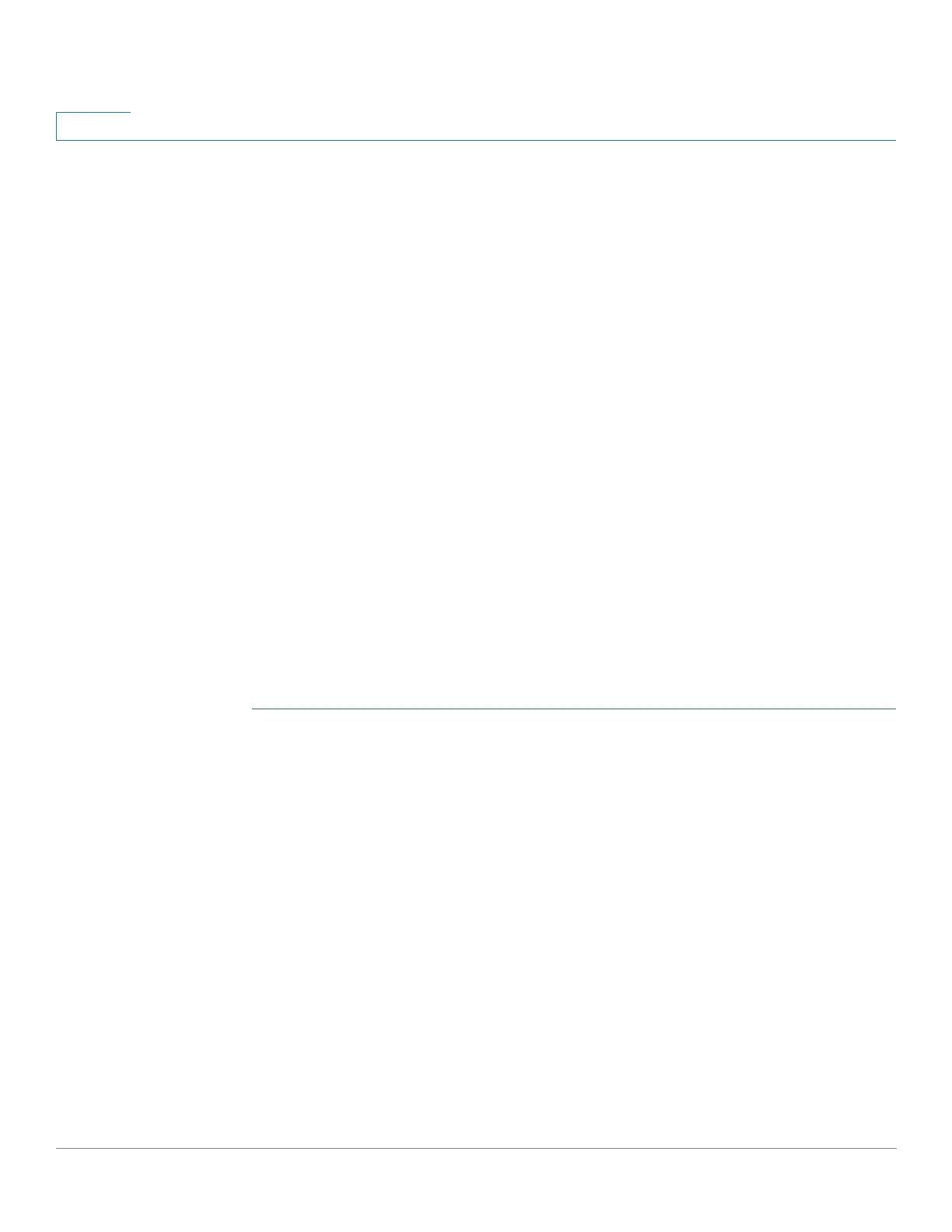Smartport
Configuring Smartport Using The Web-based Interface
174 Cisco Small Business 200, 300 and 500 Series Managed Switch Administration Guide (Internal Version)
11
The Reapply action also adds the interface to all newly-created VLANs.
STEP 2 Smartport Diagnostic.
If a Smartport macro fails, the Smartport Type of the interface is Unknown. Select
an interface which is of unknown type and click Show Diagnostic. This displays
the command at which application of the macro failed. See the workflow area in
Common Smartport Tasks section for troubleshooting tips. Proceed to reapply
the macro after correcting the problem.
STEP 3 Resetting all Unknown interfaces to Default type.
• Select the
Port Type
equals to checkbox.
• Select
Unknown
and click Go.
• Click Reset All Unknown Smartports. Then reapply the macro as described
above. This performs a reset on all interfaces with type Unknown, meaning
that all interfaces are returned to the Default type. After correcting the error
in the macro or on the current interface configuration or both, a new macro
may be applied.
NOTE Resetting the interface of unknown type does not reset the configuration
performed by the macro that failed. This clean up must be done manually.
To assign a Smartport type to an interface or activate Auto Smartport on the
interface:
STEP 1 Select an interface and click Edit.
STEP 2 Enter the fields.
• Interface—Select the port or LAG.
• Smartport Type—Displays the Smartport type currently assigned to the
port/LAG.
• Smartport Application—Select the Smartport type from the Smartport
Application pull-down.
• Smartport Application Method— If Auto Smartport is selected, Auto
Smartport automatically assigns the Smartport type based on the CDP and/
or LLDP advertisement received from the connecting devices as well as
applying the corresponding Smartport macro. To statically assign a
Smartport type and apply the corresponding Smartport macro to the
interface, select the desired Smartport type.
