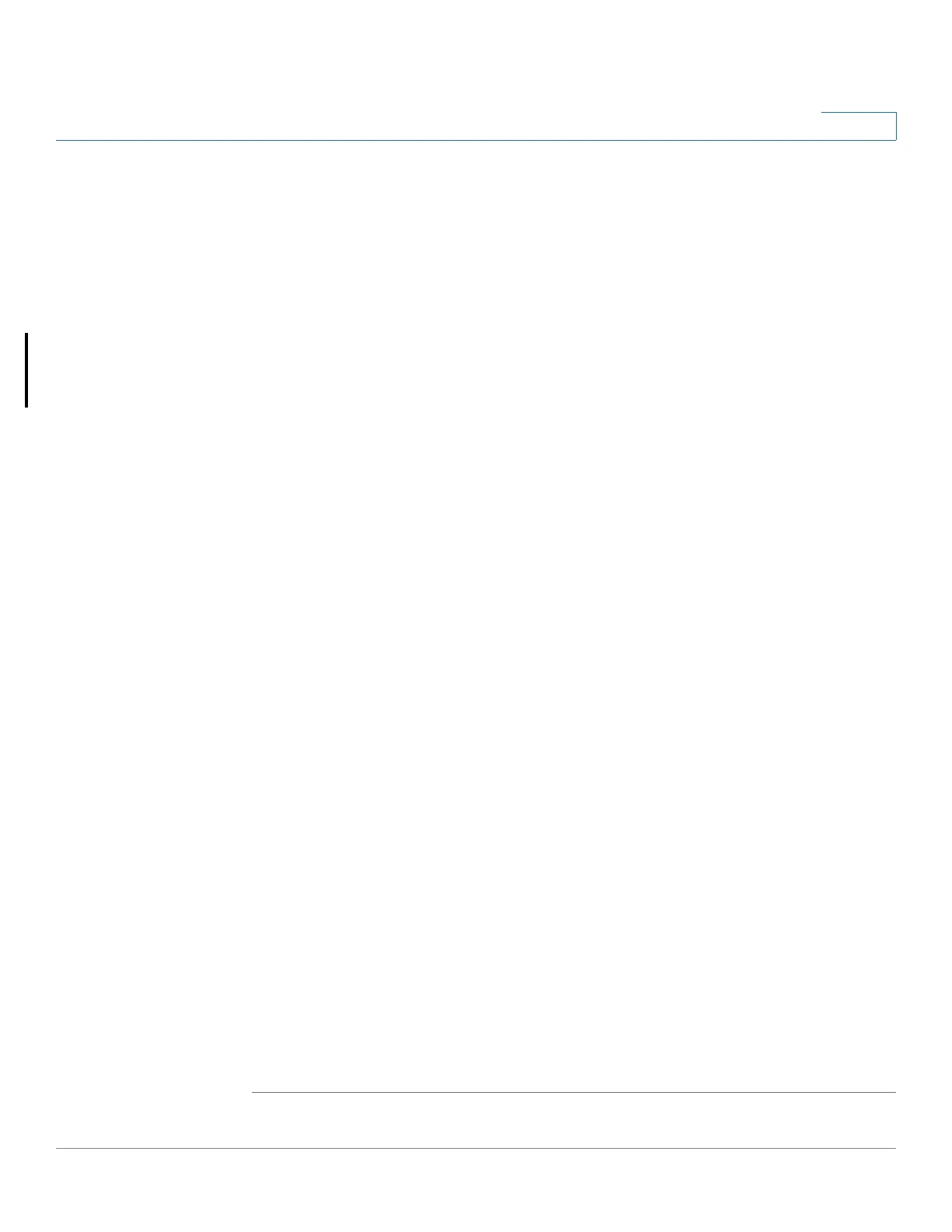IP Configuration
IPv4 Management and Interfaces
Cisco Small Business 200, 300 and 500 Series Managed Switch Administration Guide (Internal Version) 273
17
To configure a static IP address, configure the following fields.
• IP Address—Enter the IP address, and configure one of the following Mask
fields:
- Network Mask—Select and enter the IP address mask.
- Prefix Length—Select and enter the length of the IPv4 address prefix.
• Loopback Interface—Select to enable the configuration of a loopback
interface (see Loopback Interface).
• Loopback IP Address—Enter the IPv4 address of the loopback interface.
Enter one of the following fields for the loopback interface:
- Loopback Mask—Enter the mask of the IPv4 address of the loopback
interface.
- Prefix Length—Enter the prefix length of the IPv4 address of the
loopback interface.
• Administrative Default Gateway—Select User Defined and enter the
default gateway IP address, or select None to remove the selected default
gateway IP address from the interface.
• Operational Default Gateway—Displays the current default gateway
status.
NOTE If the device is not configured with a default gateway, it cannot
communicate with other devices that are not in the same IP subnet.
If a dynamic IP address is retrieved from the DHCP server, select those of the
following fields that are enabled:
• Renew IP Address Now—The device dynamic IP address can be renewed
any time after it is assigned by a DHCP server. Note that depending on your
DHCP server configuration, the device might receive a new IP address after
the renewal that requires setting the web-based configuration utility to the
new IP address.
• Auto Configuration via DHCP—Displays status of Auto Configuration
feature. You can configure this from
Administration
>
File Management
>
DHCP Auto Configuration
.
STEP 3 Click Apply. The IPv4 interface settings are written to the Running Configuration
file.
