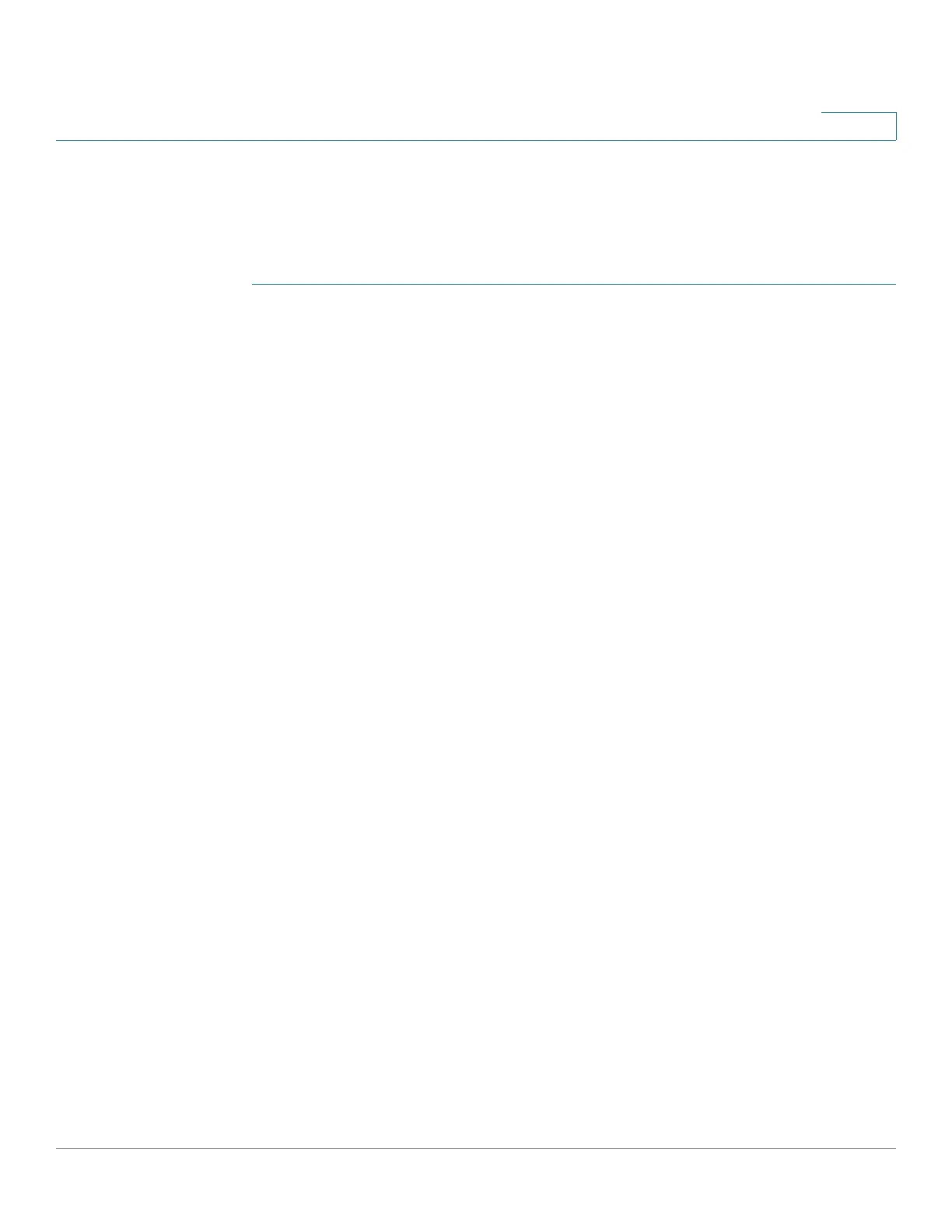IP Configuration
IPv4 Management and Interfaces
Cisco Small Business 200, 300 and 500 Series Managed Switch Administration Guide (Internal Version) 277
17
NOTE In Layer 2 mode, the IP, MAC address mapping in ARP Table is used by the device
to forward traffic originated by the device. In Layer 3 mode, the mapping
information is used for Layer 3 routing as well as to forward generated traffic.
To define the ARP tables:
STEP 1 Click IP Configuration > IPv4 Management and Interfaces > ARP.
STEP 2 Enter the parameters.
• ARP Entry Age Out—Enter the number of seconds that dynamic addresses
can remain in the ARP table. A dynamic address ages out after the time it is
in the table exceeds the ARP Entry Age Out time. When a dynamic address
ages out, it is deleted from the table, and only returns when it is relearned.
• Clear ARP Table Entries—Select the type of ARP entries to be cleared from
the system.
-
All
—Deletes all of the static and dynamic addresses immediately.
-
Dynamic
—Deletes all of the dynamic addresses immediately.
-
Static
—Deletes all of the static addresses immediately.
-
Normal Age Out
—Deletes dynamic addresses based on the configured
ARP Entry Age Out time.
STEP 3 Click Apply. The ARP global settings are written to the Running Configuration file.
The ARP table displays the following fields:
• Interface—The IPv4 Interface of the directly-connected IP subnet where the
IP device resides.
• IP Address—The IP address of the IP device.
• MAC Address—The MAC address of the IP device.
• Status—Whether the entry was manually entered or dynamically learned.
STEP 4 Click Add.
STEP 5 Enter the parameters:
• IP Version—The IP address format supported by the host. Only IPv4 is
supported.
• VLAN—In Layer 2, displays the management VLAN ID.
