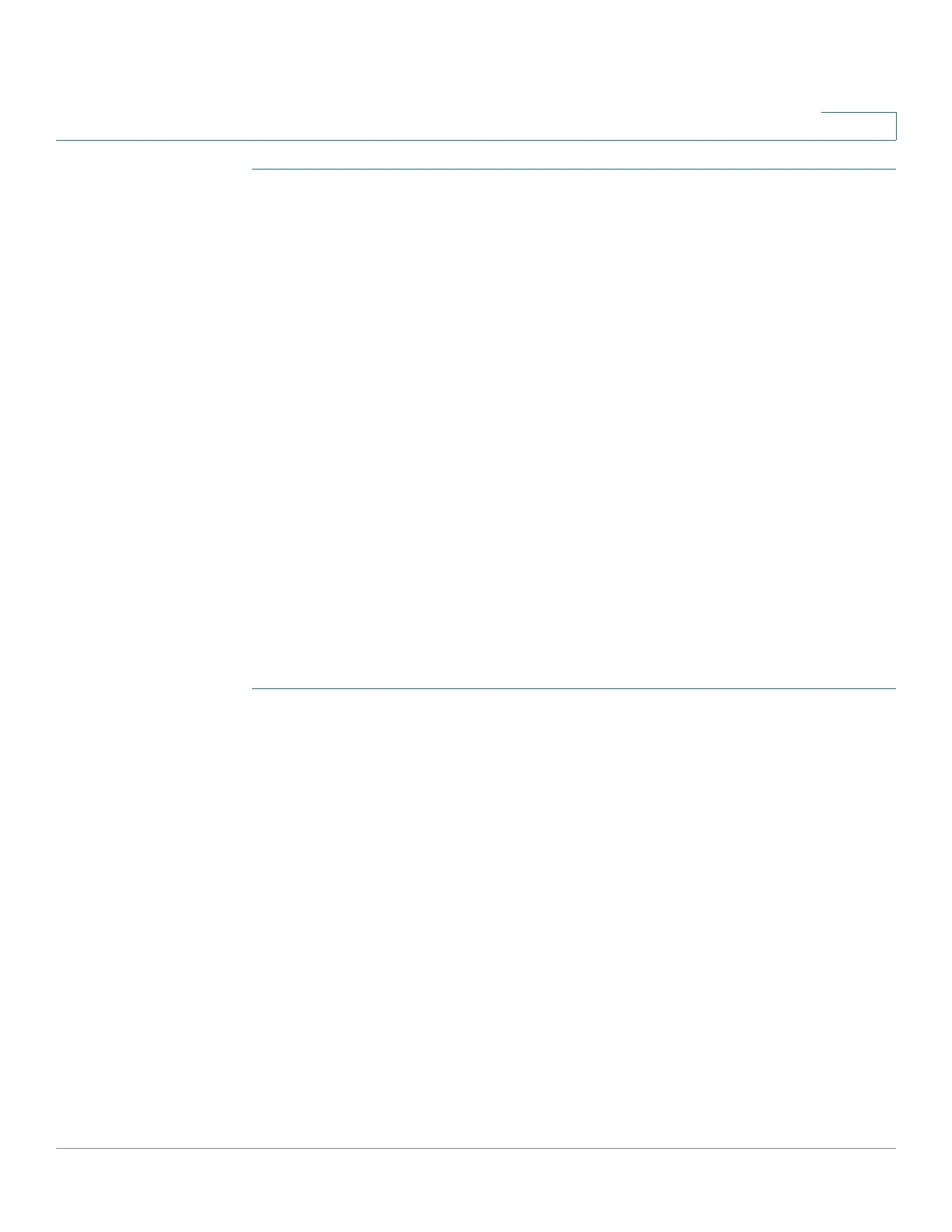IP Configuration
IPv6 Management and Interfaces
Cisco Small Business 200, 300 and 500 Series Managed Switch Administration Guide (Internal Version) 315
17
STEP 1 Click IP Configuration > IPv6 Management and Interfaces > DHCPv6 Relay >
Global Destinations.
STEP 2 To add a default DHCPv6 server, click Add.
STEP 3 Enter the fields:
• IPv6 Address Type—Enter the type of the destination address to which
client messages are forwarded. The address type can be Link Local, Global
or Multicast (All_DHCP_Relay_Agents_and_Servers).
• DHCPv6 Server IP Address—Enter the address of the DHCPv6 server to
which packets are forwarded.
• Destination IPv6 Interface—Enter the interface on which packets are
transmitted when the address type of the DHCPv6 server is Link Local or
Multicast.
STEP 4 Click Apply. The Running Configuration file is updated.
Interface Settings
To enable the DHCPv6 Relay feature on an interface and to configure a list of
DHCPv6 servers to which DHCPv6 packets are relayed when they are received on
this interface.
STEP 1 Click IP Configuration > IPv6 Management and Interfaces > DHCPv6 Relay >
Interface Settings.
STEP 2 To enable DHCPv6 on an interface and optionally add a DHCPv6 server for an
interface, click Add.
Enter the fields:
• Source Interface—Select the interface (port, LAG, VLAN or tunnel) for
which DHCPv6 Relay is enabled.
• Use Global Destinations Only—Select to forward packets to the DHCPv6
global destination servers only.
• IPv6 Address Type—Enter the type of the destination address to which
client messages are forwarded. The address type can be Link Local, Global
or Multicast (All_DHCP_Relay_Agents_and_Servers).
• DHCPv6 Server IP Address—Enter the address of the DHCPv6 server to
which packets are forwarded.
