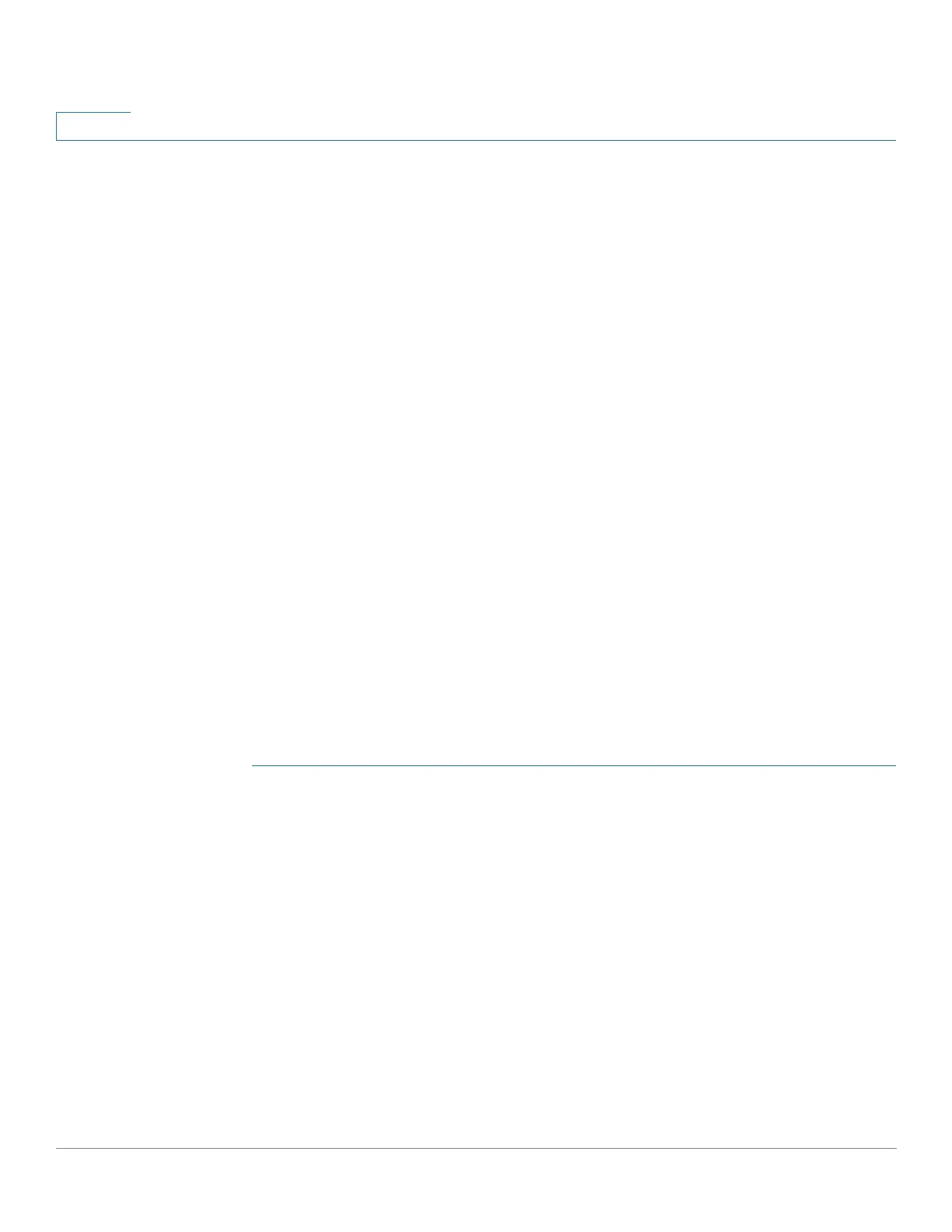Administration: System Log
Setting System Log Settings
30 Cisco Small Business 200, 300 and 500 Series Managed Switch Administration Guide (Internal Version)
3
The event severity levels are listed from the highest severity to the lowest severity,
as follows:
• Emergency—System is not usable.
• Alert—Action is needed.
• Critical—System is in a critical condition.
• Error—System is in error condition.
• Warning—System warning has occurred.
• Notice—System is functioning properly, but a system notice has occurred.
• Informational—Device information.
• Debug—Detailed information about an event.
You can select different severity levels for RAM and Flash logs. These logs are
displayed in the RAM Memory page and Flash Memory page, respectively.
Selecting a severity level to be stored in a log causes all of the higher severity
events to be automatically stored in the log. Lower severity events are not stored
in the log.
For example, if Warning is selected, all severity levels that are Warning and higher
are stored in the log (Emergency, Alert, Critical, Error, and Warning). No events with
severity level below Warning are stored (Notice, Informational, and Debug).
To set global log parameters:
STEP 1 Click Administration > System Log > Log Settings.
STEP 2 Enter the parameters.
• Logging—Select to enable message logging.
• Syslog Aggregator—Select to enable the aggregation of SYSLOG
messages and traps. If enabled, identical and contiguous SYSLOG
messages and traps are aggregated over the specified Max Aggregation
Time and sent in a single message. The aggregated messages are sent in
the order of their arrival. Each message states the number of times it was
aggregated.
• Max Aggregation Time—Enter the interval of time that SYSLOG messages
are aggregated.
