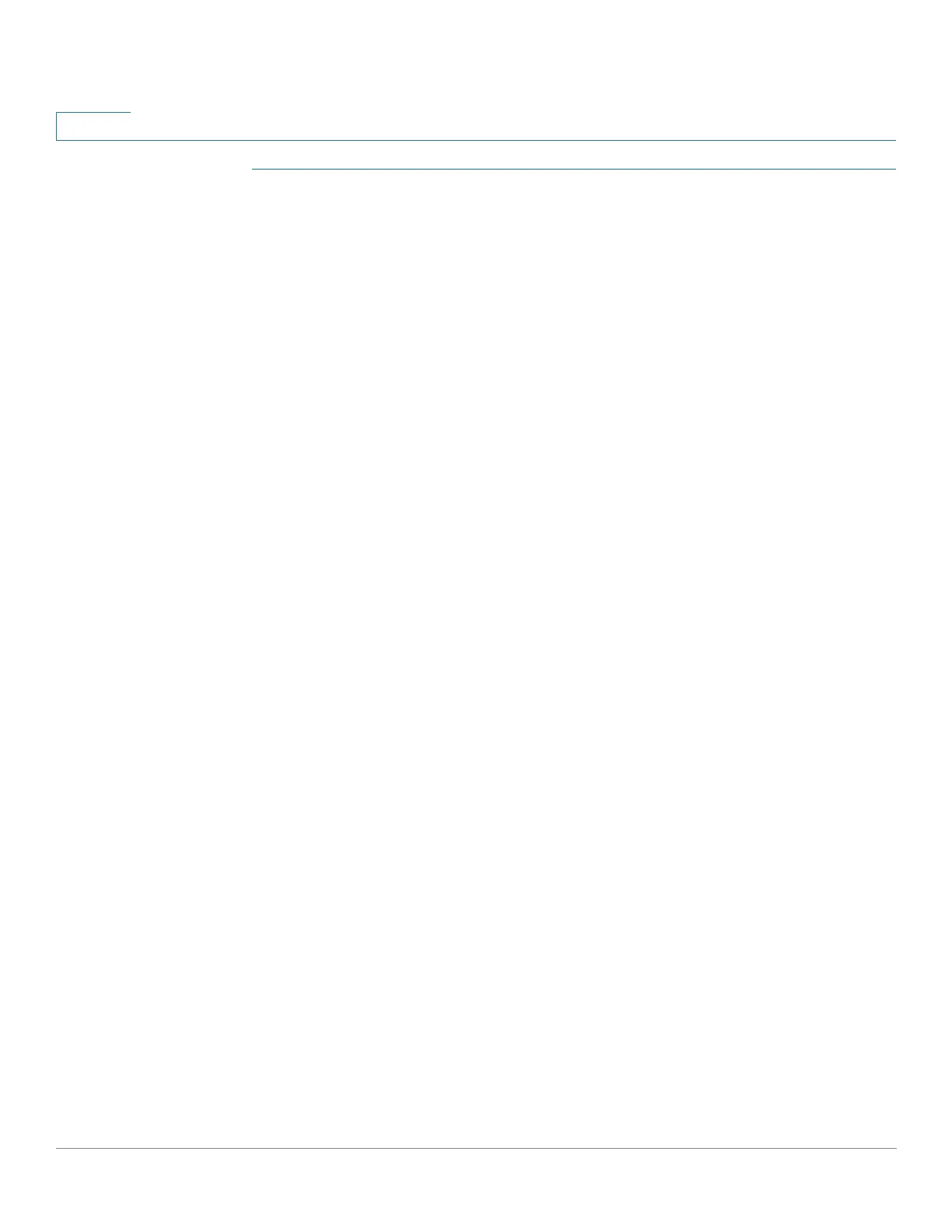Security: 802.1X Authentication
802.1X Configuration Through the GUI
398 Cisco Small Business 200, 300 and 500 Series Managed Switch Administration Guide (Internal Version)
19
STEP 1 Click Security > 802.1X/MAC/Web Authentication > Port Authentication.
This page displays authentication settings for all ports.
STEP 2 Select a port, and click Edit.
STEP 3 Enter the parameters.
• Interface—Select a port.
• Current Port Control—Displays the current port authorization state. If the
state is Authorized, the port is either authenticated or the Administrative
Port Control is Force Authorized. Conversely, if the state is Unauthorized,
then the port is either not authenticated or the Administrative Port Control is
Force Unauthorized.
• Administrative Port Control—Select the Administrative Port Authorization
state. The options are:
- Force Unauthorized—Denies the interface access by moving the
interface into the unauthorized state. The device does not provide
authentication services to the client through the interface.
- Auto—Enables port-based authentication and authorization on the
device. The interface moves between an authorized or unauthorized
state based on the authentication exchange between the device and the
client.
- Force Authorized—Authorizes the interface without authentication.
• RADIUS VLAN Assignment—Select to enable Dynamic VLAN assignment
on the selected port.
- Disable—Feature is not enabled.
- Reject—If the RADIUS server authorized the supplicant, but did not
provide a supplicant VLAN, the supplicant is rejected.
- Static—If the RADIUS server authorized the supplicant, but did not
provide a supplicant VLAN, the supplicant is accepted.
• Guest VLAN—Select to indicate that the usage of a previously-defined
guest VLAN is enabled for the device. The options are:
- Selected—Enables using a guest VLAN for unauthorized ports. If a guest
VLAN is enabled, the unauthorized port automatically joins the VLAN
selected in the Guest VLAN ID field in the 802.1X Port Authentication
page.
