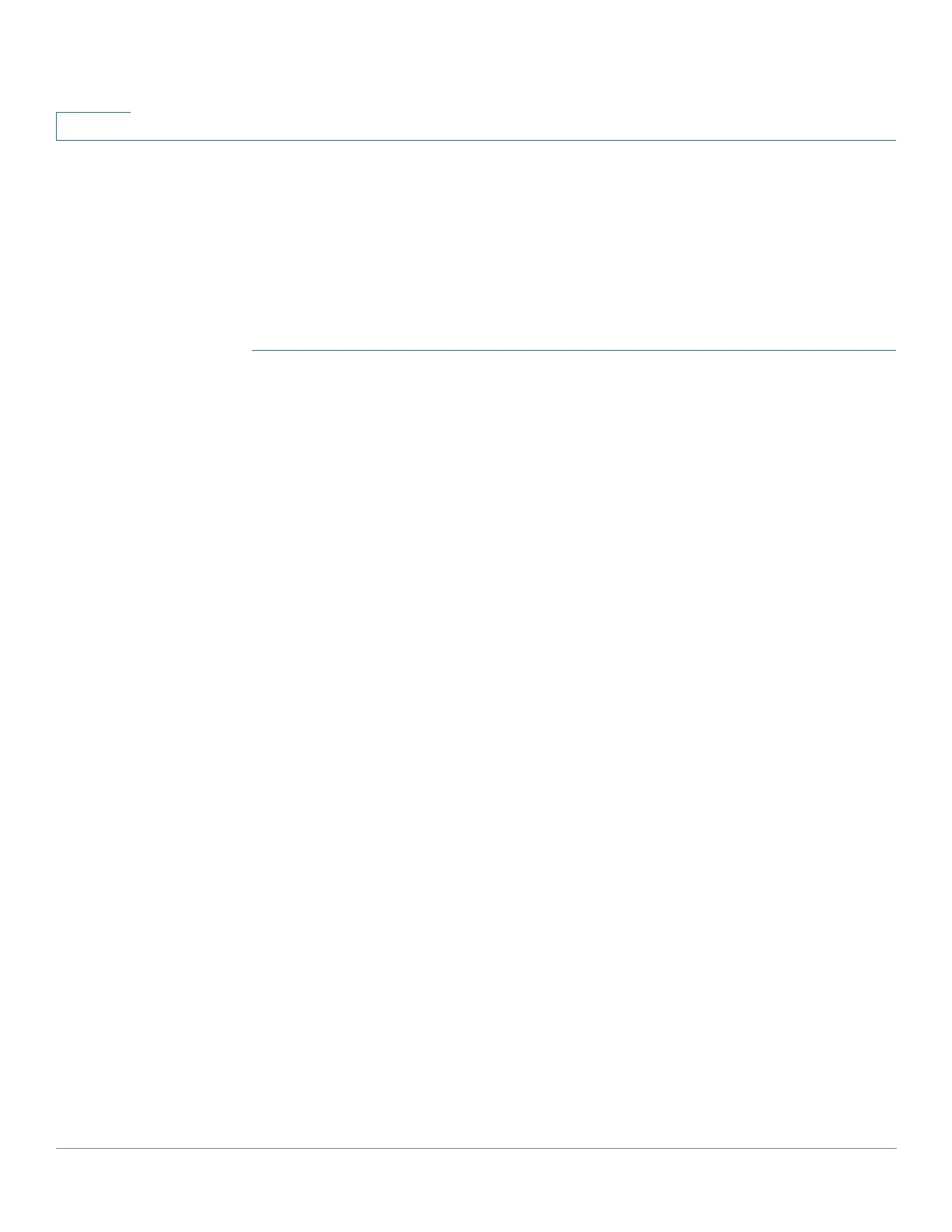Security: IPV6 First Hop Security
Configuring First Hop Security through Web GUI
426 Cisco Small Business 200, 300 and 500 Series Managed Switch Administration Guide (Internal Version)
20
RA Guard Settings
Use the RA Guard Settings page to enable the RA Guard feature on a specified
group of VLANs and to set the global configuration values for this feature. If
required, a policy can be added or the system-defined default RA Guard policies
can be configured in this page.
To configure RA Guard on ports or LAGs:
STEP 1 Click Security > First Hop Security > RA Guard Settings.
STEP 2 Enter the following global configuration fields:
• RA Guard VLAN List—Enter one or more VLANs on which RA Guard is
enabled.
• Minimal Hop Limit—This field indicates whether the RA Guard policy will
check the minimum hop limit of the packet received.
- Minimal Hop Limit—Verifies that the hop-count limit is greater than or
equal to this value.
- No Verification—Disables verification of the lower boundary of the hop
count limit.
• Maximal Hop Limit—This field indicates whether the RA Guard policy will
check the maximum hop limit of the packet received.
- Maximal Hop Limit—Verifies that the hop-count limit is less than or equal
to this value. The value of the high boundary must be equal or greater
than the value of the low boundary.
- No Verification—Disables verification of the high boundary of the hop-
count limit.
• Managed Configuration Flag—This field specifies verification of the
advertised Managed Address Configuration flag within an IPv6 RA Guard
policy.
- No Verification—Disables verification of the advertised Managed
Address Configuration flag.
- On—Enables verification of the advertised Managed Address
Configuration flag.
- Off—The value of the flag must be 0.
