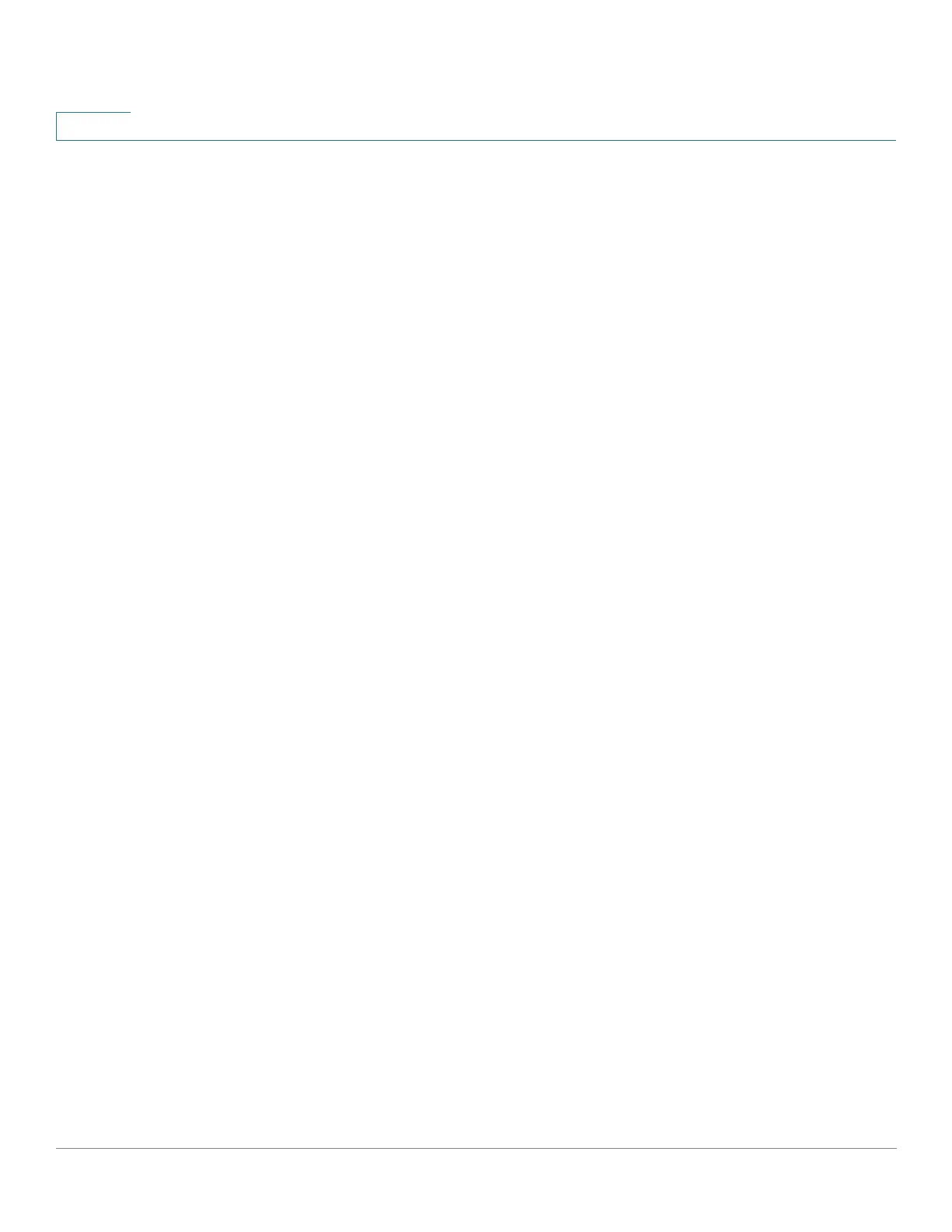Administration: File Management
Download/Backup Configuration/Log
46 Cisco Small Business 200, 300 and 500 Series Managed Switch Administration Guide (Internal Version)
4
STEP 4 If you selected via HTTP/HTTPS, enter the parameters as described in this step.
Select the Save Action.
If Save Action is Download (replacing the file on the device with a new version
from another device), do the following. Otherwise, go to the next procedure in this
step.
a. Source File Name—Click Browse to select a file or enter the path and source
file name to be used in the transfer.
b. Destination File Type—Select the configuration file type. Only valid file types
are displayed. (The file types are described in the Files and File Types
section).
c. Click Apply. The file is transferred from the other device to the device.
If Save Action is Backup (copying a file to another device), do the following:
a. Source File Type—Select the configuration file type. Only valid file types are
displayed. (The file types are described in the Files and File Types section).
b. Sensitive Data—Select how sensitive data should be included in the backup
file. The following options are available:
- Exclude—Do not include sensitive data in the backup.
- Encrypted—Include sensitive data in the backup in its encrypted form.
- Plaintext—Include sensitive data in the backup in its plaintext form.
NOTE The available sensitive data options are determined by the current
user SSD rules. For details, refer to Secure Sensitive Data Management >
SSD Rules page.
c. Click Apply. The file is upgraded or backed up.
STEP 5 If you selected via SCP (Over SSH), see SSH Client Configuration Through the
GUI for instructions. Then enter the following fields:
• Remote SSH Server Authentication—To enable SSH server authentication
(it is disabled by default), click Edit, which takes you to the SSH Server
Authentication page to configure this, and return to this page. Use the SSH
Server Authentication page to select an SSH user authentication method
(password or public/private key), set a username and password on the
device, if the password method is selected, and generate an RSA or DSA
key if required.
