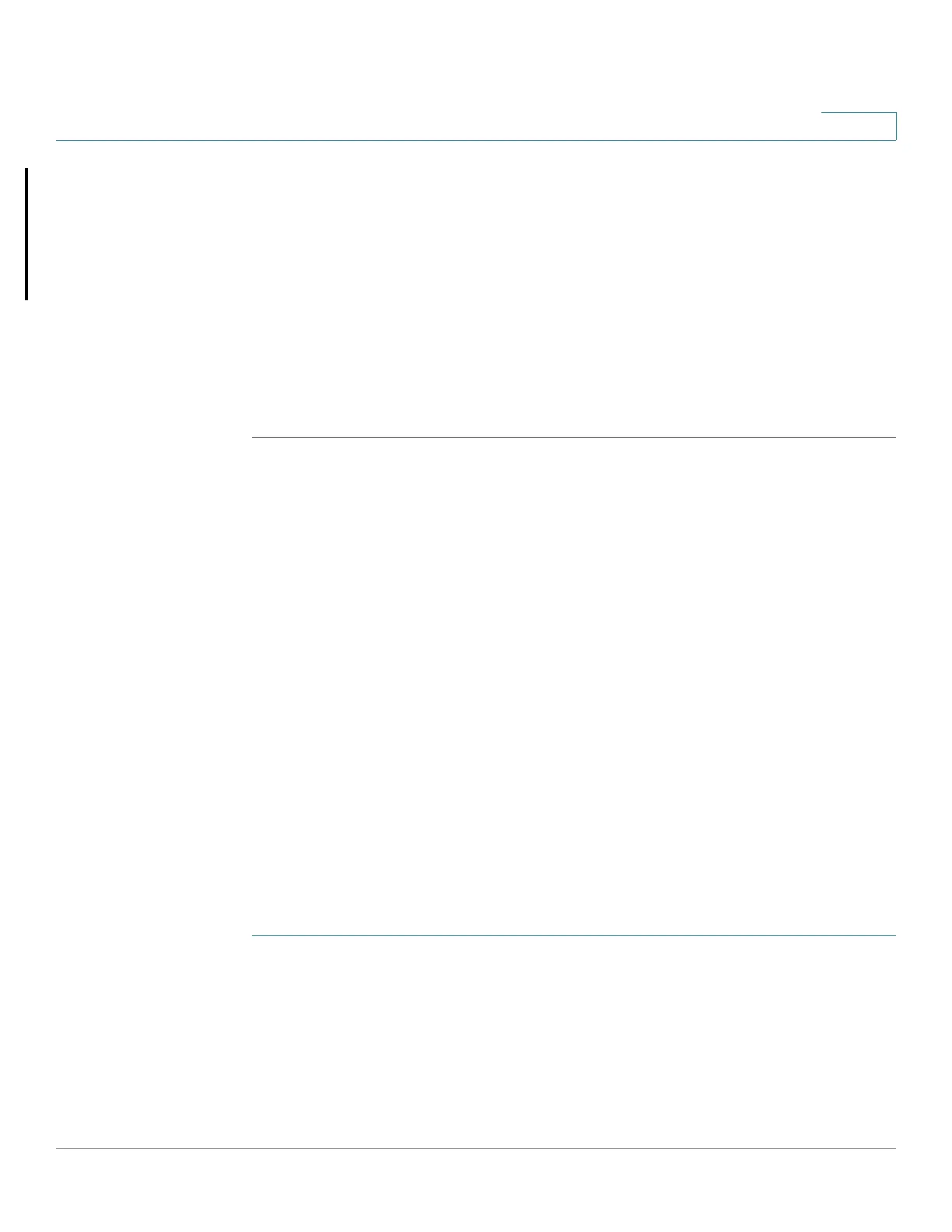Administration
Console Settings (Autobaud Rate Support)
Cisco Small Business 200, 300 and 500 Series Managed Switch Administration Guide (Internal Version) 63
5
• Custom Banner Settings—The following banners can be set:
- Login Banner—Enter text to display on the Login page before login.
Click Preview to view the results.
- Welcome Banner—Enter text to display on the Login page after login.
Click Preview to view the results.
NOTE When you define a login banner from the web-based configuration
utility, it also activates the banner for the CLI interfaces (Console, Telnet, and
SSH).
STEP 3 Click Apply to save the values in the Running Configuration file.
Console Settings (Autobaud Rate Support)
The console port speed can be set to one of the following speeds: 4800, 9600,
19200, 38400, 57600, and 115200 or to Auto Detection.
Auto Detection enables the device to detect your console speed automatically, so
that you are not required to set it explicitly.
When Auto Detection is not enabled, the console port speed is automatically set to
the last speed that was set manually at (115,200 by default).
When Auto Detection is enabled but the console baud-rate was not yet
discovered, the system uses speed 115,200 for displaying text (for example, the
boot-up information).
After Auto Detection is enabled in the Console Settings page, it can be activated
by connecting the console to the device and press the Enter key twice. The device
detects the baud rate automatically.
To enable Auto Detection or to manually set the baud rate of the console:
STEP 1 Click Administration > Console Settings.
STEP 2 Select one of the following:
• Auto Detection—The console baud rate is detected automatically.
• Static—Select one of the available speeds.
