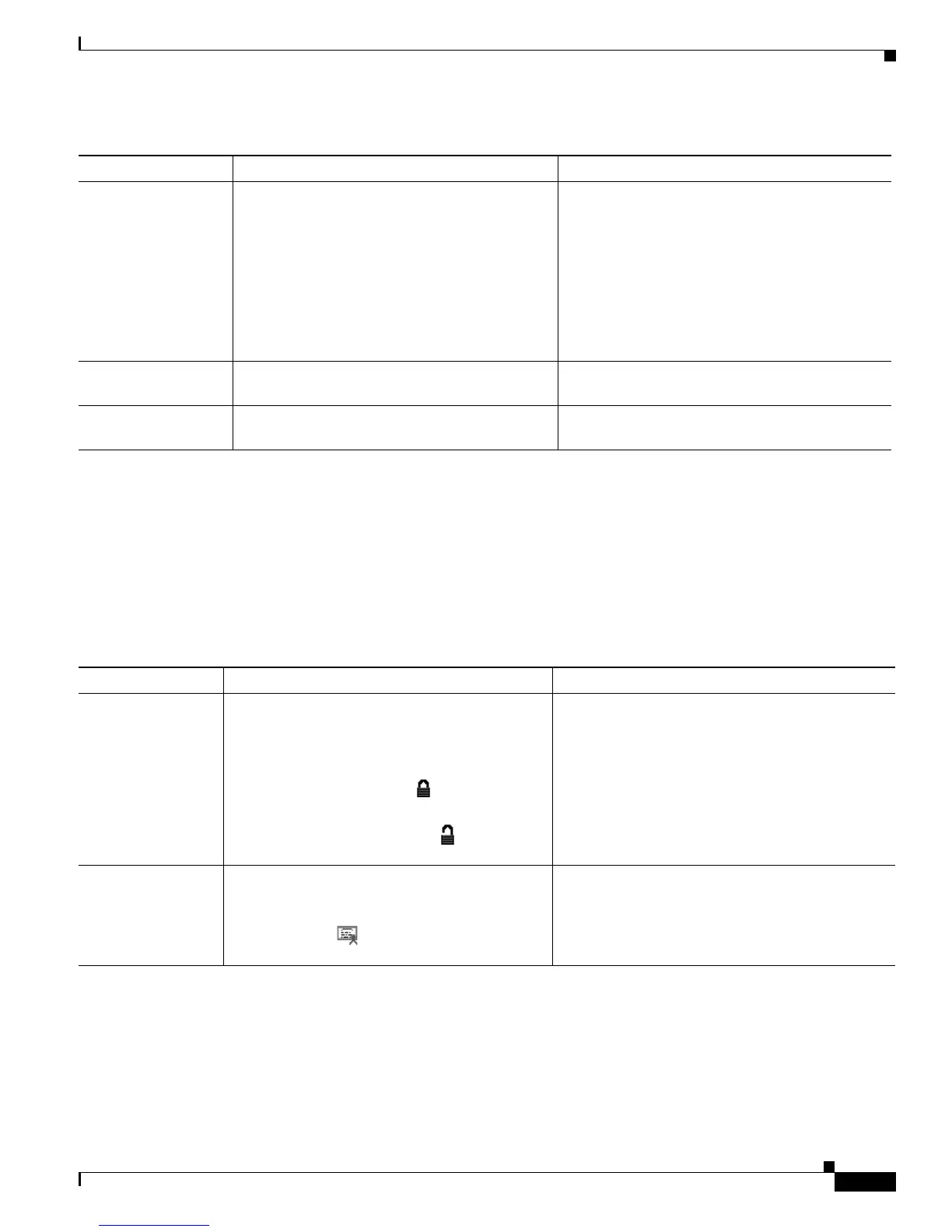4-37
Cisco Unified IP Phone Administration Guide for Cisco Unified Communications Manager 7.1
OL-18913-01
Chapter 4 Configuring Settings on the Cisco Unified IP Phone
Security Configuration Menu
CTL File Screen
The CTL File screen includes the options described in Table 4-21
If a CTL file is installed on the phone, you can access the CTL File menu by pressing the Settings button
and choosing Security Configuration > CTL File.
To exit the CTL File menu, press the Exit softkey.
IPv6 CAPF Server Displays the IP address and the port of the IPv6
CAPF server that the phone uses. This menu
setting is disabled in this release.
If your configuration includes both IPv6 CAPF
Server and IPv4 CAPF server, the phone will
look for its CAPF server in the following order:
1. IPv6 CAPF Server
2. IPv4 CAPF Server
For more information about this server, refer to
the “Using the Certificate Authority Proxy
Function” section in Cisco
Unified Communications Manager Security
Guide.
802.1X
Authentication
Allows you to enable 802.1X authentication for
this phone.
See the “802.1X Authentication and Status”
section on page 4-41.
802.1X
Authentication Status
Displays real-time status progress of the 802.1X
authentication transaction.
Display only—Cannot configure.
Table 4-20 Security Menu Settings (continued)
Option Description To Change
Table 4-21 CTL File Settings
Option Description To Change
CTL File Displays the MD5 hash of the CTL file that is
installed in the phone. If security is configured
for the phone, the CTL file installs automatically
when the phone reboots or resets.
• A locked padlock icon in this option
indicates that the CTL file is locked.
• An unlocked padlock icon indicates
that the CTL file is unlocked.
For more information about this file, refer to the
“Configuring the Cisco CTL Client” section in
Cisco Unified Communications Manager Security
Guide.
CAPF Server Common Name (from the Cisco Unified
Communications Manager Certificate) of the
CAPF used by the phone. Also displays a
certificate icon if a certificate is installed
for this server.
For more information about this server, refer to the
“Using the Certificate Authority Proxy Function”
section in Cisco Unified Communications Manager
Security Guide.
