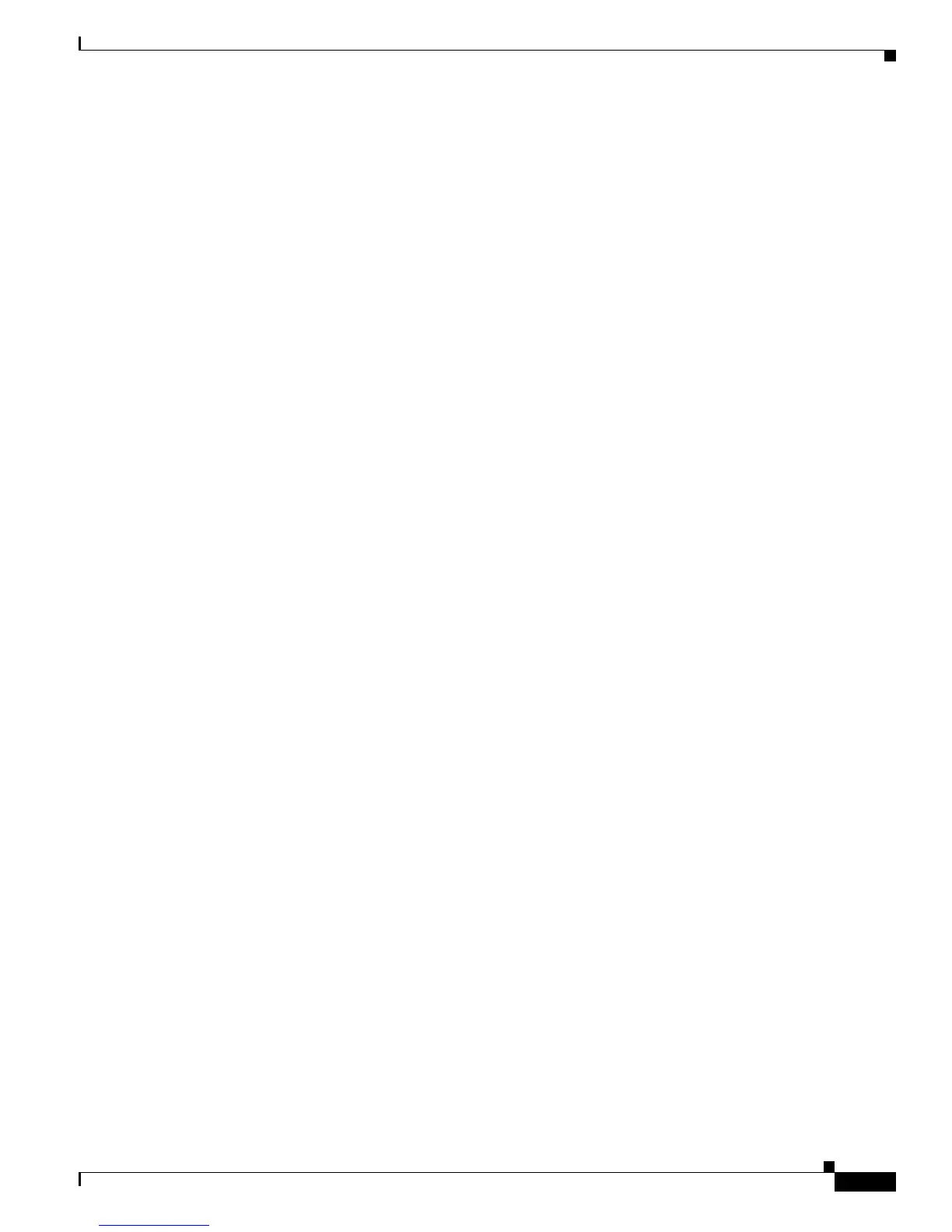2-11
Cisco Unified IP Phone Administration Guide for Cisco Unified Communications Manager 7.1
OL-18913-01
Chapter 2 Preparing to Install the Cisco Unified IP Phone on Your Network
Using Cisco Unified IP Phones with Different Protocols
Adding Phones with Cisco Unified Communications Manager Administration
You can add phones individually to the Cisco Unified Communications Manager database by using
Cisco Unified Communications Manager Administration. To do so, you first need to obtain the MAC
address for each phone.
For information about determining a MAC address, see the “Determining the MAC Address for a Cisco
Unified IP Phone” section on page 2-13.
After you have collected MAC addresses, in Cisco Unified Communications Manager Administration,
choose Device > Phone and click Add New to begin.
For complete instructions and conceptual information about Cisco Unified Communications Manager,
refer to Cisco Unified Communications Manager Administration Guide and to Cisco Unified
Communications Manager System Guide.
Related Topics
• Adding Phones with Auto-Registration, page 2-9
• Adding Phones with Auto-Registration and TAPS, page 2-10
• Adding Phones with BAT, page 2-11
Adding Phones with BAT
Cisco Unified Communications Manager Bulk Administration Tool (BAT), a standard Cisco Unified
Communications Manager application, enables you to perform batch operations, including registration,
on multiple phones.
To add phones by using BAT only (not in conjunction with TAPS), you first need to obtain the
appropriate MAC address for each phone.
For information about determining a MAC address, see the “Determining the MAC Address for a Cisco
Unified IP Phone” section on page 2-13.
For detailed instructions about using BAT, refer to Cisco Unified Communications Manager Bulk
Administration Guide.
Related Topics
• Adding Phones with Auto-Registration, page 2-9
• Adding Phones with Auto-Registration and TAPS, page 2-10
• Adding Phones with Cisco Unified Communications Manager Administration, page 2-11
Using Cisco Unified IP Phones with Different Protocols
The Cisco Unified IP Phone can operate with SCCP (Skinny Client Control Protocol) or SIP (Session
Initiation Protocol). You can convert a phone that is using one protocol for use with the other protocol.
This section includes these topics:
• Converting a New Phone from SCCP to SIP, page 2-12
• Converting an In-Use Phone from One Protocol to the Other, page 2-12
• Deploying a Phone in an SCCP and SIP Environment, page 2-12
