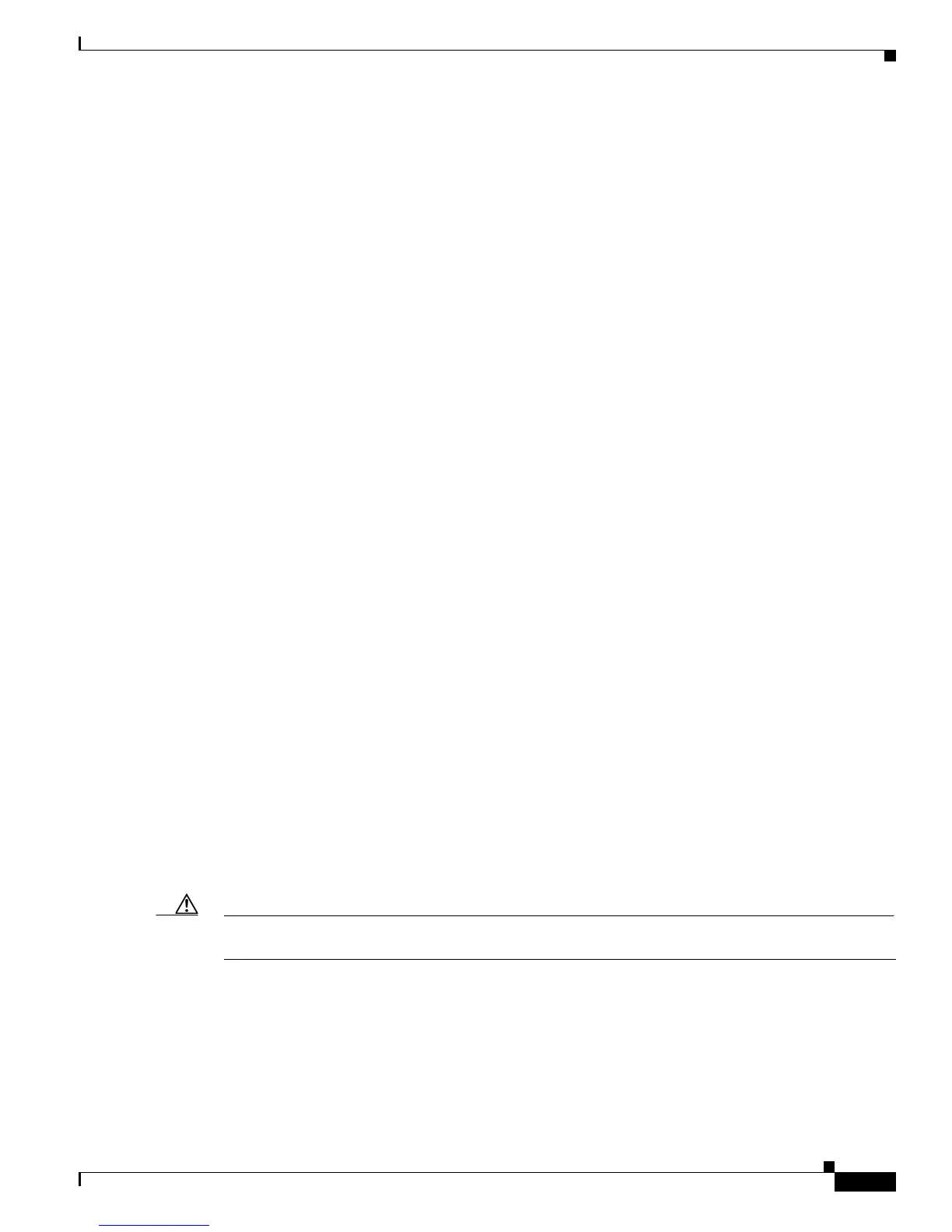3-5
Cisco Unified IP Phone Administration Guide for Cisco Unified Communications Manager 7.1
OL-18913-01
Chapter 3 Setting Up the Cisco Unified IP Phone
Installing the Cisco Unified IP Phone
Disabling a Headset
You can disable the headset by using Cisco Unified Communications Manager Administration. If you do
so, you also will disable the speakerphone.
To disable the headset from Cisco Unified Communications Manager Administration, choose Device >
Phone and locate the phone that you want to modify. In the Phone Configuration window for the phone,
check the Disable Speakerphone and Headset check box.
Enabling a Wireless Headset on the Cisco Unified IP Phones 7962G and 7942G
By default, the wireless headset remote hookswitch control feature is disabled. You can enable it through
the Cisco Unified Communications Manager Administration application. To do so, choose Device >
Phone and locate the phone you want to modify. In the Phone Configuration window for the phone,
select Enable for the Headset Hookswitch Control option.
On the phone, you can verify that the feature is enabled by choosing Settings > Device Configuration
> Media Configuration, and verifying that the Headset Hookswitch Control setting displays Enabled.
Refer to the wireless headset documentation for information about connecting the headset and using the
features.
Using External Devices
The following information applies when you use external devices with the Cisco Unified IP Phone:
Cisco recommends the use of good quality external devices that are shielded (screened) against
unwanted radio frequency (RF) and audio frequency (AF) signals.
Depending on the quality of these devices and their proximity to other devices such as mobile phones or
two-way radios, some audio noise may still occur. In these cases, Cisco recommends that you take one
or more of the following actions:
• Move the external device away from the source of the RF or AF signals.
• Route the external device cables away from the source of the RF or AF signals.
• Use shielded cables for the external device, or use cables with a better shield and connector.
• Shorten the length of the external device cable.
• Apply ferrites or other such devices on the cables for the external device.
Cisco cannot guarantee the performance of the system because Cisco has no control over the quality of
external devices, cables, and connectors. The system will perform adequately when suitable devices are
attached using good quality cables and connectors.
Caution In European Union countries, use only external headsets that are fully compliant with the EMC Directive
[89/336/EC].
Installing the Cisco Unified IP Phone
You must connect the Cisco Unified IP Phone to the network and to a power source before using it. See
Figure 3-2 for a graphical representation of the connections.
