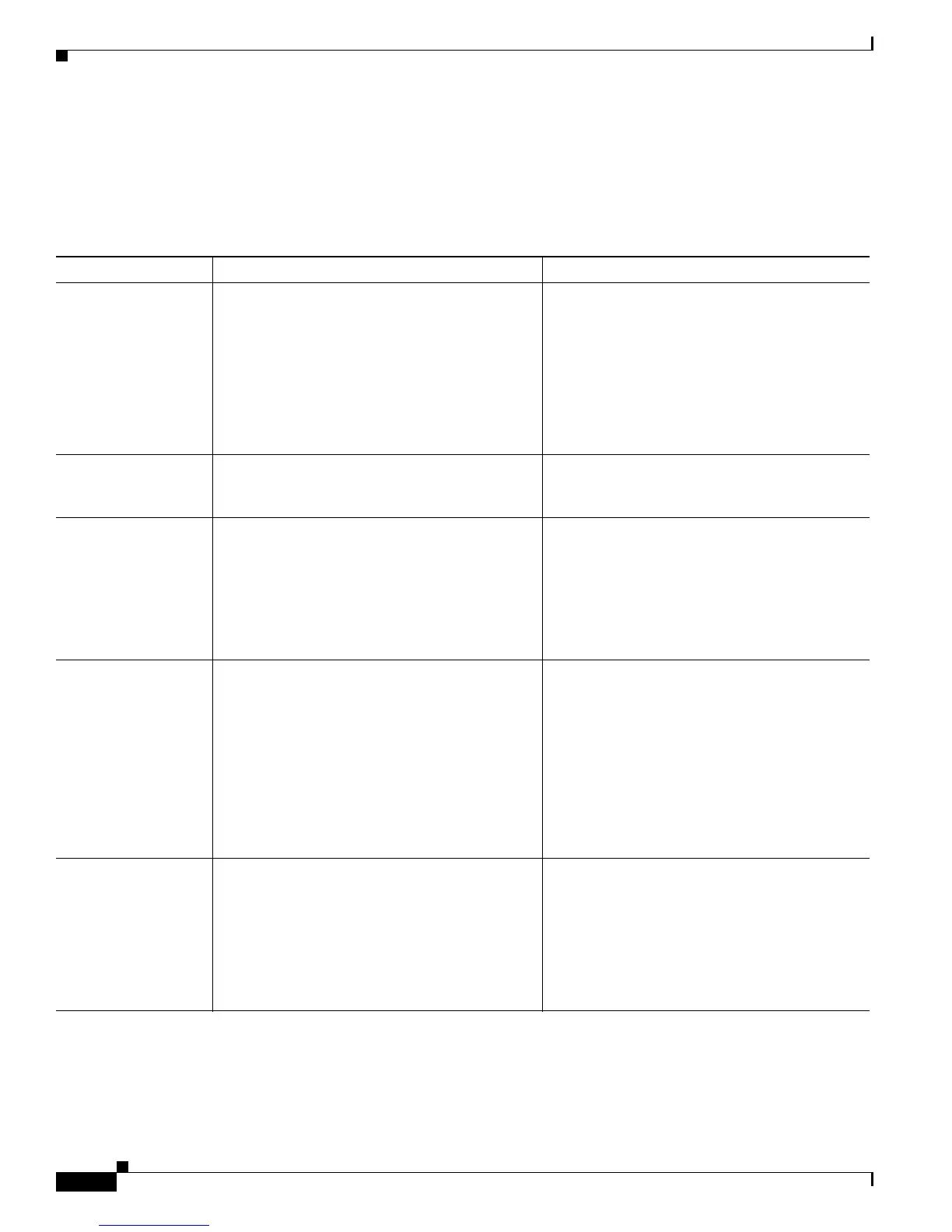4-24
Cisco Unified IP Phone Administration Guide for Cisco Unified Communications Manager 7.1
OL-18913-01
Chapter 4 Configuring Settings on the Cisco Unified IP Phone
Device Configuration Menu
UI Configuration Menu
The UI Configuration menu displays the status of various user interface features on the phone.
Table 4-14 describes the fields in this menu.
Table 4-14 UI Configuration Menu Options
Option Description To Change
Auto Line Select Indicates whether the phone shifts the call focus
to incoming calls on all lines.
When this option is disabled, the phone only
shifts the call focus to incoming calls on the line
that is in use. When this option is enabled, the
phone shifts the call focus to the line with the
most recent incoming call.
Default: Disabled
From Cisco Unified Communications Manager
Administration, choose
Device > Phone > Phone Configuration.
BLF for Call Lists Indicates whether the Busy Lamp Field (BLF) is
enabled for call lists.
From Cisco Unified Communications Manager
Administration, choose System > Enterprise
Parameters.
Reverting Focus
Priority
Indicates whether the phone shifts the call focus
on the phone screen to an incoming call or a
reverting hold call. Settings include:
Lower—Focus priority given to incoming calls.
Higher—Focus priority given to reverting calls.
Even—Focus priority given to the first call.
From Cisco Unified Communications Manager
Administration, choose System > Device Pool.
See also: Hold Reversion.
Auto Call Select Indicates whether the phone automatically shifts
the call focus to an incoming call on the same line
when the user is already on a call.
When this option is enabled, the phone shifts the
call focus to the most recent incoming call.
When this option is disabled, all automatic focus
changes, including Auto Line Select, are disabled
regardless of their setting.
Default: Enabled
From Cisco Unified Communications Manager
Administration, choose Device > Phone >
Phone Configuration.
“more” Softkey Timer Indicates the number of seconds that additional
softkeys are displayed after the user presses
more. If this timer expires before the user presses
another softkey, the display reverts to the initial
softkeys.
Range: 5 to 30; 0 represents an infinite timer.
Default: 5
From Cisco Unified Communications Manager
Administration, choose Device > Phone > Phone
Configuration.
