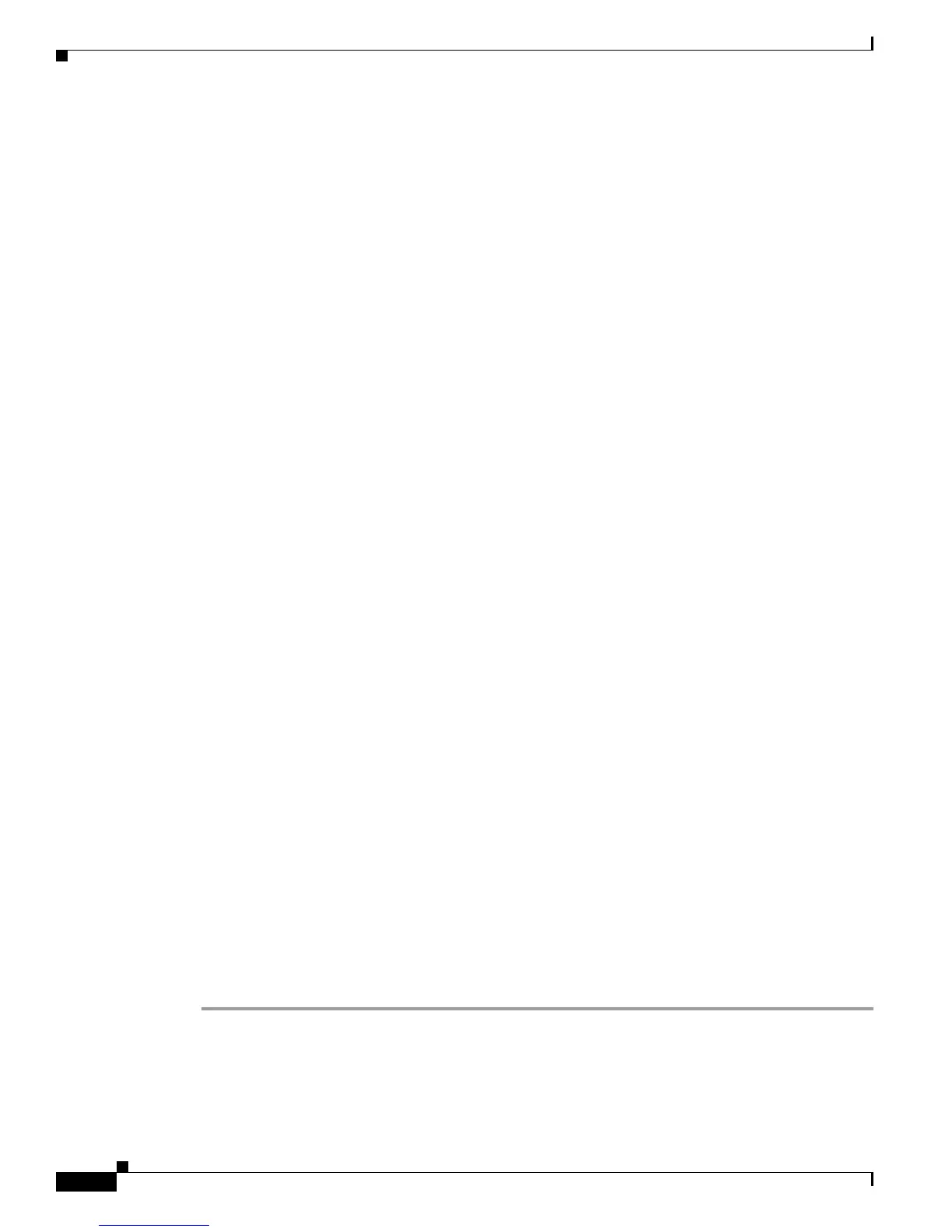5-18
Cisco Unified IP Phone Administration Guide for Cisco Unified Communications Manager 7.1
OL-18913-01
Chapter 5 Configuring Features, Templates, Services, and Users
Modifying Phone Button Templates
Ideally, you modify templates before registering phones on the network. In this way, you can access
customized phone button template options from Cisco Unified Communications Manager during
registration.
To modify a phone button template, choose Device > Device Settings > Phone Button Template from
Cisco Unified Communications Manager Administration. To assign a phone button template to a phone,
use the Phone Button Template field in the Cisco Unified Communications Manager Administration
Phone Configuration page. Refer to Cisco Unified Communications Manager Administration Guide and
Cisco Unified Communications Manager System Guide for more information.
Cisco Unified IP Phone 7962G
The default Cisco Unified IP Phone 7962G template that ships with the phone uses buttons 1 and 2 for
lines and assigns buttons 3 through 6 as speed dial.
The recommended standard Cisco Unified IP Phone 7962G template uses buttons 1 and 2 for lines,
assigns button 3 as speed dial, and buttons 4 through 6 as Hold, Conference, and Transfer, respectively.
Cisco Unified IP Phone 7942G
The default Cisco Unified IP Phone 7942G template that ships with the phone uses buttons 1 and 2 for
lines.
The recommended standard Cisco Unified IP Phone 7942G template uses buttons 1 and 2 for lines.
Cisco Unified IP Phone 7961G /7961G-GE
The default template that ships with the 7961G/7961G-GE uses buttons 1 and 2 for lines and buttons 3
through 8 as speed dial.
The recommended standard Cisco Unified IP Phone 7961G/7961G-GE template uses buttons 1 and 2 for
lines, assigns button 3 as speed dial, and buttons 4 through 6 as Hold, Conference, and Transfer,
respectively.
Cisco Unified IP Phone 7941G/7941G-GE
The default template that ships with the Cisco Unified IP Phone 7941G/7941G-GE uses buttons 1 and 2
for lines.
To avoid confusion for users, do not assign a feature to a button and a softkey at the same time.
For more information about softkey templates, see Configuring Softkey Templates, page 5-20.
Modifying a Phone Button Template for Personal Address Book or Fast Dials
You can modify a phone button template to associate a service URL with a line button. Doing so enables
users to have single-button access to the PAB and Fast Dials. Before you modify the phone button
template, you must configure PAB or Fast Dials as an IP phone service.
To configure PAB or Fast Dial as an IP phone service (if it is not already a service), follow these steps:
Procedure
Step 1 Choose Device >Device Settings > Phone Services.
The Find and List IP Phone Services window displays.
Step 2 Click Add New.
The IP Phone Services Configuration window displays.
