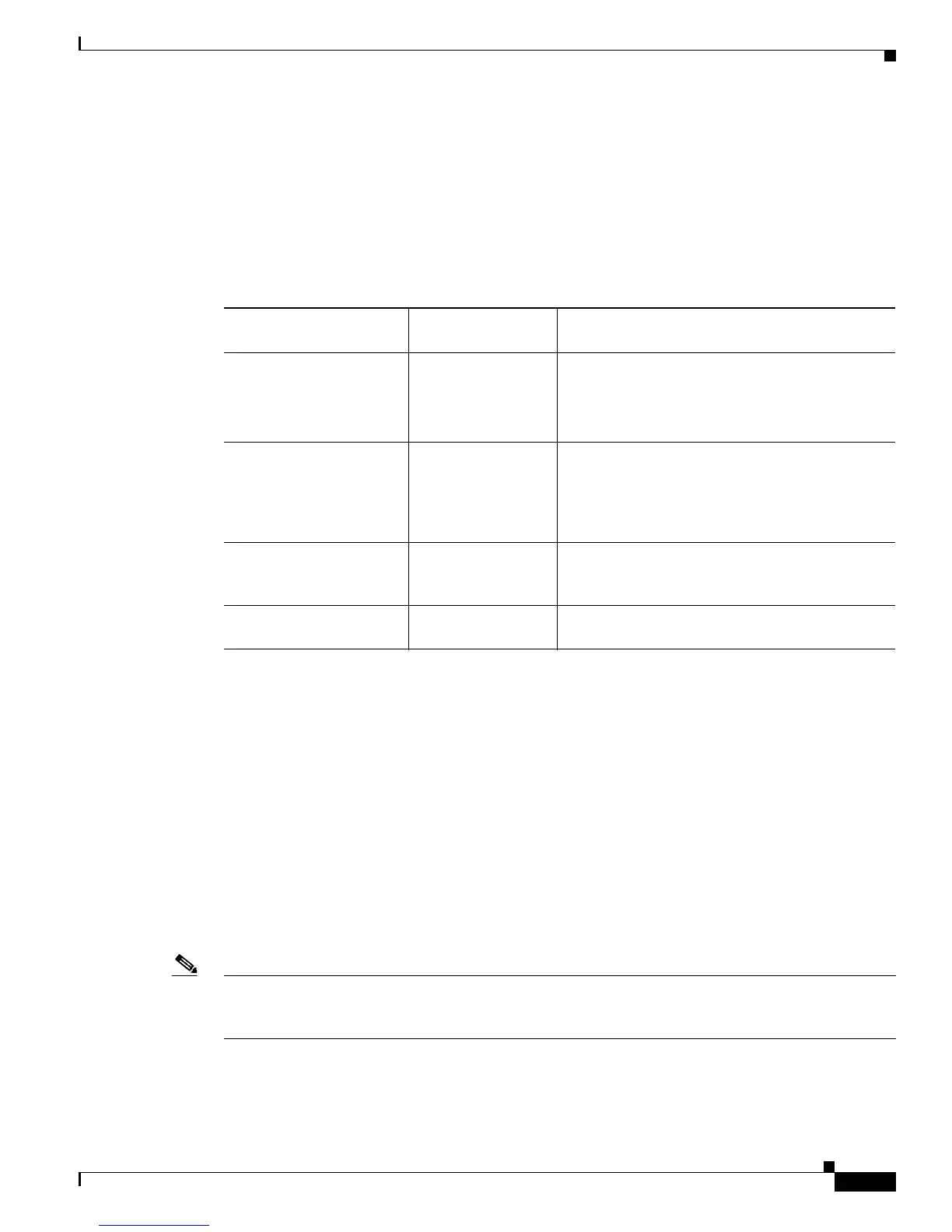2-9
Cisco Unified IP Phone Administration Guide for Cisco Unified Communications Manager 7.1
OL-18913-01
Chapter 2 Preparing to Install the Cisco Unified IP Phone on Your Network
Adding Phones to the Cisco Unified Communications Manager Database
• Adding Phones with Auto-Registration and TAPS, page 2-10
• Adding Phones with Cisco Unified Communications Manager Administration, page 2-11
• Adding Phones with BAT, page 2-11
Table 2-4 provides an overview of these methods for adding phones to the Cisco Unified
Communications Manager database.
Adding Phones with Auto-Registration
By enabling auto-registration before you begin installing phones, you can:
• Add phones without first gathering MAC addresses from the phones.
• Automatically add a Cisco Unified IP Phone to the Cisco Unified Communications Manager
database when you physically connect the phone to your IP telephony network. During
auto-registration, Cisco Unified Communications Manager assigns the next available sequential
directory number to the phone.
• Quickly enter phones into the Cisco Unified Communications Manager database and modify any
settings, such as the directory numbers, from Cisco Unified Communications Manager.
• Move auto-registered phones to new locations and assign them to different device pools without
affecting their directory numbers.
Note Cisco recommends you use auto-registration to add less than 100 phones to your network. To add more
than 100 phones to your network, use the Bulk Administration Tool (BAT). See the “Adding Phones with
BAT” section on page 2-11.
Table 2-4 Methods for Adding Phones to the Cisco Unified Communications Manager
Database
Method
Requires MAC
Address? Notes
Auto-registration No
• Results in automatic assignment of directory
numbers.
• Not available when security or encryption is
enabled.
Auto-registration with
TAPS
No Requires auto-registration and the Bulk
Administration Tool (BAT); updates information
in the Cisco Unified IP Phone and in Cisco
Unified Communications Manager
Administration.
Using the Cisco Unified
Communications Manager
Administration
Yes Requires phones to be added individually.
Using BAT Yes Allows for simultaneous registration of multiple
phones.
