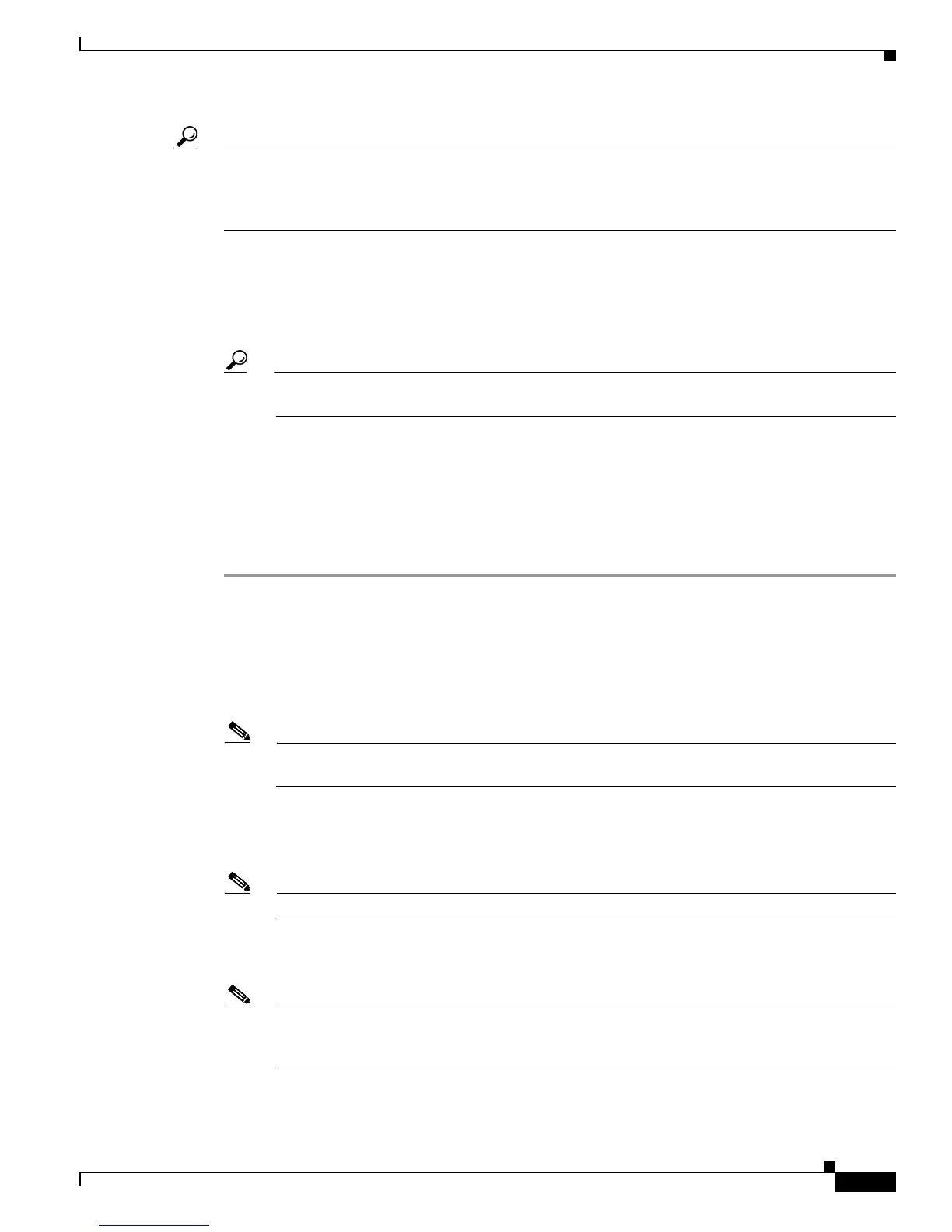6-5
Cisco Unified IP Phone Administration Guide for Cisco Unified Communications Manager 7.1
OL-18913-01
Chapter 6 Customizing the Cisco Unified IP Phone
Creating Custom Background Images
Tip Many graphics programs provide a feature that will resize a graphic. An easy way to create a thumbnail
image is to first create and save the full size image, then use the sizing feature in the graphics program
to create a version of that image that is 25% of the original size. Save the thumbnail version by using a
different name.
The PNG files for background images must meet the following requirements for proper display on the
Cisco Unified IP Phone:
• Full size image—320 pixels (width) X 196 pixels (height).
• Thumbnail image—80 pixels (width) X 49 pixels (height).
Tip If you are using a graphics program that supports a posterize feature for grayscale, set the
number of tonal levels per channel to 16, and the image will posterize to 16 shades of grayscale.
Configuring a Custom Background Image
To create custom background images for the Cisco Unified IP Phone, follow these steps:
Procedure
Step 1 Create two PNG files for each image (a full size version and a thumbnail version). Ensure the PNG files
comply with the format guidelines that are listed in the “PNG File Requirements for Custom Background
Images” section on page 6-4.
Step 2 Upload the new PNG files that you created to the following subdirectory in the TFTP server for the Cisco
Unified Communications Manager:
/Desktops/320x196x4
Note The file name and subdirectory parameters are case sensitive. Be sure to use the forward slash
“/” when you specify the subdirectory path.
To upload the files, choose Software Upgrades > Upload TFTP Server File in Cisco Unified
Communications Operating System Administration. For more information, see the “Software Upgrades”
chapter in Cisco Unified Communications Operating System Administration Guide.
Note If the folder does not exist, the folder gets created and the files get uploaded to the folder.
Step 3 You must also copy the customized images and files to the other TFTP servers that the phone may contact
to obtain these files.
Note Cisco recommends that you also store backup copies of custom image files in another location.
You can use these backup copies if the customized files are overwritten when you upgrade
Cisco Unified Communications Manager.
