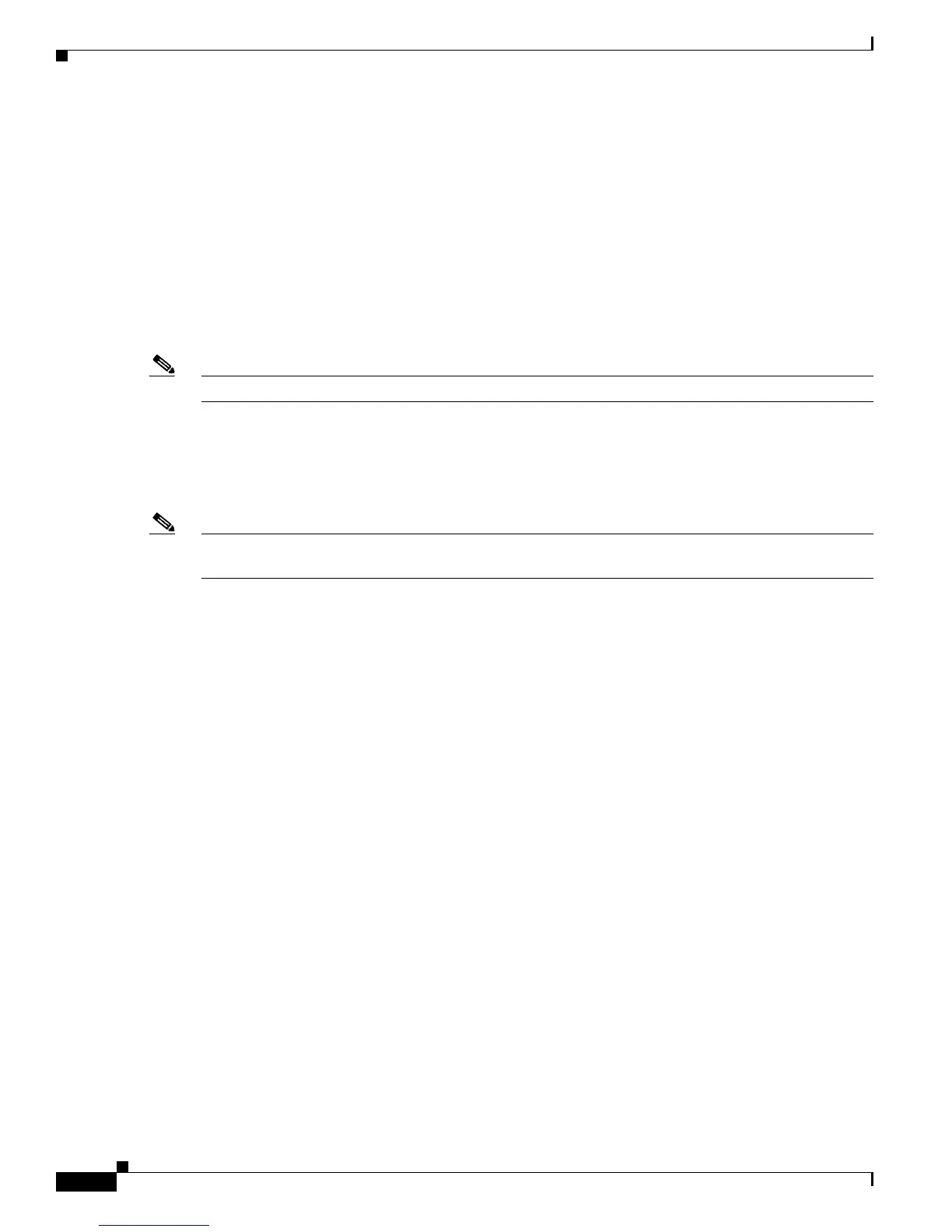3-4
Cisco Unified IP Phone Administration Guide for Cisco Unified Communications Manager 7.1
OL-18913-01
Chapter 3 Setting Up the Cisco Unified IP Phone
Understanding the Cisco Unified IP Phone Components
Headset
Although Cisco Systems performs internal testing of third-party headsets for use with the Cisco Unified
IP Phones, Cisco does not certify or support products from headset or handset vendors.
Cisco recommends the use of good quality external devices, for example, headsets that are screened
against unwanted radio frequency (RF) and audio frequency (AF) signals. Depending on the quality of
headsets and their proximity to other devices such as cell phones and two-way radios, some audio noise
or echo may still occur. An audible hum or buzz may be heard by either the remote party or by both the
remote party and the Cisco Unified IP Phone user. Humming or buzzing sounds can be caused by a range
of outside sources; for example, electric lights, electric motors, or large PC monitors. See Using External
Devices, page 3-5, for more information.
Note In some cases, hum may be reduced or eliminated by using a local power cube or power injector.
These environmental and hardware inconsistencies in the locations where Cisco Unified IP Phones are
deployed means that there is not a single headset solution that is optimal for all environments.
Cisco recommends that customers test headsets in their intended environment to determine performance
before making a purchasing decision and deploying en masse.
Note The Cisco Unified IP Phones 7962G, 7942G, 7961G, 7961G-GE, 7941G, and 7941G-GE support
wideband headsets.
Audio Quality Subjective to the User
Beyond the physical, mechanical and technical performance, the audio portion of a headset must sound
good to the user and to the party on the far end. Sound quality is subjective and Cisco cannot guarantee
the performance of any headsets. However, a variety of headsets from leading headset manufacturers
have been reported to perform well with Cisco Unified IP Phones. See manufacturer’s sites for details.
For information about wireless headsets that work in conjunction with the wireless headset remote
hookswitch control feature, go to the following URL: http://www.cisco.com/pcgi-bin/ctdp/Search.pl
1. Choose IP Communications from the Enter Solution drop-down list box. The Select a Solution
Category drop-down list box displays.
2. Choose IP Phone Headsets to see a list of Technology Development Program partners.
If you want to search for a particular Technology Development Program partner, enter the partner’s name
in the Enter Company Name box.
Connecting a Headset
To connect a wired headset to the Cisco Unified IP Phone, plug it into the Headset port on the back of
the phone. Press the Headset button on the phone to place and answer calls using the headset.
You can use the wired headset with all of the features on the Cisco Unified IP Phone, including the
Volume and Mute buttons. Use these buttons to adjust the ear piece volume and to mute the speech path
from the headset microphone.
Refer to the wireless headset documentation for information about connecting the headset and using the
features.
