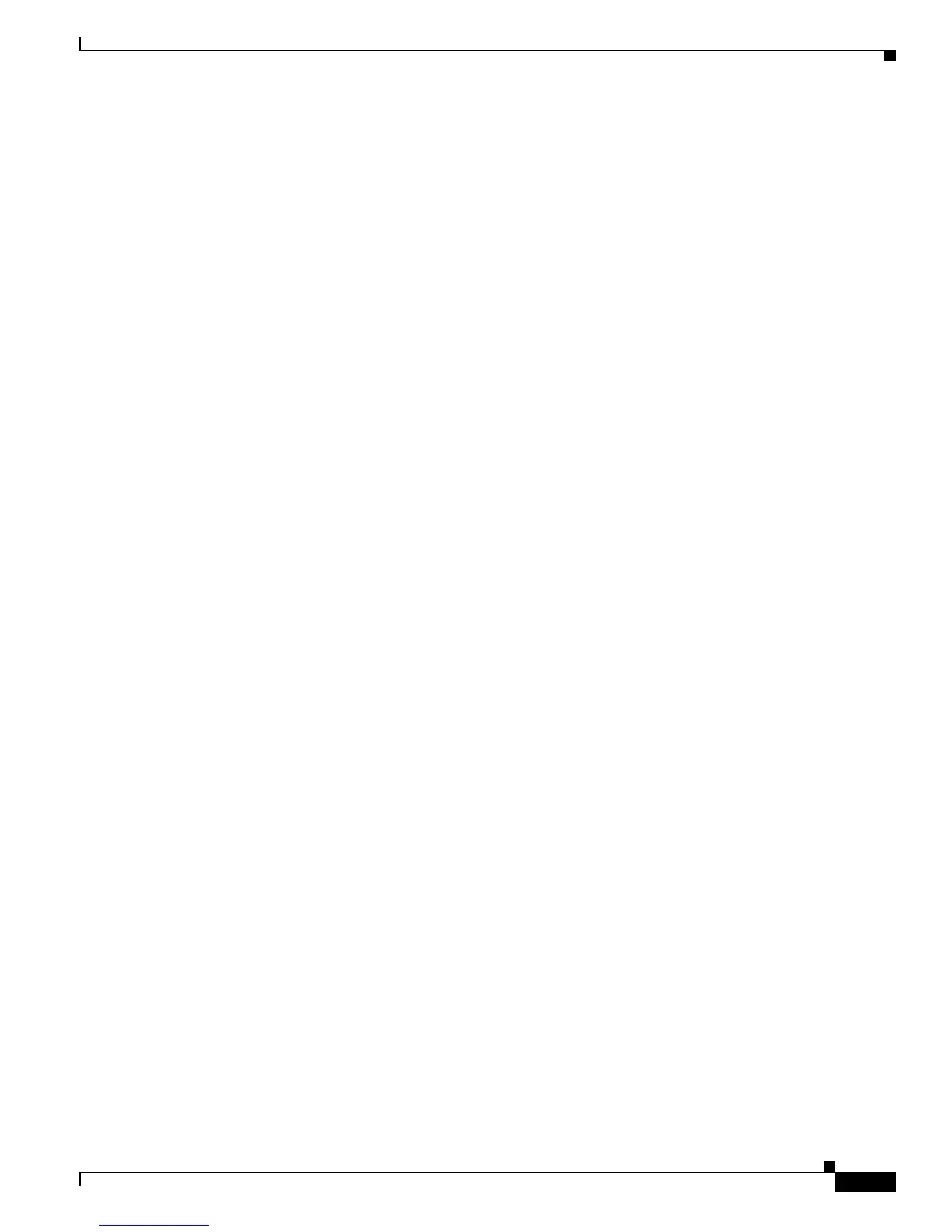1-21
Cisco Unified IP Phone Administration Guide for Cisco Unified Communications Manager 7.1
OL-18913-01
Chapter 1 An Overview of the Cisco Unified IP Phone
Overview of Configuring and Installing Cisco Unified IP Phones
A user can barge into an authenticated call, even if the phone that is used to barge is nonsecure. The
authentication icon continues to appear on the authenticated devices in the call, even if the initiator
phone does not support security.
Overview of Configuring and Installing Cisco Unified IP Phones
When deploying a new IP telephony system, system administrators and network administrators must
complete several initial configuration tasks to prepare the network for IP telephony service. For
information and a checklist for setting up and configuring a complete Cisco IP telephony network, refer
to the “System Configuration Overview” chapter in Cisco Unified Communications Manager System
Guide.
After you have set up the IP telephony system and configured system-wide features in Cisco Unified
Communications Manager, you can add IP phones to the system.
The following topics provide an overview of procedures for adding Cisco Unified IP Phones to your
network:
• Configuring Cisco Unified IP Phones in Cisco Unified Communications Manager, page 1-21
• Installing Cisco Unified IP Phones, page 1-24
Configuring Cisco Unified IP Phones in Cisco Unified Communications
Manager
To add phones to the Cisco Unified Communications Manager database, you can use:
• Auto-registration
• Cisco Unified Communications Manager Administration
• Bulk Administration Tool (BAT)
• BAT and the Tool for Auto-Registered Phones Support (TAPS)
For more information about these choices, see the “Adding Phones to the Cisco Unified Communications
Manager Database” section on page 2-8.
For general information about configuring phones in Cisco Unified Communications Manager, refer to
the “Cisco Unified IP Phone” chapter in Cisco Unified Communications Manager System Guide.
Checklist for Configuring the Cisco Unified IP Phones 7962G, 7942G, 7961G, 7961G-GE, 7941G, and
7941G-GE in Cisco Unified Communications Manager Administrations
Table 1-7 provides an overview and checklist of configuration tasks for the Cisco Unified IP Phones
7962G, 7942G, 7961G, 7961G-GE, 7941G, and 7941G-GE in Cisco Unified Communications Manager
Administration. The list presents a suggested order to guide you through the phone configuration
process. Some tasks are optional, depending on your system and user needs. For detailed procedures and
information, refer to the sources in the list.
