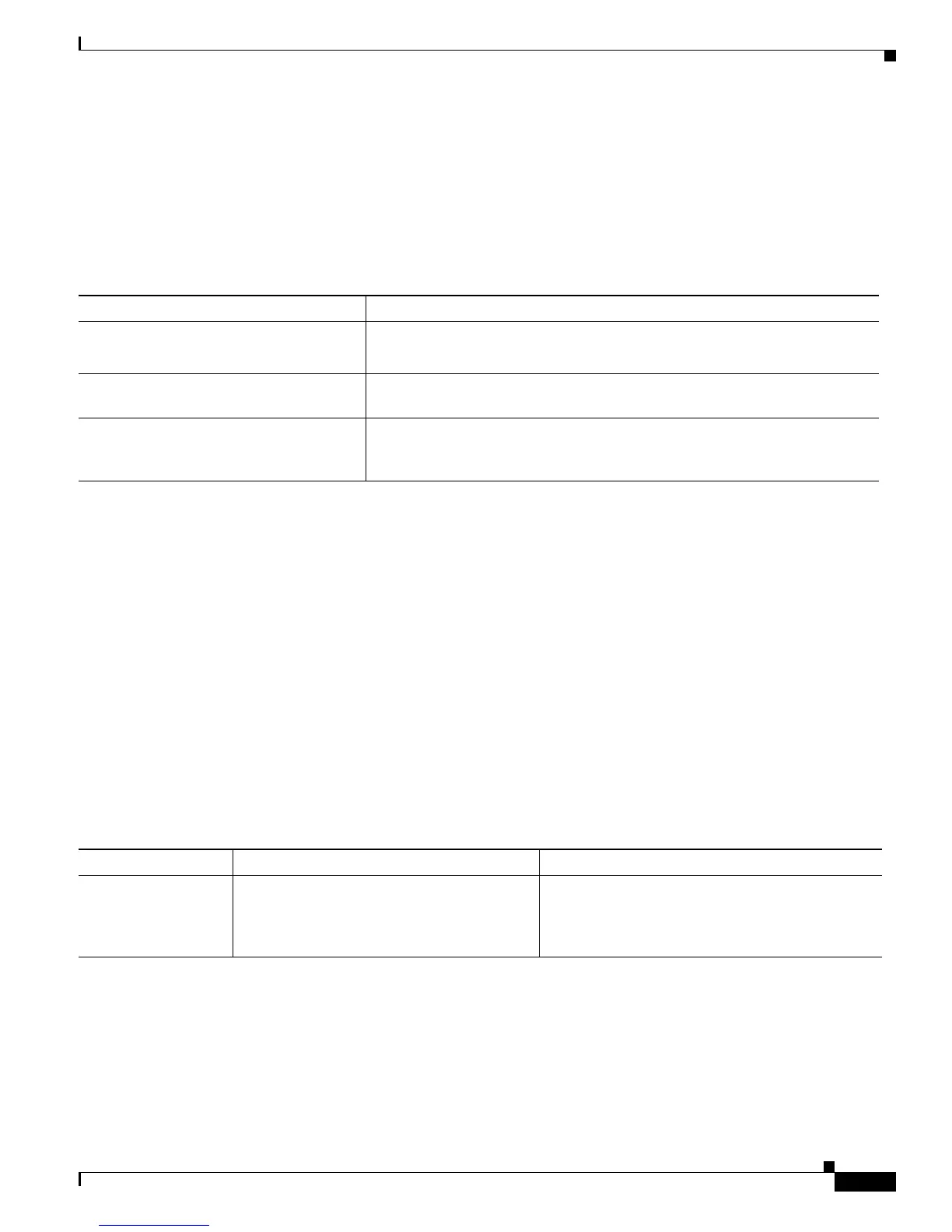9-13
Cisco Unified IP Phone Administration Guide for Cisco Unified Communications Manager 7.1
OL-18913-01
Chapter 9 Troubleshooting and Maintenance
General Troubleshooting Tips for the Cisco Unified IP Phone Expansion Module
General Troubleshooting Tips for the Cisco Unified IP Phone
Expansion Module
Table 9-3 provides general troubleshooting information for the Cisco Unified IP Phone Expansion
Module 7914.
Resetting or Restoring the Cisco Unified IP Phone
There are two general methods for resetting or restoring the Cisco Unified IP Phone:
• Performing a Basic Reset, page 9-13
• Performing a Factory Reset, page 9-14
Performing a Basic Reset
Performing a basic reset of a Cisco Unified IP Phone provides a way to recover if the phone experiences
an error and provides a way to reset or restore various configuration and security settings.
Table 9-4 describes the ways to perform a basic reset. You can reset a phone with any of these operations
after the phone has started up. Choose the operation that is appropriate for your situation.
Table 9-3 Cisco Unified IP Phone Expansion Module 7914 Troubleshooting
Problem Solution
No display on the Cisco Unified IP Phone
Expansion Module.
Verify that all of the cable connections are correct.
Verify that you have power to the Cisco Unified IP Phone Expansion Module
Lighted buttons on the first Cisco Unified
IP Phone Expansion Module are all red.
Verify that the Cisco Unified IP Phone Expansion Module is configured in
Cisco Unified Communications Manager.
Lighted buttons on the second Cisco
Unified IP Phone Expansion Module are
all amber.
Verify that the Cisco Unified IP Phone Expansion Module is configured in
Cisco Unified Communications Manager.
Table 9-4 Basic Reset Methods
Operation Performing Explanation
Restart phone Press the Services, Settings, or Directories
button and then press **#**.
Resets any user and network configuration changes
that you have made, but that the phone has not
written to its Flash memory, to previously saved
settings, then restarts the phone.
