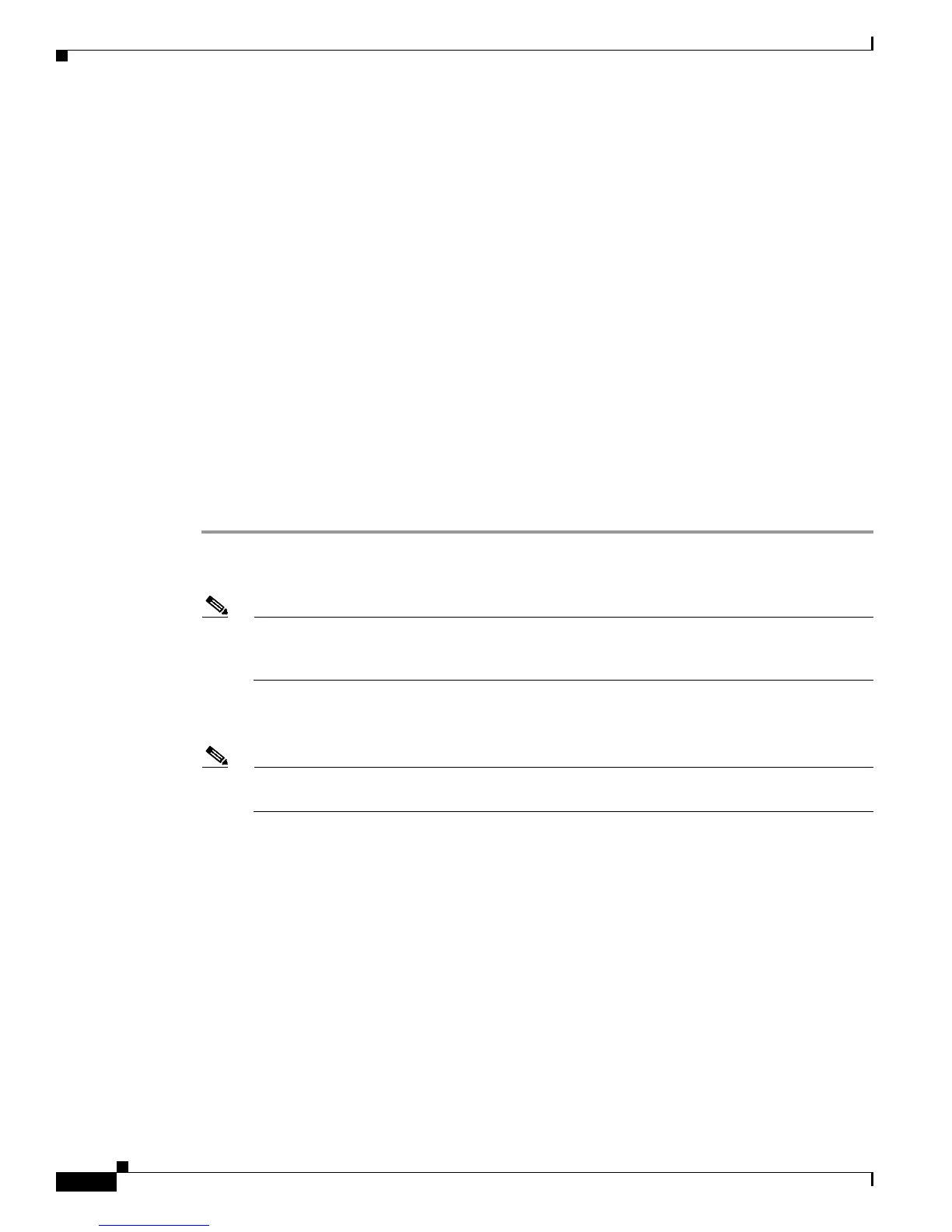3-14
Cisco Unified IP Phone Administration Guide for Cisco Unified Communications Manager 7.1
OL-18913-01
Chapter 3 Setting Up the Cisco Unified IP Phone
Configuring Security on the Cisco Unified IP Phone
A Locally Significant Certificate (LSC) installs on phones after you perform the necessary tasks that are
associated with the Certificate Authority Proxy Function (CAPF). You can use Cisco Unified
Communications Manager Administration to configure an LSC, as described in Cisco Unified
Communications Manager Security Guide.
Alternatively, you can initiate the installation of an LSC from the Security Configuration menu on the
phone. This menu also lets you update or remove an LSC.
Before You Begin
Make sure that the appropriate Cisco Unified Communications Manager and the Certificate Authority
Proxy Function (CAPF) security configurations are complete:
• The CTL file should have a CAPF certificate.
• On Cisco Unified Communications Operating System Administration, verify that the CAPF
certificate has been installed
• The CAPF is running and configured.
Refer to Cisco Unified Communications Manager Security Guide for more information.
To configure an LSC on the phone, perform these steps:
Procedure
Step 1 Obtain the CAPF authentication code that was set when the CAPF was configured.
Step 2 From the phone, choose Settings > Security Configuration.
Note You can control access to the Settings Menu by using the Settings Access field in the
Cisco Unified Communications Manager Administration Phone Configuration window. For
more information, see the Cisco Unified Communications Manager Administration Guide.
Step 3 Press **# to unlock settings on the Security Configuration menu. (See the “Unlocking and Locking
Options” section on page 4-2 for information using locking and unlocking options.)
Note If a Settings Menu password has been provisioned, SIP phones present an “Enter password”
prompt after you enter **#.
Step 4 Scroll to LSC and press the Update softkey.
The phone prompts for an authentication string.
Step 5 Enter the authentication code and press the Submit softkey.
The phone begins to install, update, or remove the LSC, depending on how the CAPF was configured.
During the procedure, a series of messages appears in the LSC option field in the Security Configuration
menu, so you can monitor progress. When the procedure completes successfully, the phone will display
Installed or Not Installed.
The LSC install, update, or removal process can take a long time to complete. You can stop the process
at any time by pressing the Stop softkey from the Security Configuration menu. (Settings must be
unlocked before you can press this softkey.)
When the phone successfully completes the installation procedure, it displays “Success.” If the phone
displays, “Failure,” the authorization string may be incorrect or the phone may not enabled for
upgrading. Refer to error messages generated on the CAPF server and take appropriate actions.
