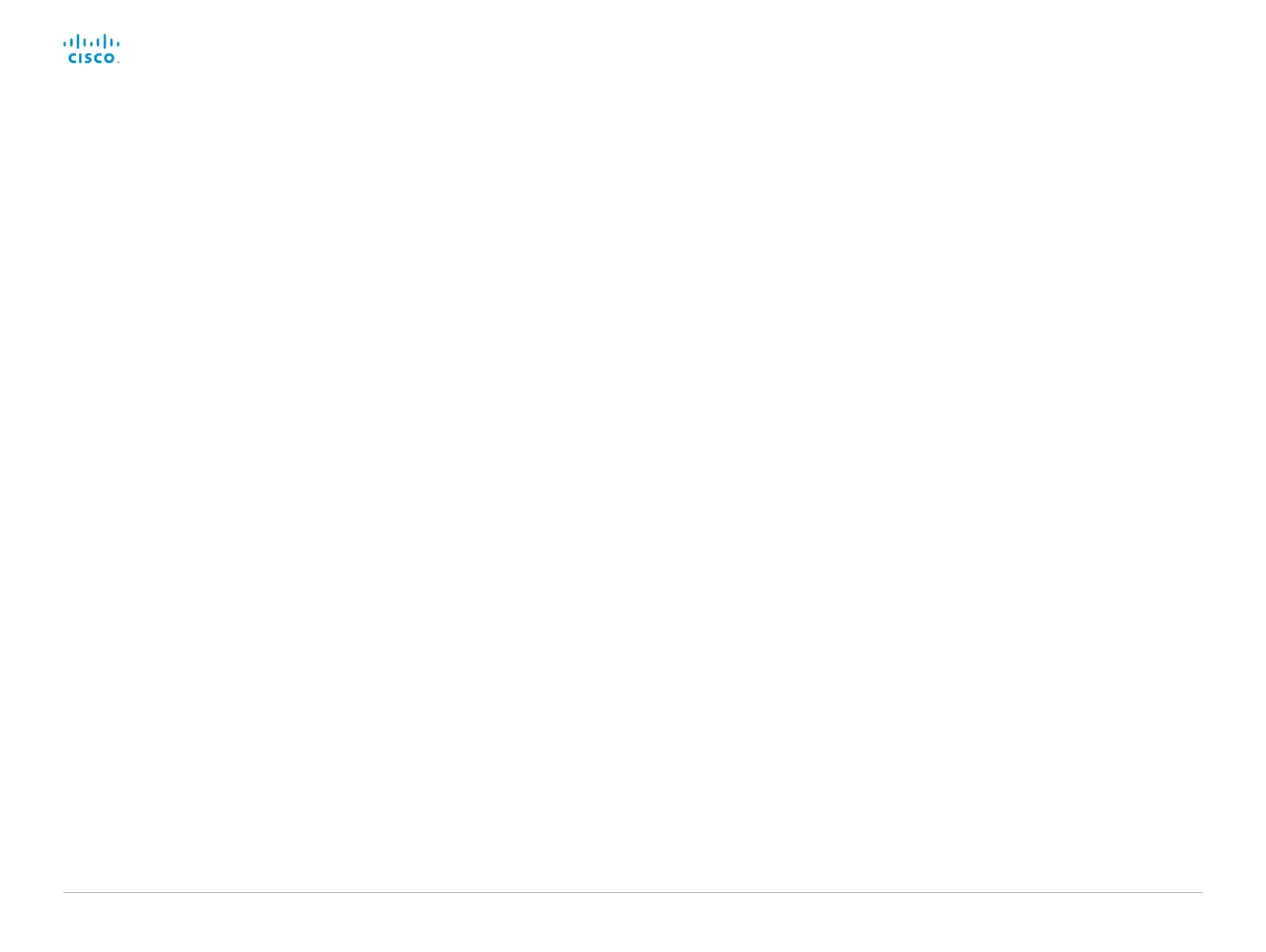D15362.06 DX70 and DX80 Administrator Guide CE9.2, NOVEMBER 2017. www.cisco.com — Copyright © 2017 Cisco Systems, Inc. All rights reserved.
119
Cisco DX70 and DX80 Administrator Guide
UserInterface OSD EncryptionIndicator
Define for how long the encryption indicator is shown on screen. The icon for encrypted
calls is a locked padlock.
Requires user role: ADMIN
Default value: Auto
Value space: Auto/AlwaysOn/AlwaysOff
Auto: If the call is encrypted, a "Call is encrypted" notification is shown for 5 seconds.
Then, an encryption indicator icon is shown for the rest of the call.
If the call is not encrypted, a "Call is not encrypted" notification is shown for 5 seconds.
No encryption indicator icon is shown.
AlwaysOn: The “Call is encrypted” notification is shown for 5 seconds. Then, an
encryption indicator icon is shown for the rest of the call.
AlwaysOff: The encryption indicator is never displayed on screen.
UserInterface OSD HalfwakeMessage
A custom message can be displayed in the middle of the main screen when the system
is in the half wake state. This will replace the default message "Tap the touch panel to get
started" together with an illustration of a Touch panel. You can also choose not to have a
message.
Requires user role: ADMIN
Default value: ""
Value space: String (0..128)
Add a custom message. If you add a space, there will be no visible message. Add an
empty string to remove a custom message.
UserInterface OSD Output
Define on which monitor the on-screen menus, information and indicators (OSD) should
be displayed. The system supports only one monitor, so this value is fixed and cannot be
changed.
Requires user role: ADMIN, INTEGRATOR
Default value: Auto
Value space: Auto
Auto: The system sends the on-screen information and indicators to the system's
integrated display.
UserInterface OSD SettingsMenu Mode
The Settings panel in the user interface (Touch 10 or on-screen) can be protected by the
video system’s admin password. If this password is blank, anyone can access the settings
in the Settings menu, and for example factory reset the system. If authentication is enabled,
all settings that require authentication have a padlock icon. You will be prompted to enter
the administrator’s user name and passphrase when you select the setting. Some settings
do not require authentication, they do not have a padlock icon.
Requires user role: ADMIN
Default value: Unlocked
Value space: Locked/Unlocked
Locked: Authentication with administrator's username and passphrase is required.
Unlocked: No authentication is required.
