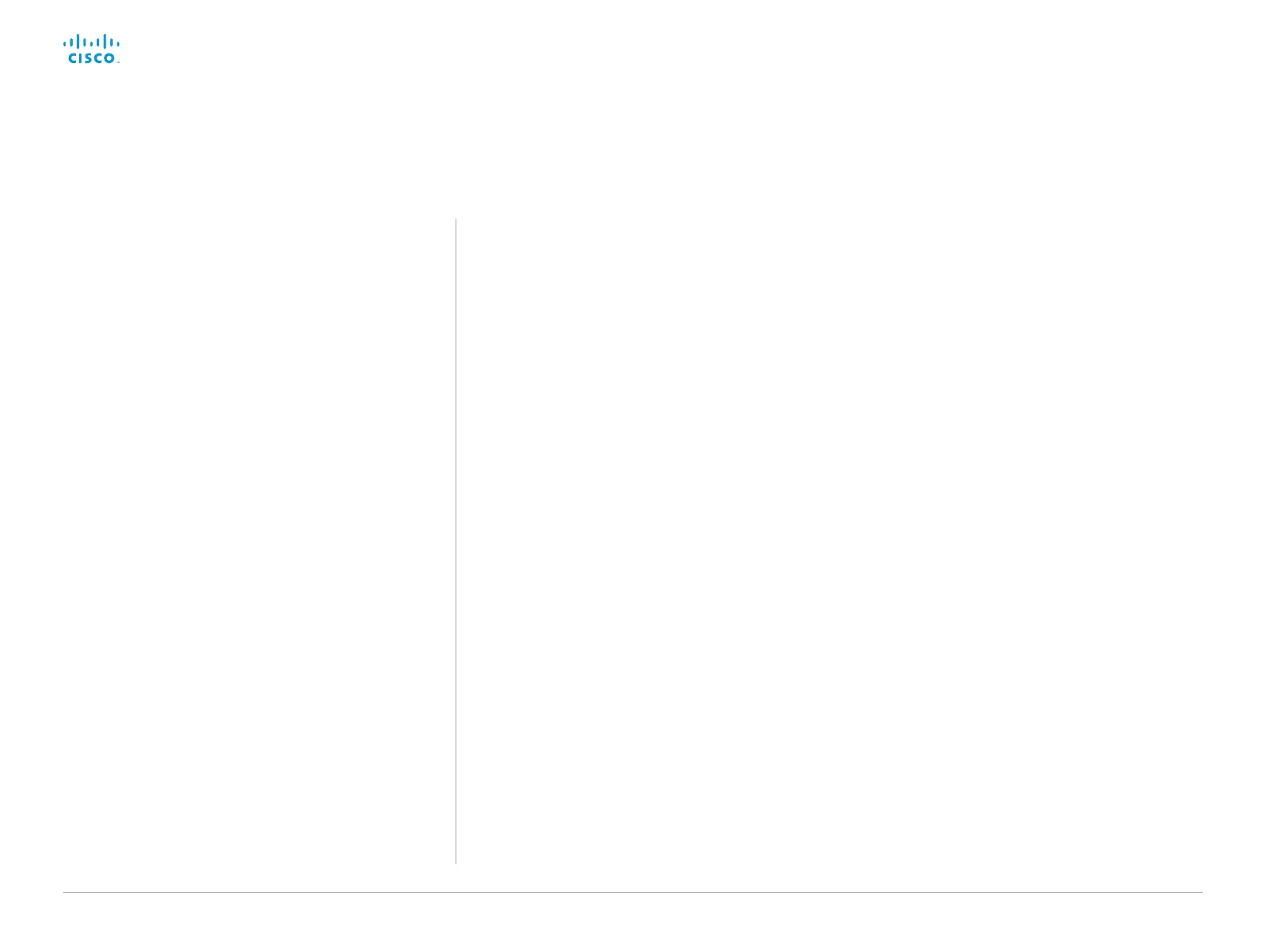D15362.06 DX70 and DX80 Administrator Guide CE9.2, NOVEMBER 2017. www.cisco.com — Copyright © 2017 Cisco Systems, Inc. All rights reserved.
6
Cisco DX70 and DX80 Administrator Guide
This chapter provides an overview of the new and changed
system settings, and the new features and improvements in
the Cisco Collaboration Endpoint software version 9 (CE9)
compared to CE8.
For more details, we recommend reading the Software
release notes:
► https://www.cisco.com/c/en/us/support/collaboration-
endpoints/desktop-collaboration-experience-dx600-series/
tsd-products-support-series-home.html
What’s new in CE9
New features and improvements in CE9.2
Macro framework
The macro framework allows users and integrators
to write JavaScript macros in order to automate
scenarios and customize endpoint behavior so that it
suites an individual customer’s requirements.
The combination of macros and powerful
features such as listening for events/status
changes, automating execution of commands
and configurations, and providing local control
functionality for the In-Room control feature, provides
many possibilities for custom setups.
Minor behavioral changes, such as having the video
system in Do Not Disturb for an infinite amount of
time, can be easily realized by macros. Some other
examples are: Reset configurations automatically,
make a call at a certain time of the day, and issue
alert or help messages depending on status changes.
The macro editor, which also provides several
example macros, is available from the video system’s
web interface.
Branding and halfwake customization
You can upload your own text and images to
customize the appearance of the screen in both the
halfwake state and the awake state.
In the Halfwake state you can:
• Add a background brand image to the screen.
• Add a small logo in the bottom right corner of the
screen.
In the Awake state you can:
• Add a small logo in the bottom right corner of the
screen.
• Add a label or message in the bottom left corner
of the screen.
HTTP Proxy support
You can set up the video system to go through a
HTTP Proxy when registering it to Cisco’s cloud
service, Cisco Spark.
