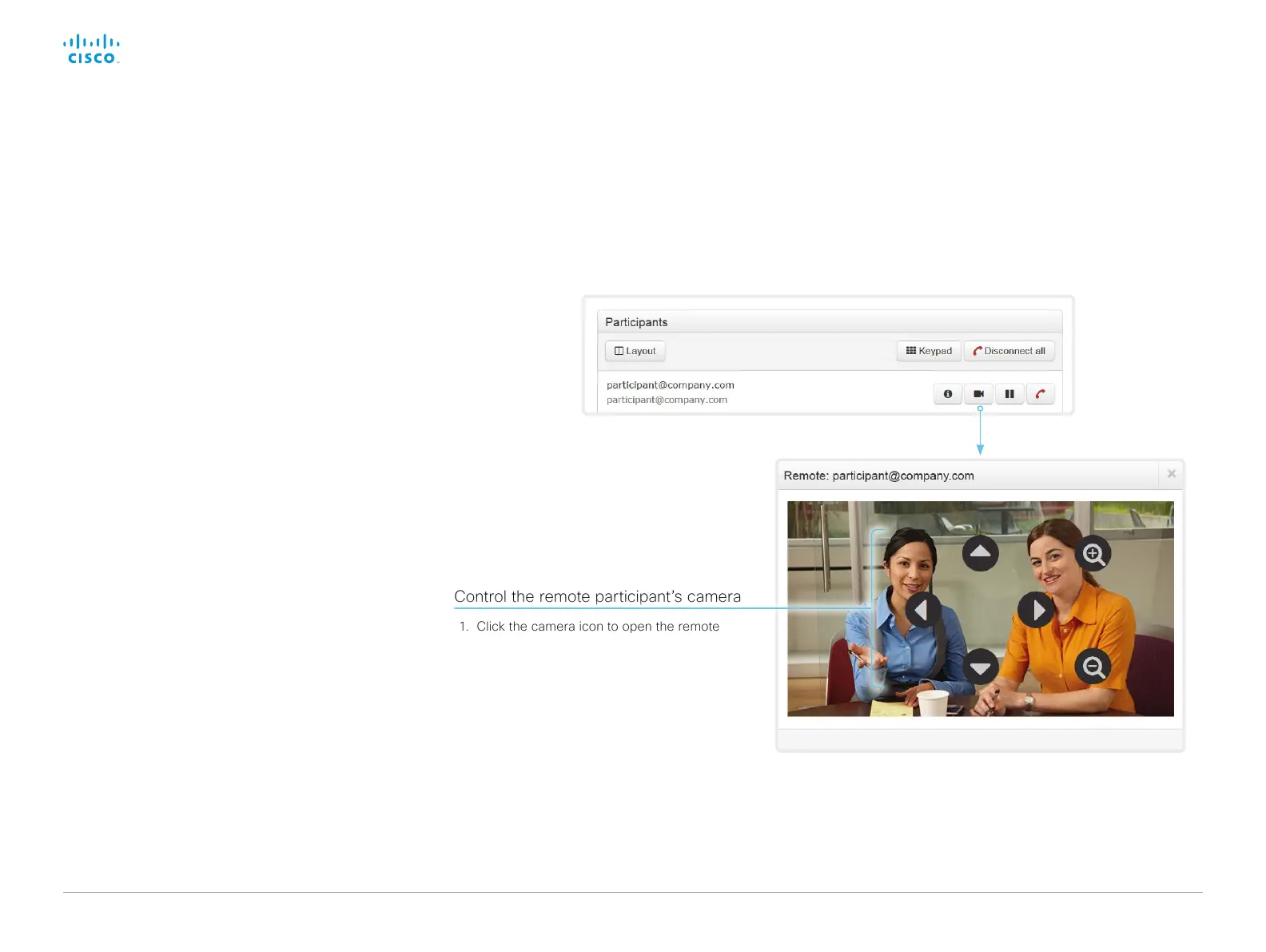D15362.06 DX70 and DX80 Administrator Guide CE9.2, NOVEMBER 2017. www.cisco.com — Copyright © 2017 Cisco Systems, Inc. All rights reserved.
139
Cisco DX70 and DX80 Administrator Guide
Control a far end camera
Sign in to the web interface and navigate to Call Control.
Control the remote participant’s camera
1. Click the camera icon to open the remote
camera control window.
2. Use the left and right arrows to pan the
camera; the up and down arrows to tilt it; and
+ and - to zoom in and out.
If you are not allowed to control the far end
camera, the controls will not appear in the
image.
If the call is encrypted, the far end snapshot
behind the controls are not displayed.
Prerequisites
While in a call, you can control the remote participant’s camera
(far end) provided that:
• The Conference > FarEndControl > Mode setting is switched
On on the far end video system.
• The far end camera has pan, tilt or zoom functionality. Only
the relevant controls will appear.
• Speaker tracking is not switched On on the far end camera.
• The local video system has the Remote Monitoring option.