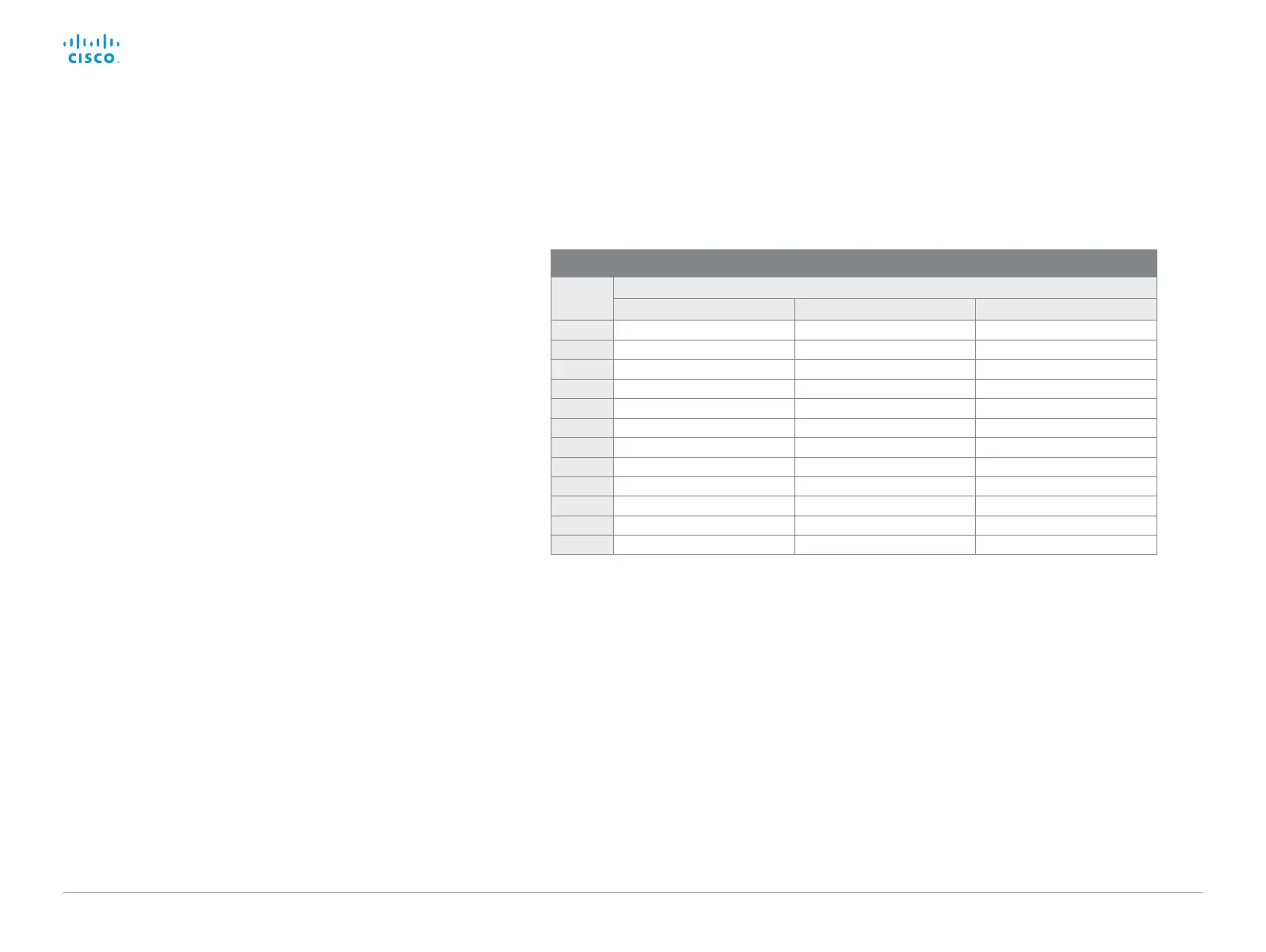D15362.06 DX70 and DX80 Administrator Guide CE9.2, NOVEMBER 2017. www.cisco.com — Copyright © 2017 Cisco Systems, Inc. All rights reserved.
39
Cisco DX70 and DX80 Administrator Guide
Adjust the video quality to call rate ratio
Video input quality settings
When encoding and transmitting video there is a trade-off
between high resolution (sharpness) and high frame rate (motion).
The Video Input Connector n Quality setting must be set to
Motion for the optimal definition settings to take any effect. With
the video input quality set to Sharpness, the endpoint will transmit
the highest resolution possible, regardless of frame rate.
Optimal definition profile
The optimal definition profile should reflect the lighting conditions
in the video conferencing room and the quality of the camera
(video input source). The better the lighting conditions and the
better the quality of the camera, the higher the profile should be
used.
Generally, the Medium profile is recommended. However, if the
lighting conditions are very good, we recommend that you test
the endpoint on the various Optimal Definition Profile settings
before deciding on a profile. The High profile may be set in order
to increase the resolution for a given call rate.
Some typical resolutions used for different optimal definition
profiles, call rates and transmit frame rates are shown in the table.
The resolution and frame rate must be supported by both the
calling and called systems.
Sign in to the web interface and navigate to Setup > Configuration.
1. Go to Video > Input > Connector n > Quality and set the video
quality parameter to Motion (skip this step for Connector 1
(internal camera).
2. Go to Video > Input > Connector n > OptimalDefinition >
Profile and choose the preferred optimal definition profile.
Resolutions and frame rate [w×h@fps] obtained for different optimal definition profiles and call rates
Call rate
[kbps]
H.264, maximum 30 fps
Normal Medium High
128 32 0×180 @3 0 512×288@20 512×288@30
160 512×288@20 512×288@30 640×360@30
224 512×288@30 640×360@30 768×448@30
352 640×360@30 768×448@30 768×448@30
448 768×448@30 768×448@30 1024×576@30
576 768×448@30 1024×576@30 1280×720 @ 3 0
768 1024×576@30 128 0×720@3 0 1280×720 @ 3 0
1088 1280×720 @ 3 0 1280×720 @30 128 0×720@30
1312 1280×720 @ 3 0 1280×720 @30 1920×10 8 0 @ 3 0
1696 1280×72 0 @ 30 1920×10 8 0 @ 3 0 1920×1080@30
2464 1920×10 8 0 @ 3 0 192 0×108 0@30 1920×1080 @30
3072 19 20×10 8 0 @ 3 0 1920×1080@30 1920×108 0 @ 3 0