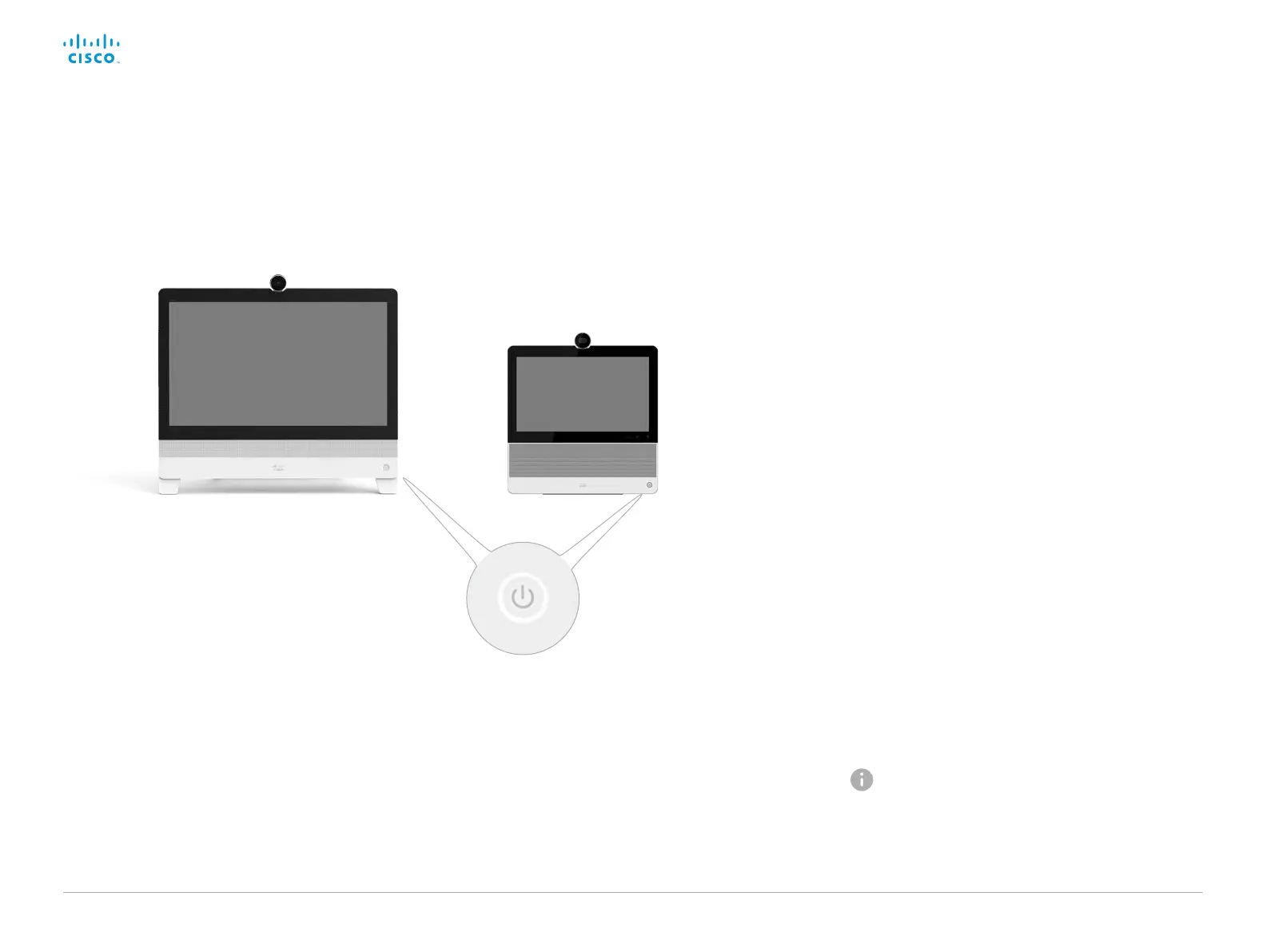D15362.06 DX70 and DX80 Administrator Guide CE9.2, NOVEMBER 2017. www.cisco.com — Copyright © 2017 Cisco Systems, Inc. All rights reserved.
15
Cisco DX70 and DX80 Administrator Guide
Power On and Off
Switch on
The video system does not start
automatically. Press the power
button gently, and hold for a few
seconds.
The LED is lit while the video
system starts up.
Switch off
Press the power button gently
and hold until the light goes out.
Enter/exit standby mode
Press the power button briefly.
It takes a few seconds before
the unit enters standby.
Power On/Off with the Power button
The power button, with LED indicator, is placed on the front as shown in the illustration.
Power button with LEDs
encircling the button
Restart and standby using the user
interface
Restart the system
1. Select the settings icon (cogwheel) in the status bar of
the user interface.
2. Select Settings, followed by Restart.
3. Select Restart again to confirm your choice.
Enter/exit standby mode
1. Select the settings icon (cogwheel) in the status bar of
the user interface.
2. Select Standby.
Power Off or restart the system remotely
Sign in to the web interface and navigate to Maintenance >
Restart.
Restart the system
Click Restart device... and confirm your choice.
It takes a few minutes before the system is ready for use.
Power Off the system
Click Shutdown device... and confirm your choice.
You cannot power the system on again remotely;
you have to use the power button.