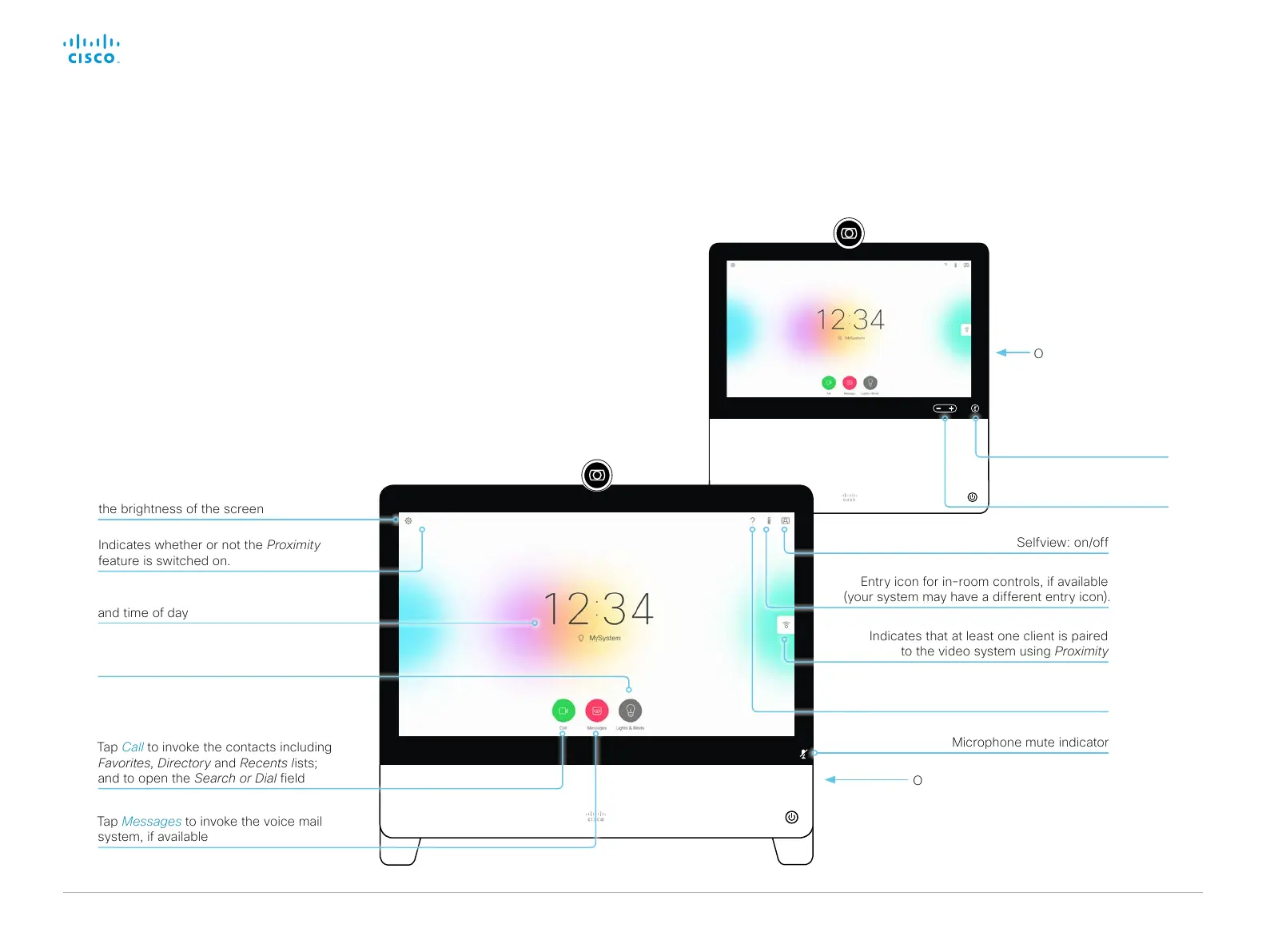D15362.06 DX70 and DX80 Administrator Guide CE9.2, NOVEMBER 2017. www.cisco.com — Copyright © 2017 Cisco Systems, Inc. All rights reserved.
132
Cisco DX70 and DX80 Administrator Guide
The user interface
Tap Call to invoke the contacts including
Favorites, Directory and Recents lists;
and to open the Search or Dial field
On the right side of the unit:
• Microphone mute button
• Loudspeaker volume controls
• USB socket for headset
System name or contact information,
and time of day
Access the System Information and Settings
menu (including Restart and Factory reset),
activate and deactivate Call forwarding,
Standby, and Do not disturb modes, adjust
the brightness of the screen
Microphone mute indicator
The user interface and its use are
described in full detail in the User
guide for the video system.
Selfview: on/off
Loudspeaker
volume control
Microphone:
mute/unmute
On the right side of the unit:
• USB and mini-jack
sockets for headset
Entry icon for in-room controls, if available
(your system may have a different entry icon).
Indicates whether or not the Proximity
feature is switched on.
Tap Messages to invoke the voice mail
system, if available
Tap ? to contact Help desk or access
other facility services, if available.
Entry icon for in-room controls, if available
(your system may have a different entry icon).
Indicates that at least one client is paired
to the video system using Proximity