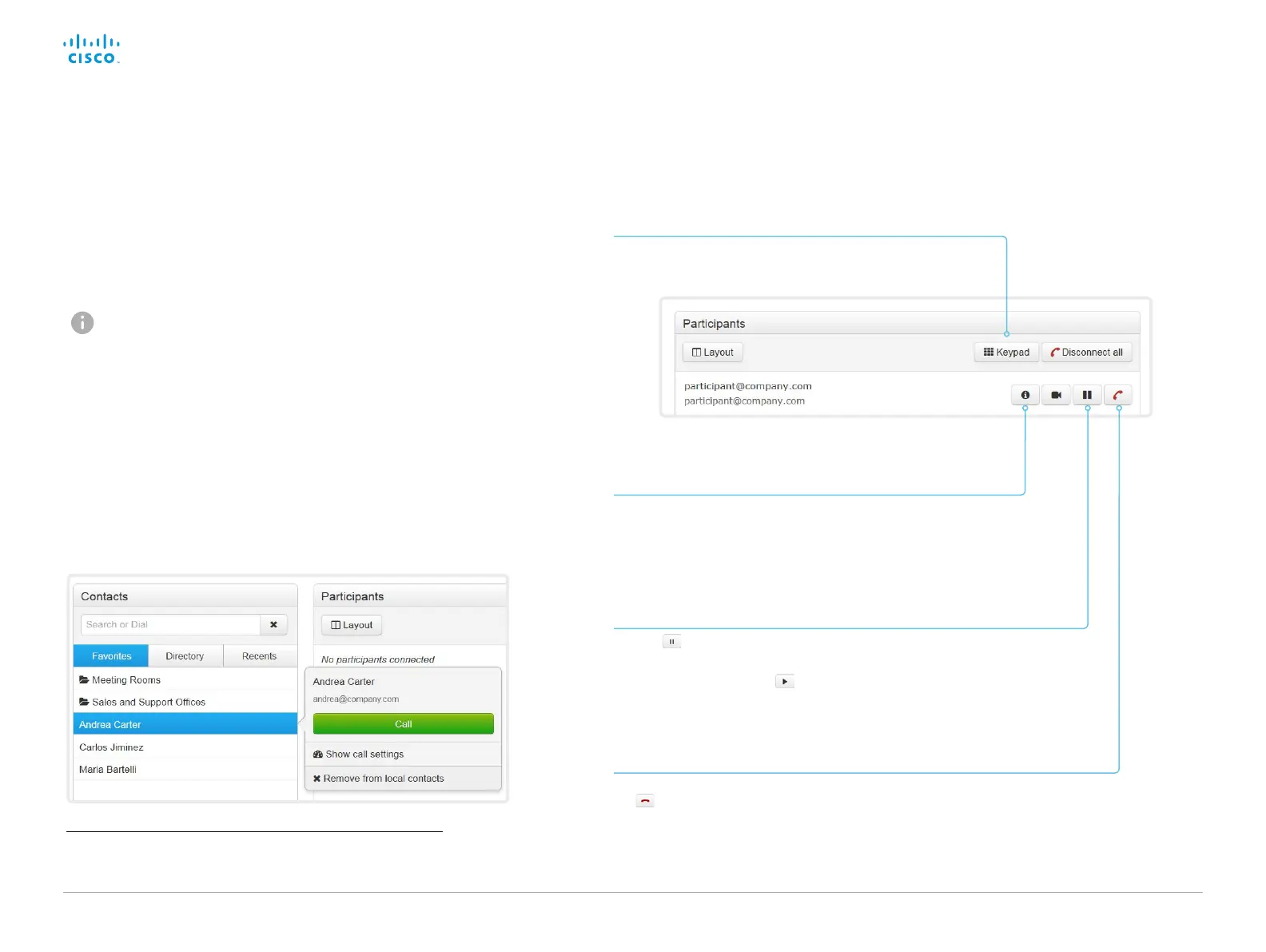D15362.06 DX70 and DX80 Administrator Guide CE9.2, NOVEMBER 2017. www.cisco.com — Copyright © 2017 Cisco Systems, Inc. All rights reserved.
135
Cisco DX70 and DX80 Administrator Guide
Show/hide call details
Click the information button to show details about the
call.
Click the button again to hide the information.
Place a call using the web interface
Sign in to the web interface and navigate to Call Control.
Hold and resume a call
Use the button next to a participant’s name to put
that participant on hold.
To resume the call, use the button that is present
when a participant is on hold.
(page 1 of 2)
Send DTMF tones
Click to open a key pad that you can use if your application
requires DTMF (dual-tone multi-frequency) signaling.
Place a call
Even if the web interface is used to initiate the call, it is the
video system (display, microphones and loudspeakers)
that is used for the call; it is not the PC running the web
interface.
1. Navigate the Favorites, Directory or Recents lists to find the
correct entry; or enter one or more characters in the Search
or Dial field
*
. Click the correct contact name.
2. Click Call in the contact card.
Alternatively, enter the complete URI or number in the Search and
Dial field. Then click the Call button that appears next to the URI
or number.
*
When searching, matching entries from the Favorites, Directory and Recents
lists will be listed as you type.
End a call
If you want to terminate a call, click Disconnect all or
the
button.