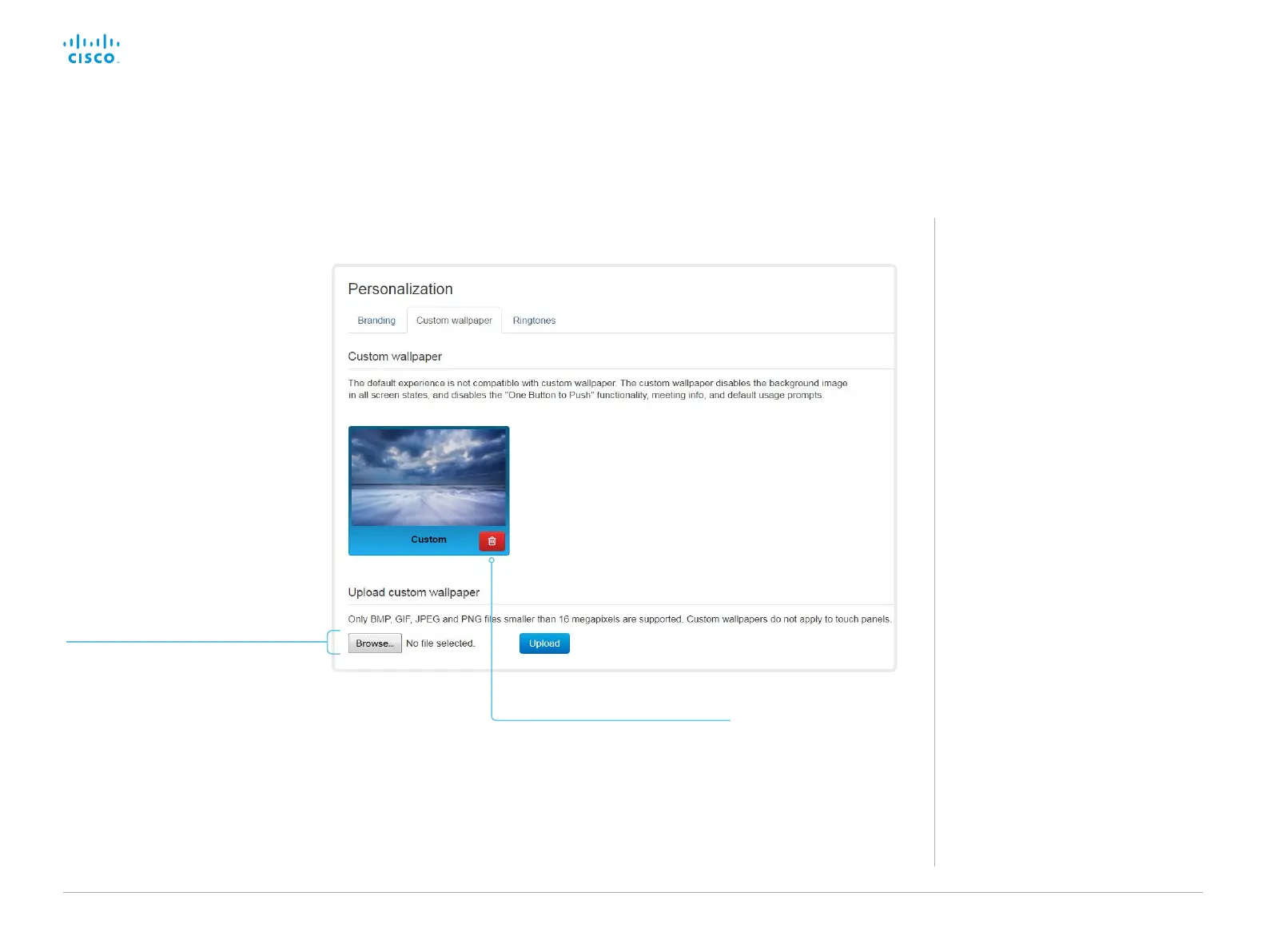D15362.06 DX70 and DX80 Administrator Guide CE9.2, NOVEMBER 2017. www.cisco.com — Copyright © 2017 Cisco Systems, Inc. All rights reserved.
43
Cisco DX70 and DX80 Administrator Guide
Add a custom wallpaper
Sign in to the web interface, and navigate to Setup >
Personalization, and open the Custom wallpaper tab.
Upload a custom wallpaper
Overwrites any old custom wallpaper.
1. Browse to find the custom wallpaper
image file.
2. Click Upload to save the file on the
video system.
Supported file formats: BMP, GIF,
JPEG, PNG
Maximum file size: 16 megapixels
The custom wallpaper is automatically
activated once uploaded.
Delete the custom wallpaper
Delete fully removes the custom
wallpaper from the video system.
You have to upload it anew if you
want use it again.
About a custom wallpaper
If you want a custom picture as
background on your screen, you may
upload and use a custom wallpaper. A
custom wallpaper will not appear on the
Touch controller.
You can only store one custom wallpaper
on the video system at a time; a new
custom wallpaper overwrites the old one.
We recommend that you use our new
Branding feature rather than this legacy
Custom wallpaper feature. You will get a
better overall Cisco user experience, and
avoid loosing functionality such as One
Button To Push and meeting information.
See the ► Add corporate branding to
the screen chapter.
You cannot use the Branding feature
and a Custom wallpaper at the same
time.
If your video system is set up with
branding elements you must click
Continue without branding before adding
a custom wallpaper.