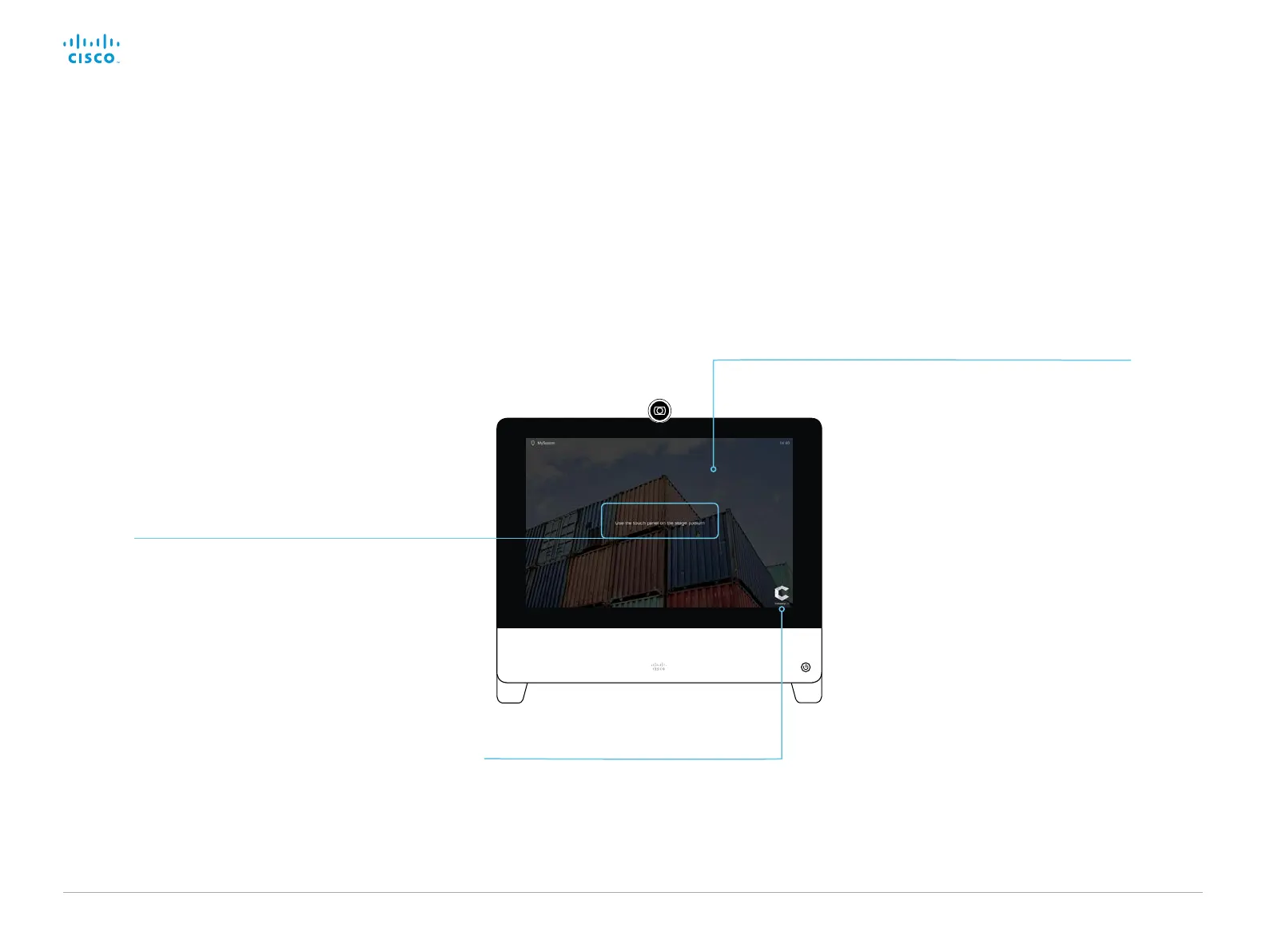D15362.06 DX70 and DX80 Administrator Guide CE9.2, NOVEMBER 2017. www.cisco.com — Copyright © 2017 Cisco Systems, Inc. All rights reserved.
42
Cisco DX70 and DX80 Administrator Guide
Branding in the halfwake state
In halfwake state you can:
• Add a background brand image
• Add a logo in the bottom right corner
• Customize or remove the message at the center of the
screen This is the message that informs the user how to
start using the video system
In general, we recommend that you keep the standard
message. Change the message only if you have to adapt it
to a different scenario, for example if you have a third party
user interface.
Add corporate branding to the screen (page 2 of 2)
Logo
We recommend:
• A white logo (so that it goes well with the dark background
brand image)
• PNG-format with transparent background
• Minimum 272×272 pixels
Background brand image
• When the video system wakes up, the
image is shown in full color; after a few
seconds the image is automatically
dimmed (transparent black overlay)
• Image format: PNG or JPEG
• Recommended size: 1920 × 1080 pixels
Custom message
The text you add in the input field will replace the
standard text.
"" (empty string): Restores the standard text
" " (a space): Removes the standard text
without adding a custom text