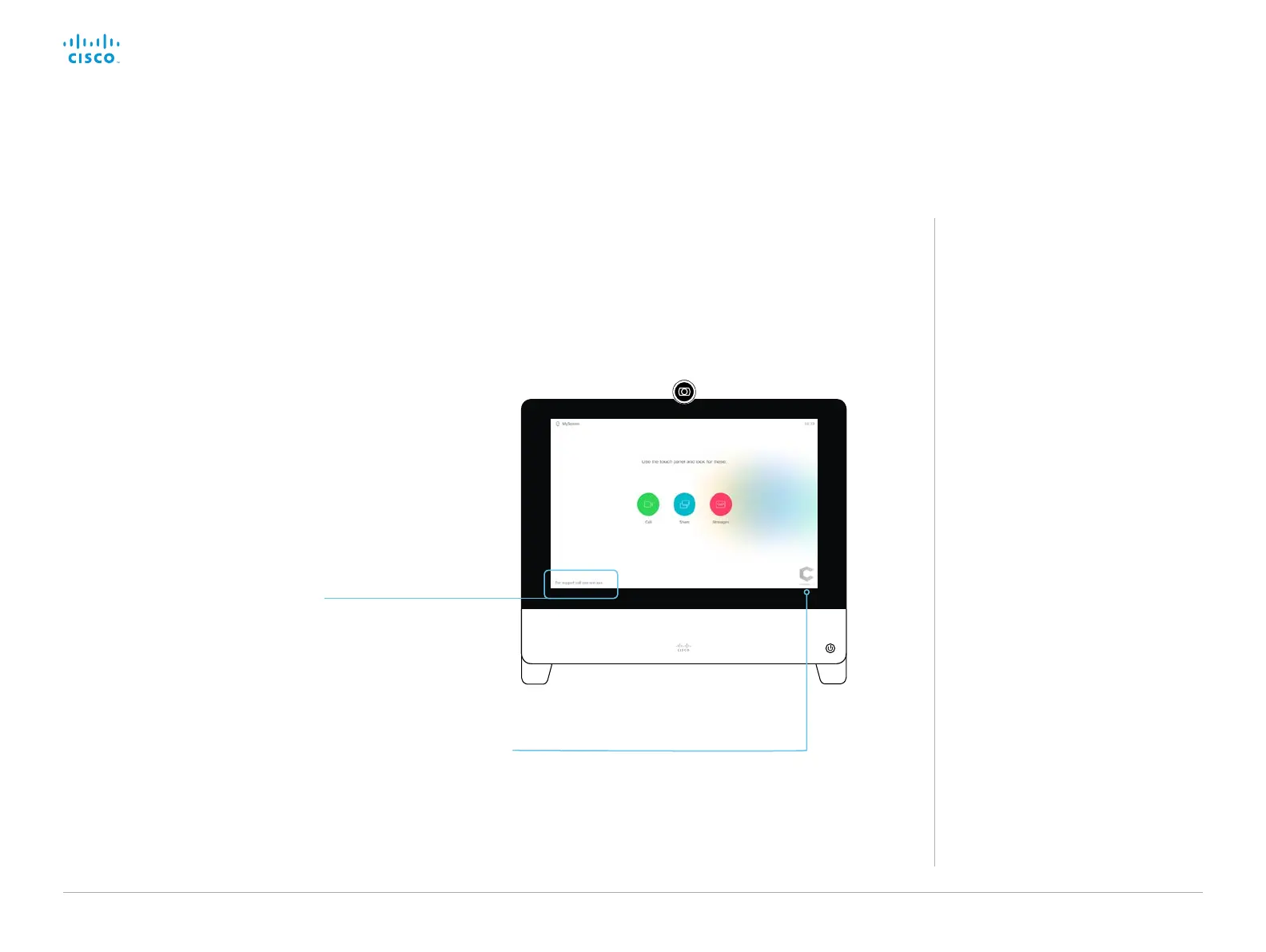D15362.06 DX70 and DX80 Administrator Guide CE9.2, NOVEMBER 2017. www.cisco.com — Copyright © 2017 Cisco Systems, Inc. All rights reserved.
41
Cisco DX70 and DX80 Administrator Guide
About Branding
The Branding feature, as describe in
this chapter, allows you to customize
the screen appearence without
compromising the overall Cisco user
experience.
We recommend that you use this feature
rather than our legacy Custom wallpaper
feature, which prevents the use of
functionality such as One Button to Push.
You cannot use the Branding feature
and a Custom wallpaper at the same
time.
If your video system is set up with a
Custom wallpaper, you must click Disable
the custom wallpaper before adding
branding elements.
Sign in to the web interface, and navigate to Setup >
Personalization, and open the Branding tab.
From this page you can add your own branding elements
(background brand image, logo, custom message) to the video
system.
Branding in the awake state
In the awake state you can:
• Add a logo in the bottom right corner
• Add a short message (text only) in the bottom left corner
Add corporate branding to the screen
Logo
We recommend:
• A black logo (the video system will add a white overlay
with 40% opacity so that the logo and the other user
interface elements go well together)
• PNG-format with transparent background
• Minimum 272×272 pixels (it will be scaled automatically)
Custom text
(page 1 of 2)